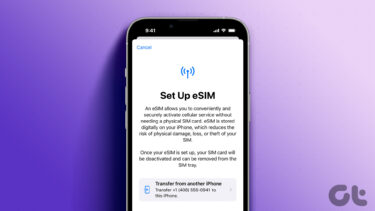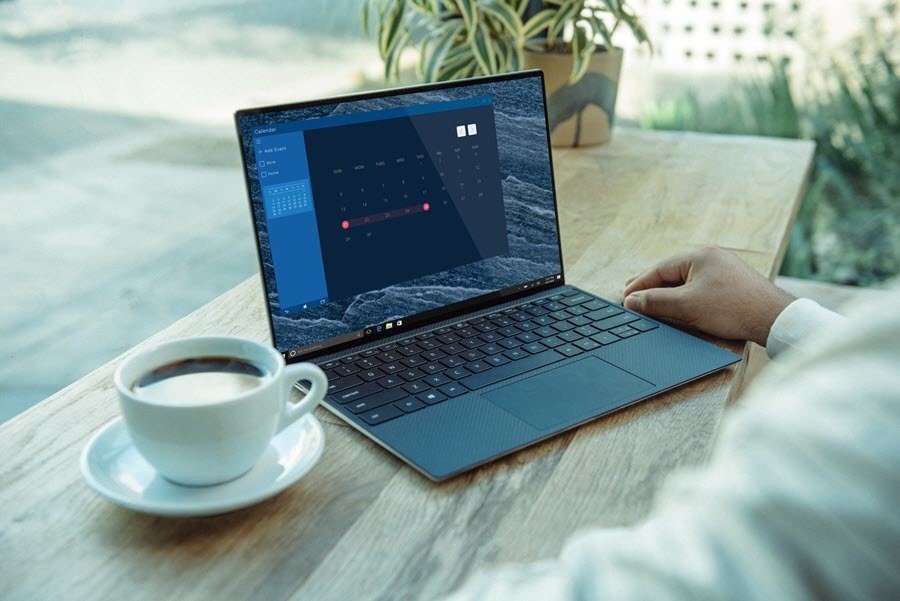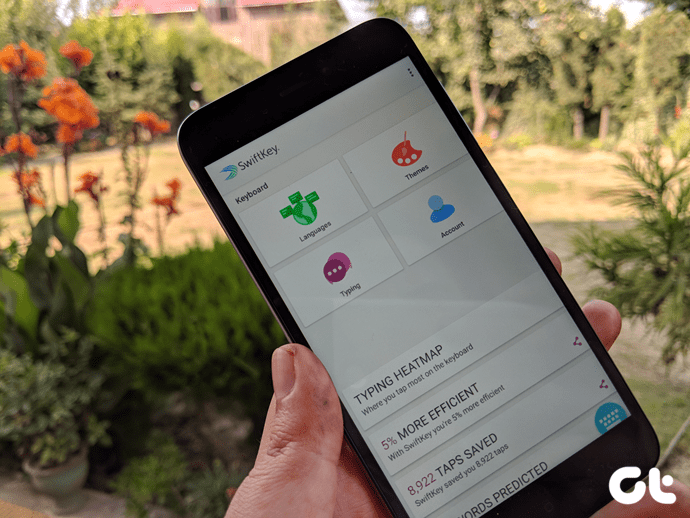Part of what makes Android great is that there is no lack of options. Of course, not all Android phones are created equal. If you have a budget or aging phone, you can’t expect it to perform blazingly fast. That said, you don’t have to settle for snail-speeds, either. While most budget phones will run at least somewhat decently right out of the box, it doesn’t take too many months before you notice a bit of slowdown. Luckily, there are ways to get your phone running as good as new, or even better than ever before. Let’s take a look at a few things you can do to noticeably speed up your old Android device’s performance:
Cleaning Up Old Files and Clearing Cache
The first step to making your Android device run a bit quicker begins by taking a look at your current apps, clearing cache and removing unneeded files. There are several ways to go about the process of clearing cache and removing unneeded files. You can certainly choose the manual approach, but why bother? There are a ton of Android Cleaner apps on Google Play, many of which are free. We highly recommend you use one of them! To learn more about clearing cache and files using a cleaning app, head over to our guide on the Top 3 Cleaner Apps for Android Devices. Once you’re done with this step, head back – we have plenty more tips and tricks to show you.
Time to Take Out the Trash
Now that you’ve spent a little time removing cache and other junk files, there’s still a final step you need to take to fully clear out the trash – delete unwanted apps, music, photos and videos you have lying around. Step 1: For those with an SD card in their Android phone or tablet, start by taking it out and placing it into the PC with an adapter. Or, if you don’t have an adapter, you should be able to access the SD card directly from your phone. Cool Tip: We’ve shown previously how to clean up your SD card using SD Maid. Step 2: Depending on your computer, you will either need to manually go to the SD card on your PC, or a dialogue box will ask you if you want to open it. Go ahead, dig in! The important thing here is to make sure you don’t delete anything you really want or need. Pay attention to folder names. While nothing on the SD card is system-critical, it could affect certain apps. Step 3: Once cleaned up, reinsert it into the phone. Next, it’s time to go in and delete unwanted apps. Go to Settings > Applications > Manage Applications and you’ll find a list of all your current apps. Step 4: Tap on the apps you don’t want, one at a time. For each app, you’ll pop into a new screen. Simply hit the uninstall button and follow the prompts. Congrats! You now have more storage space. While this might not seem to have anything to do with phone speed, if you are getting close to full on your internal/external storage, it can have an impact on your phone’s overall performance.
Give Your Phone/Tablet a Brand New Look
Now it’s time to put on a custom launcher. You might be wondering what changing the launcher has to do with speed – isn’t that mostly a visual change? Actually, there are plenty of lightweight launchers out there that change the look of your phone while allowing it to run significantly smoother. Considering rooting your device? You can even find custom ROMs that act faster than original software, or install special overclocking software. For the pros and cons involved for rooting, check out our brief guide. Our personal recommendation for speeding up your device is Lightning Launcher. While not the most gorgeous launcher by default, it’s quite customizable. The picture above is how interface looked before I messed with it. Directly below is how it looks now: While perhaps still not perfect looking, it’s quite an improvement. Getting there simply requires a little messing around with the Launcher’s settings. We won’t get into detail about that here, because even if you leave it as is, it will still work considerably faster than your default launcher.
Watch Out for Trouble Apps
Clearing files and giving your device a new launcher should make a massive difference in how your Android device now perhaps. Still finding it a bit slow? There is a chance that a problem app is using more resources than it should, which could be dragging down your device’s performance. There was a time when Android gurus would have said the easy solution would be to simply install an app killer. The problem with this is that constantly shutting off and killing apps can actually put more stress on your phone’s resources, and can take a hit towards things like battery consumption, too. Instead of killing apps, why not monitor them? One of the best programs on the market for this is Watchdog Task Manager. While there is a paid version, the Lite app should be more than enough to meet your needs. Once you’ve grabbed the app, go ahead and start it up. You will instantly be greeted by a screen asking you to set the default monitoring profile. I personally recommend choosing the conservative option. Why choose this option? Because we really don’t care about apps that occasionally use a bit more resources. We are looking for the real hogs, those which are the true root of problems on your phone. Again, it’s up to you, but if you choose one of the other options, you will get notifications even on apps that are only slightly overworking your device. So what do you do if you discover a problem app? If you click on an app, you will be given the option to kill it, but honestly – that’s not solving the problem. The better solution is to either restart the app, re-install the app, or remove it completely. If it is using a bunch of resources, odds are something is wrong with it. Either its a improperly optimized app, some kind of bloatware or is just malfunctioning.
Conclusion
By following the steps highlighted above, you can not only clear up more free space but you’ll find your phone working faster and crashing less often. These tips will probably make little difference to those rocking Galaxy S4s, but it could make a world of difference for those that have devices with a single-core processor and as little as 256 – 512MB RAM. If in addition to speeding your phone up, you are also looking to improve battery life, check out our tips on preserving your Android device’s battery. So, did you try all the tips above – if so, is your device performing better than before? Or perhaps there is a tip you can think of that we didn’t mention? Either way, let us and our readers know by commenting below. The above article may contain affiliate links which help support Guiding Tech. However, it does not affect our editorial integrity. The content remains unbiased and authentic.