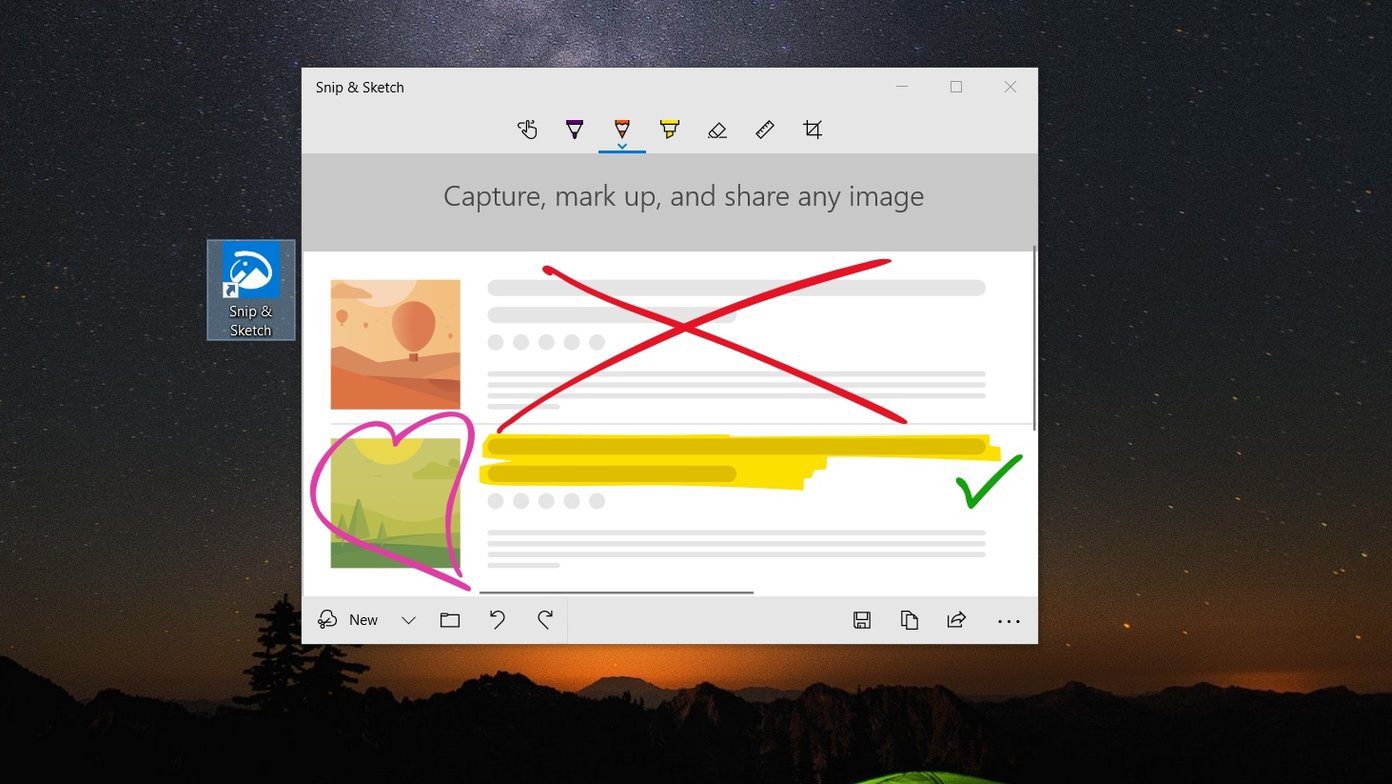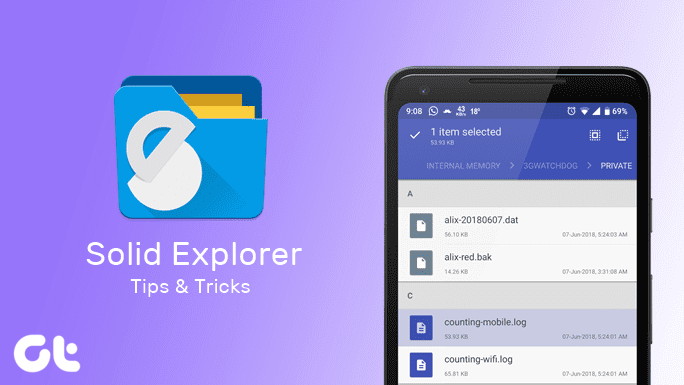So, I set out to find a solution to this strange Windows 10 connection error. Thankfully, I found some quick workarounds to solve the SMB2 error on my Windows 10 machine, which I will be detailing in this post today. However, before we get down to it, let’s understand why this error crops up in the first place.
What Is the SMB2 Error on Windows 10
Server Message Block or SMB, as it is more commonly know, is a file sharing protocol which facilitates the read & write operations on network devices. So, if you are trying to access a Linux-based server or router, it’s the SMB protocol which makes it possible.
SMB version 1 is the old version of this protocol. Since it is outdated, it is no longer secure which opens the system to ransomware and other vulnerabilities. And that’s the reason this version is no longer installed by default when you install the newer versions of Windows 10 like the Fall Creators Update, Windows 10 April 2018 Update, or Windows 10 October 2018 Update.
By default, a PC has SMBv2 installed. However, it might be possible that the server that you are trying to connect still runs the old version of SMB. That could be the reason you see error messages like ‘This share requires the obsolete SMB1 protocol, ‘An error occurred while reconnecting
How to Check SMB Version
Checking the SMB version is a simple task. All you need to do is open Windows PowerShell as an administrator. To do so, search for PowerShell, right click on it and select Run as Administrator. Once the PowerShell window pops, enter the following command. If the result is true, it means that your PC runs SMB2.
How to Solve SMB2 Error on Windows 10
Enabling the SMB1 is an easy task. Also, please note that this task requires a system reboot. Step 1: Go to the Control Panel and click on Programs. Step 2: Click on the Turn Windows features on and off option, which will open a small window. Scroll down until you see SMB 1.0. Click on the Plus icon to expand it, and then select SMB 1.0 CFS client and click OK. Step 3: Now, reboot your PC. Once it’s back online, you’ll be able to reaccess the server. Step 4: Once you’ve completed all your activities on the server, it’s usually a good practice to revert to the recommended SMB version by unchecking the box in front of the SMB 1.0 CFS client option. The same can be achieved using PowerShell command. For that, open PowerShell and enter the following command,
Bonus: What Is Windows Defender Exploit Guard
Microsoft introduced a variety of security features over the years, and one of the newest ones is Windows Defender Exploit Guard, more commonly known as Controlled Folder Access. As its name suggests, this feature shields the computer from ransomware attacks by blocking the file access. So any apps or executable scripts won’t be able to access them unless you give them specific permissions. Also, when an unauthorized app tries to access files and folder which it is not supposed to, Windows Defender will bring it to your notice via the Activity Center. Like all Windows 10 features, this one has a host of customization options. You can add your own sets of files and folders to the list, along with a list of your trusted apps and tools. Just add the .exe files, and you will be good to go. For more details, check out the following post.
All Access Set?
At present, the Windows 10 experience is a far cry from what it used to be, especially since Microsoft introduces a host of helpful features with every update. Now, not only can you specifically control which file a particular program can access, but you can also revert to an old protocol when the situation demands it. Which is your favorite Windows 10 feature? Have you tried Focus Assist? The above article may contain affiliate links which help support Guiding Tech. However, it does not affect our editorial integrity. The content remains unbiased and authentic.