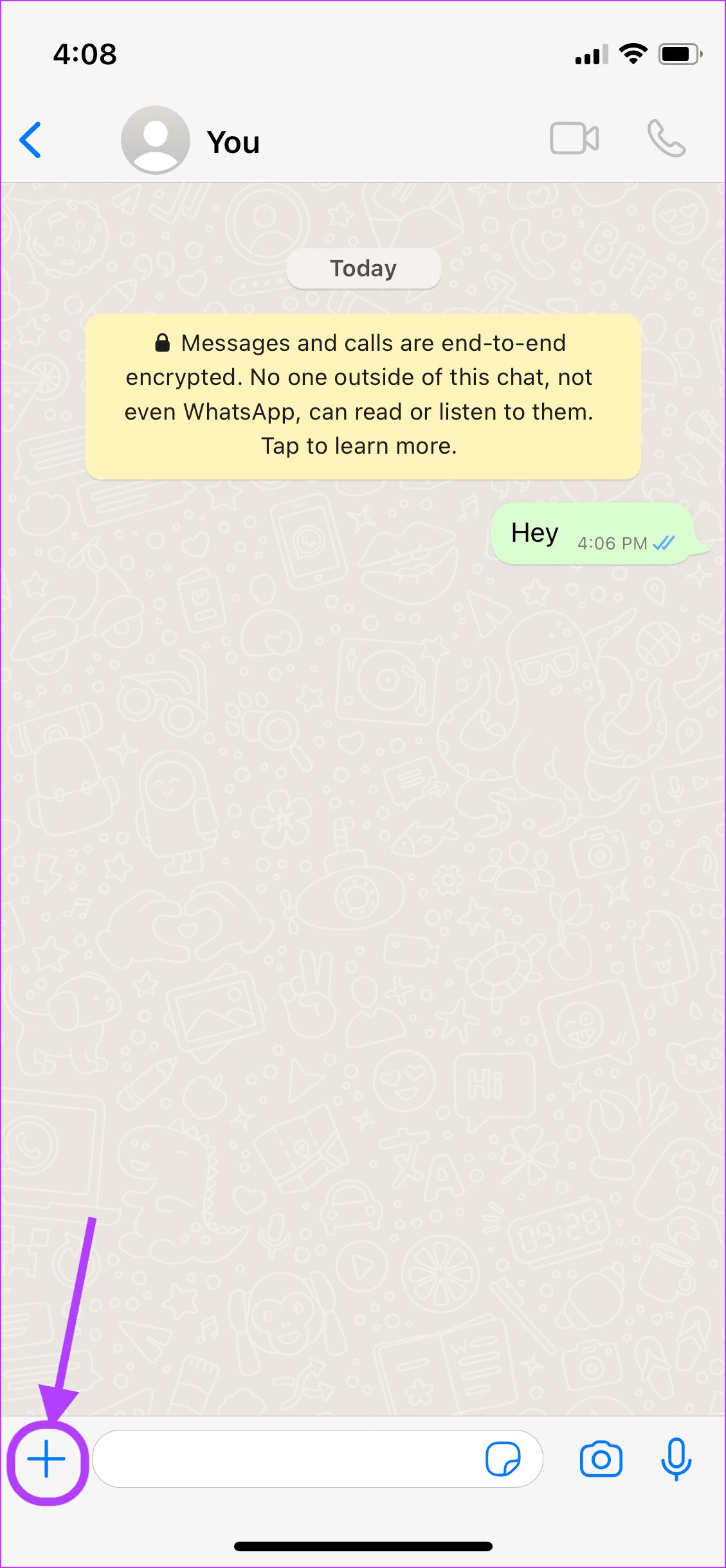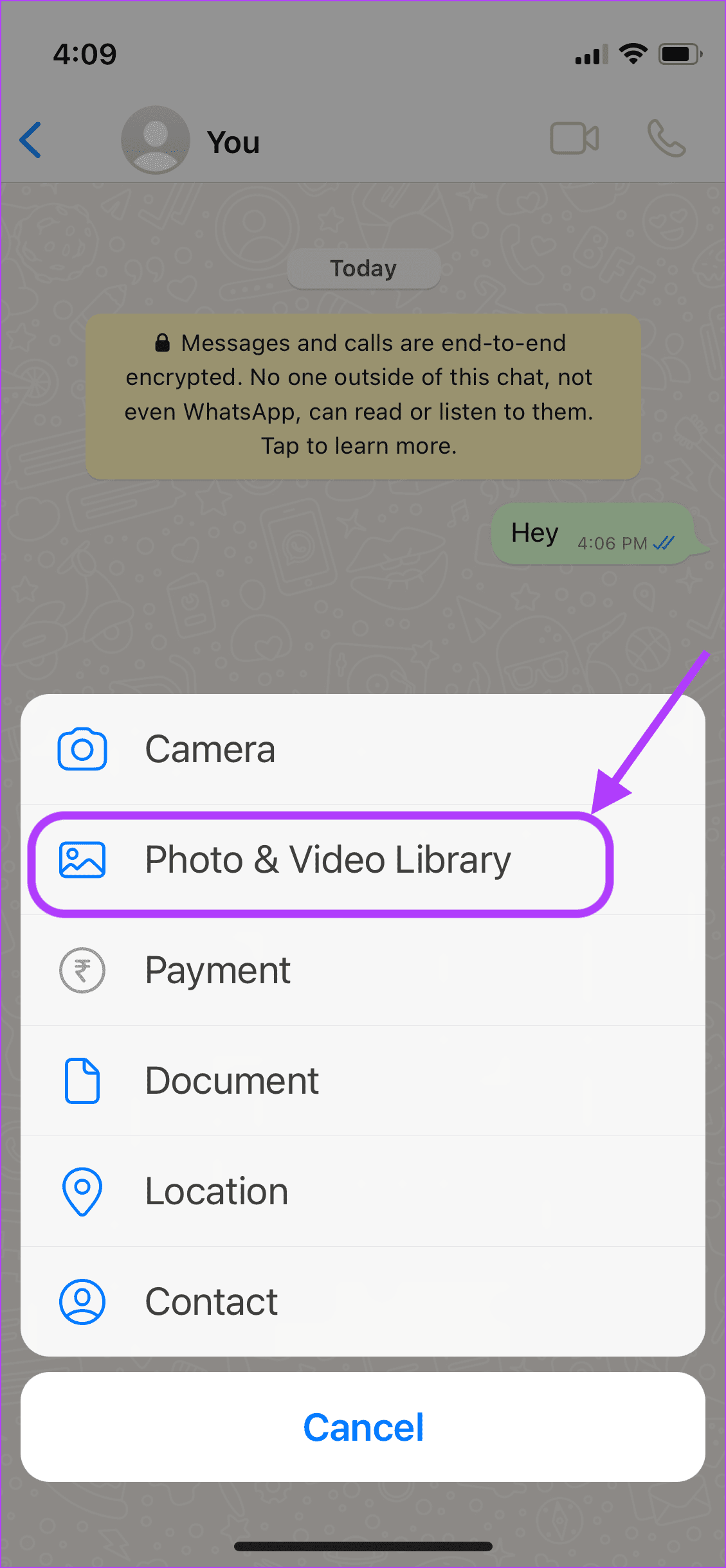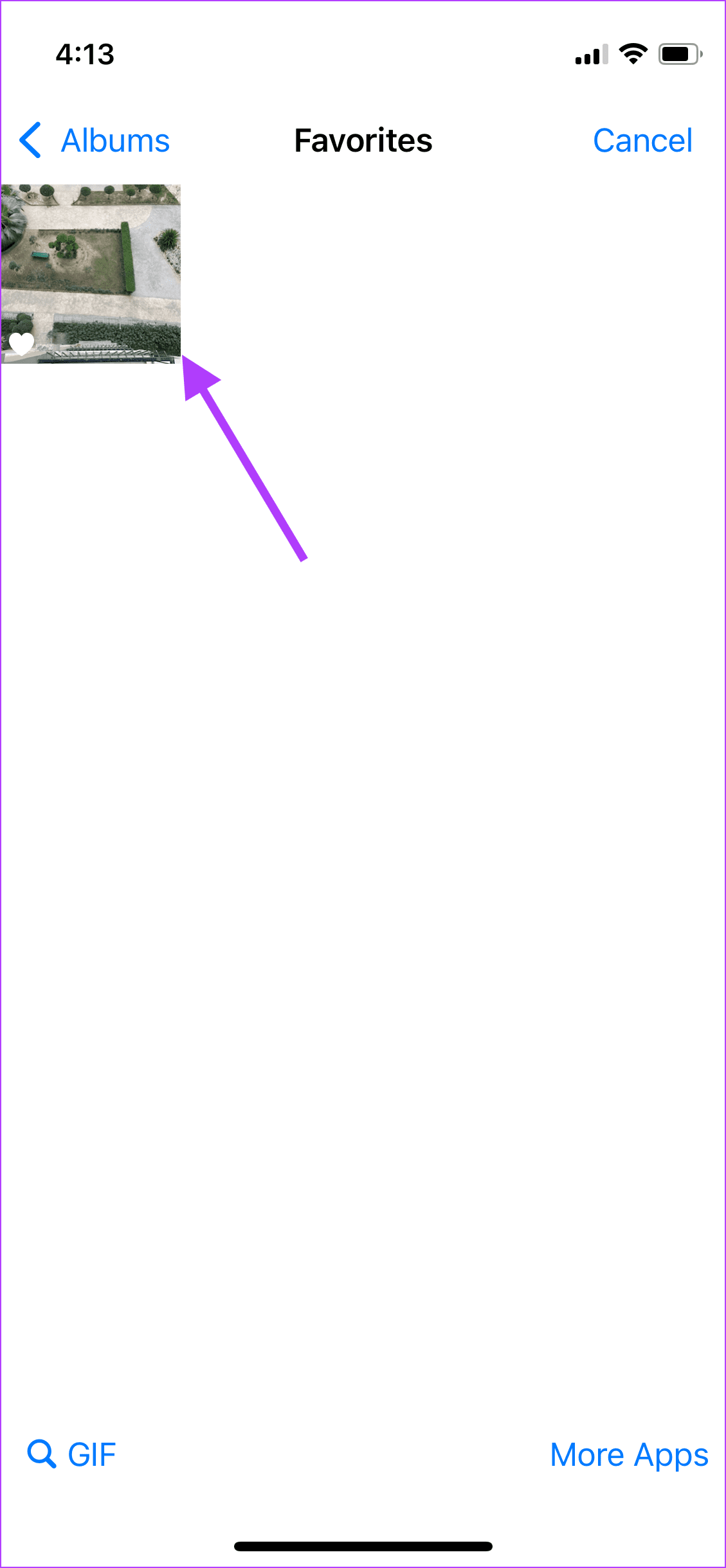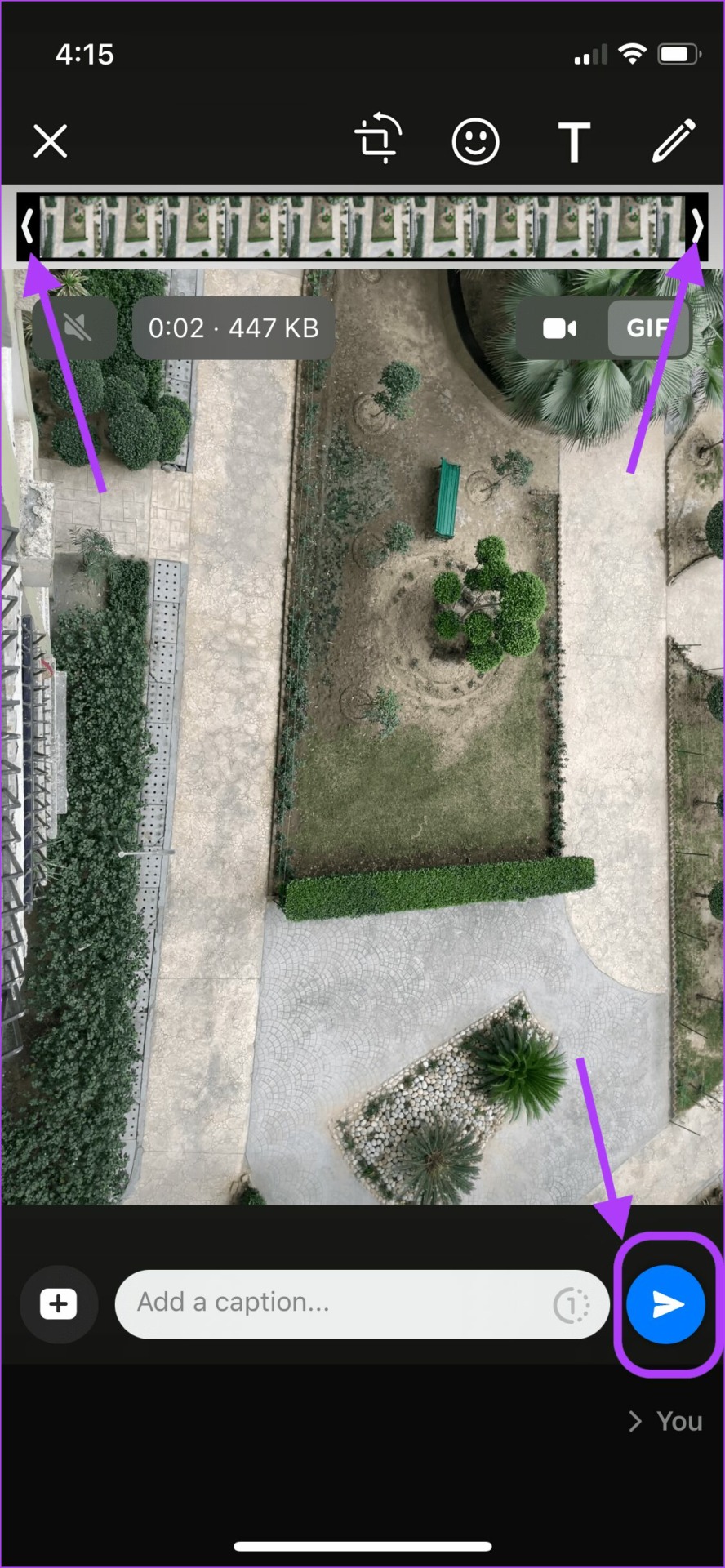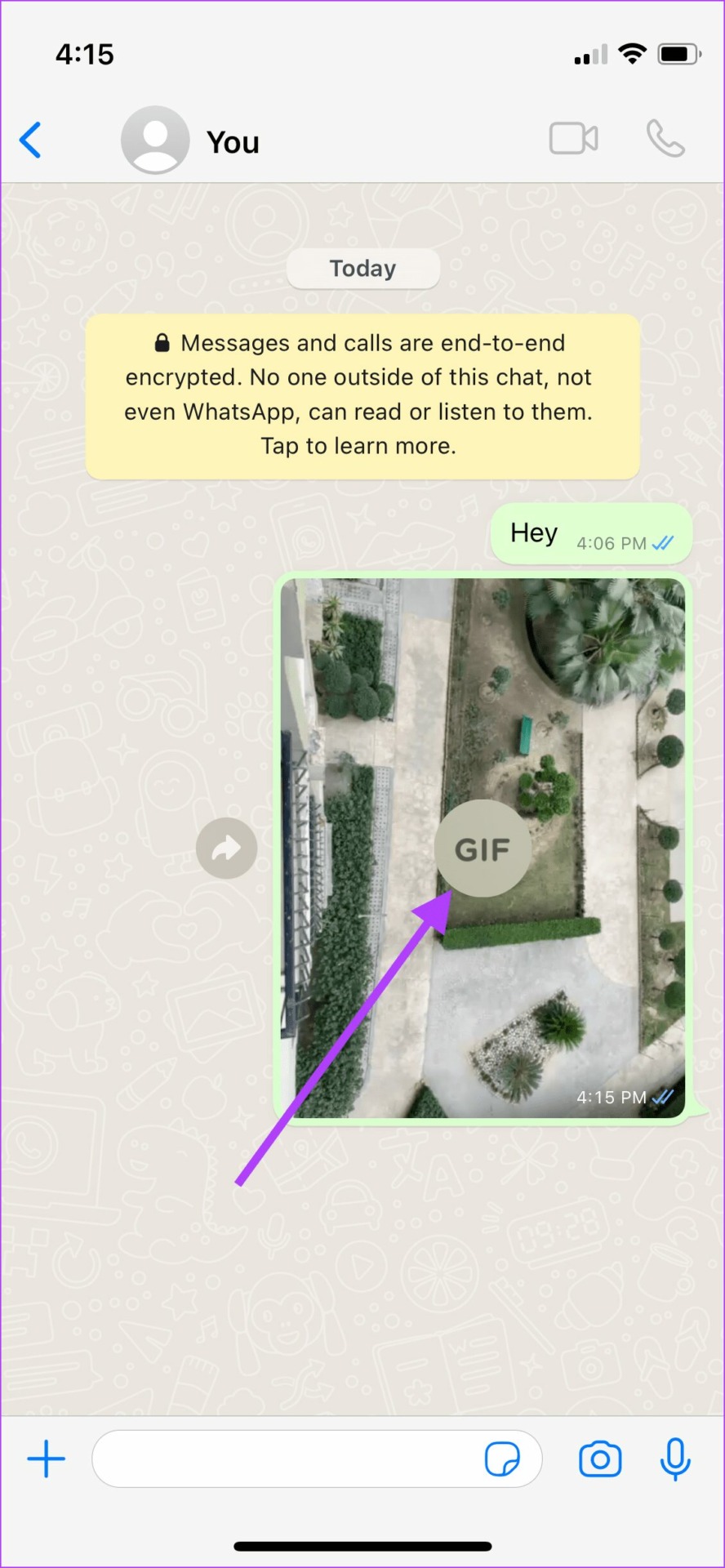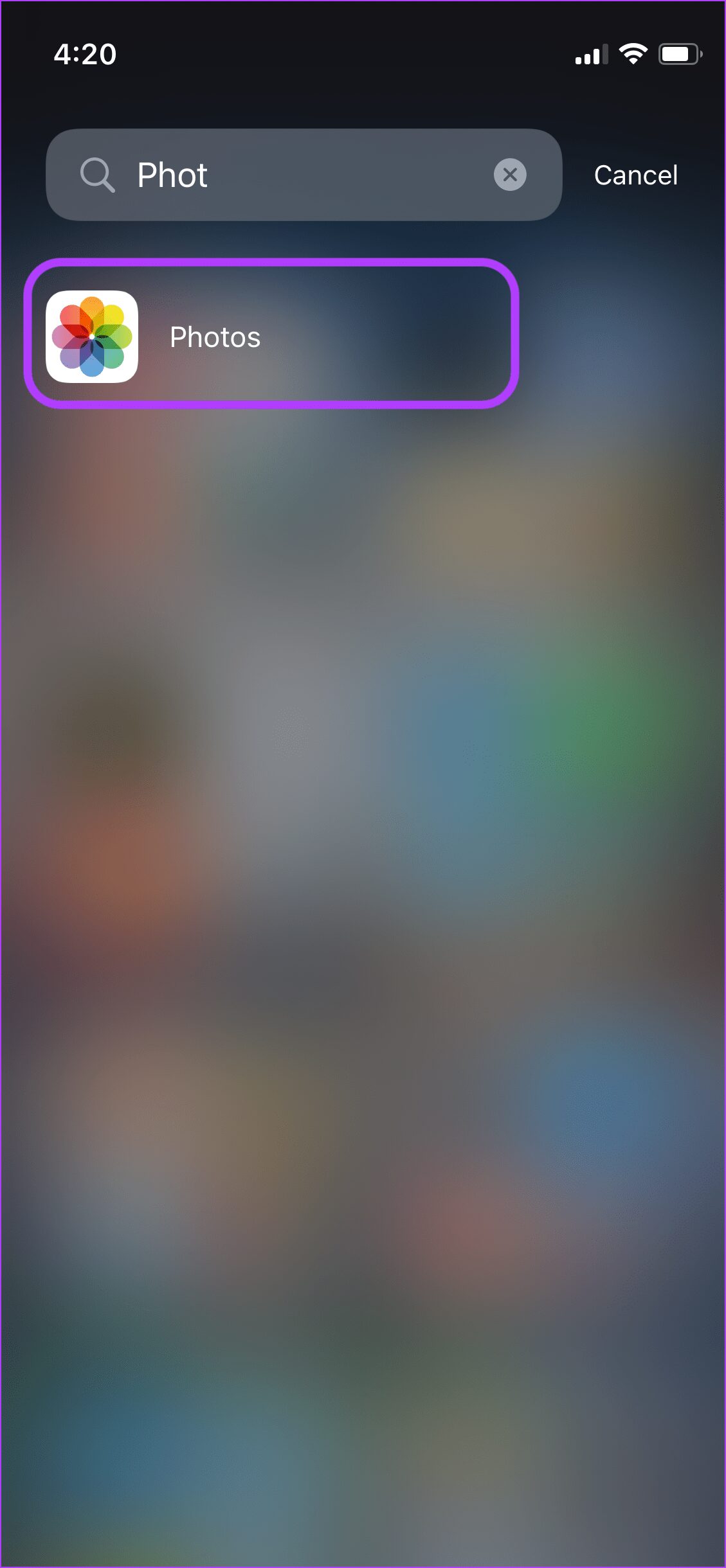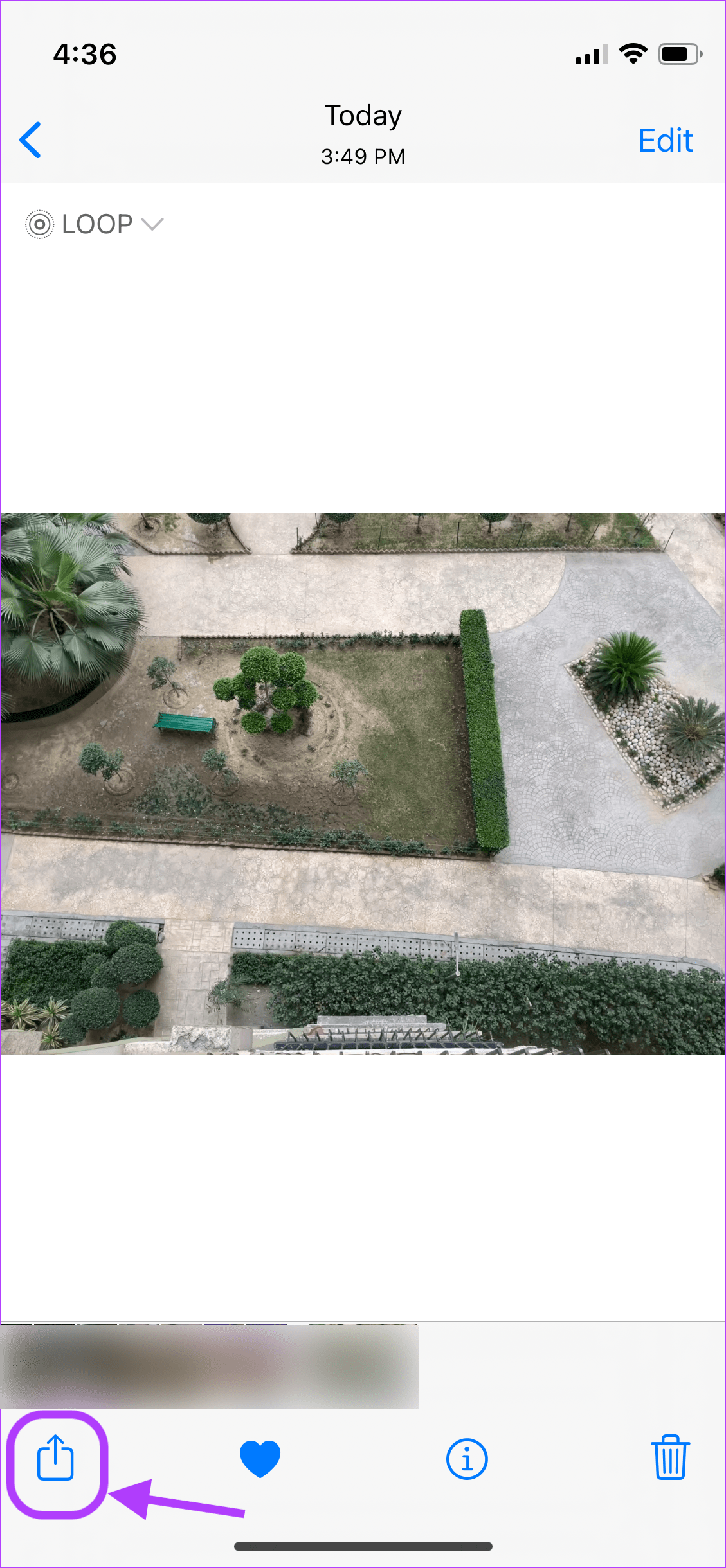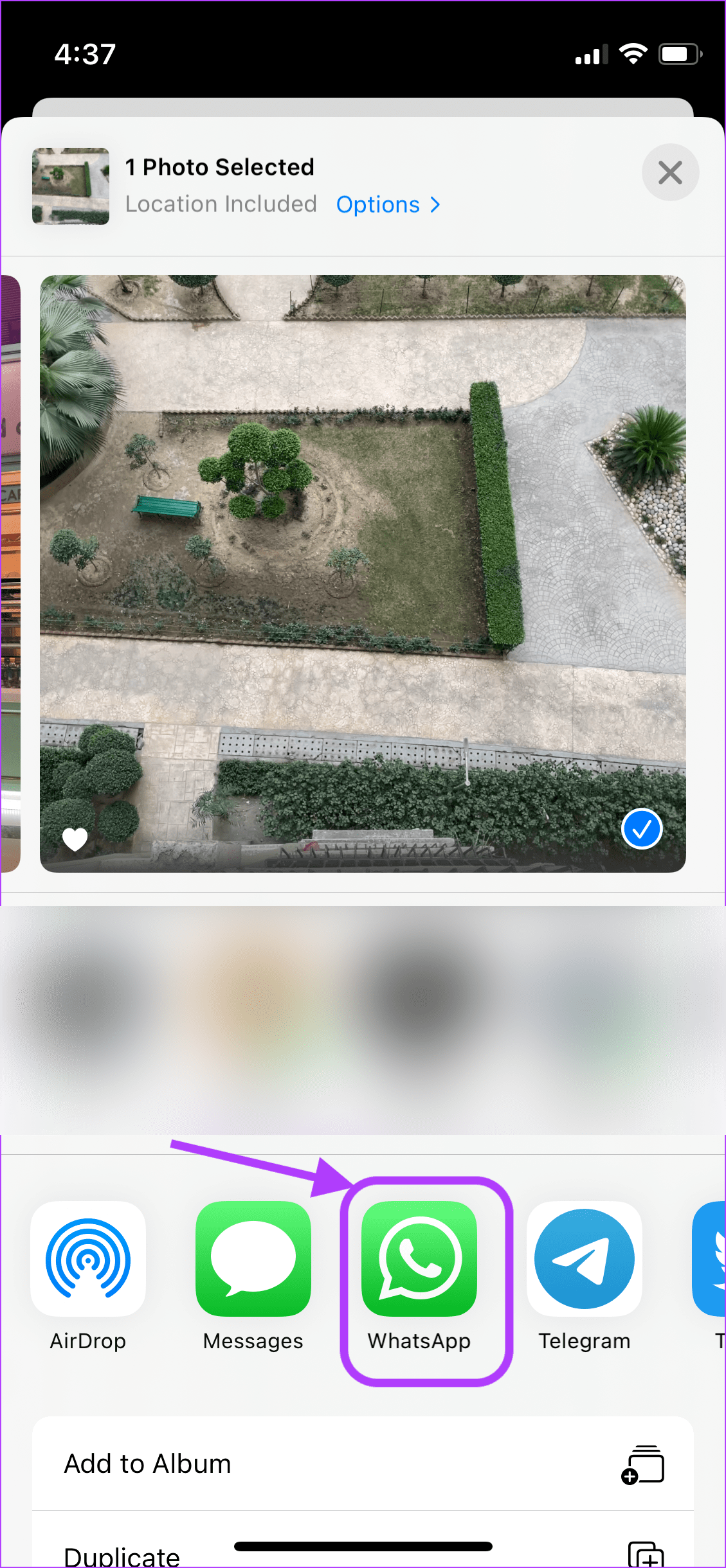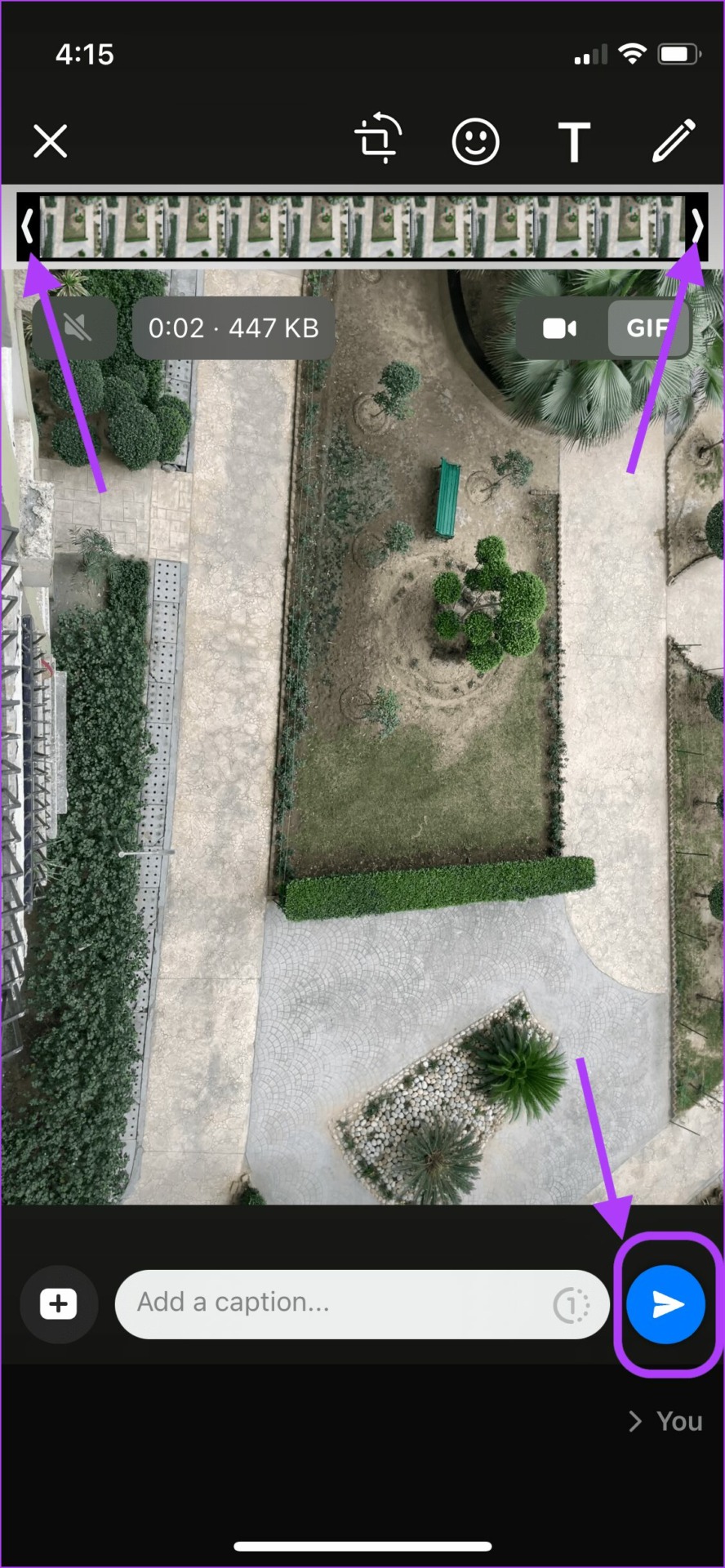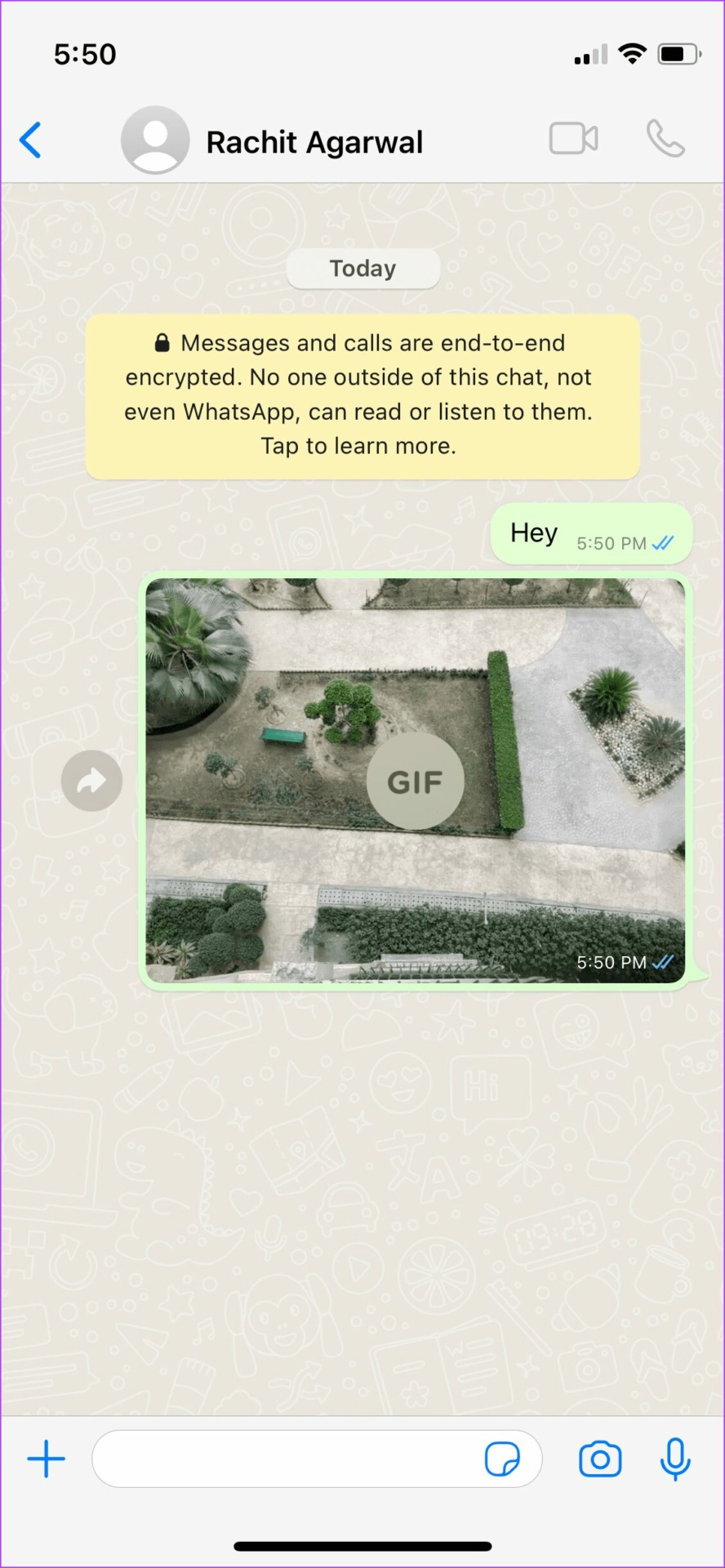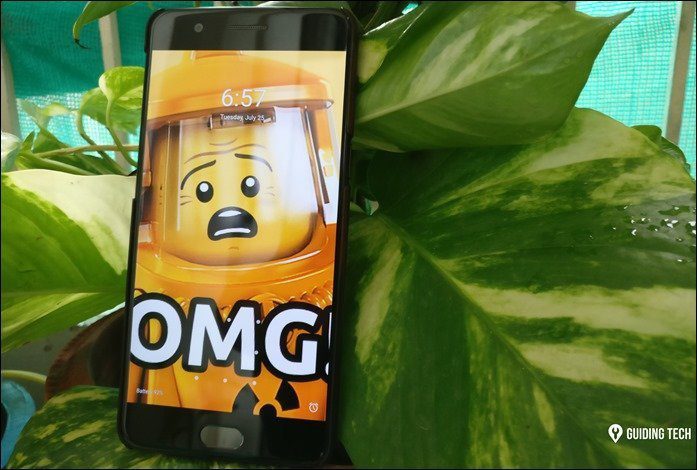Note that when you share a Live Photo as a GIF, you will lose any audio captured as part of the Live Photo. That’s not a major problem since the GIF image format doesn’t carry or support audio. With that disclaimer out of the way, here’s how to share Live Photos as GIFs on WhatsApp from iPhone.
Send Live Photos as GIFs From WhatsApp
While WhatsApp is very easy to use, it doesn’t work as intended when it comes to sharing Live Photos from iPhone. The helpful options are hidden behind menus and nested deep which becomes tad difficult to view and then use. Thankfully, the way to share Live Photos as GIFs from WhatsApp requries just one thing thing to remember. Here’s how to share Live Photos as GIFs from inside WhatsApp. Step 1: Launch WhatsApp on your iPhone.
Step 2: Tap to open any chat where you want to share Live Photos.
Step 3: Tap on the plus (+) button in the bottom-left corner to bring the attachment menu.
Step 4: Now, tap on ‘Photo & Video Library’ to start selecting your Live Photo.
Step 5: Find the Live Photo you want to share, and tap and hold on to it to bring the contextual menu.
Step 6: Tap on the ‘Select as GIF’ option.
Step 7: You can use the handlebar at the top to trim the GIF. Tap on the send button in the bottom-right corner to send the Live Photo as a GIF.
The receipent will get to see Live Photo as a GIF.
While this method is cool, it has one basic limitation – you can only do this for one photo at a time. That means if you have a bunch of Live Photos that you wish to share as GIFs, you’ll need to select them one by one, convert them to GIFs, and then share in WhatsApp.
Send Live Photos as GIFs From Photos App
You can also share Live Photos as GIFs directly from the Photos app. While this isn’t exactly a hidden feature, but not too many people would spend so much time exploring the deep-nested options and the Share sheet. It’s a native feature and you don’t need to use any extensions for the Photos app or third-party image editors. Step 1: Launch the Photos app on your iPhone.
Step 2: Locate the Live Photo that you want to share and tap on the photo to open it.
Step 3: In the top-left of the photo, you will see LIVE text with a drop-down arrow next to it. Tap to open the drop-down menu.
Step 4: To share the photo as GIF, select either the Loop or the Bounce option. Selecting the Loop option will create a regular GIF, while using the Bounce option will create an Instagram Boomerang like looping GIF.
Step 5: After you make the selection, tap on the Share button at the bottom-left corner of the screen.
Step 6: In the Share Sheet, tap on WhatsApp.
Step 7: Select the chat where you want to share the GIF.
Step 8: You can use the handlebar at the top to trim the GIF. Tap on the Send button in the bottom-right corner when you are ready to share.
The Live Photo from iPhone will appear as a GIF.
You can use the second method to share multiple Live Photos as GIFs at the same time. However, you will need to alter all those photos from Live Photos to either Loop or Bounce ones first. After that, you can select them all and shared it over WhatsApps.
Share Live Photos as GIFs on WhatsApp
Apple has made it very easy to share Live Photos as GIFs. Earlier, you had to use a Shortcuts or third-party photo editing app to convert Live Photos into a GIF. While that still is the only way for most apps, the Photos app has become prolific and powerful enough to eliminate the use of any shortcut. And the entire process takes a few taps. We hope that you found this guide useful. If you have any issues following this or have any questions for us, drop them in the comment section below, and our team will help you out. The above article may contain affiliate links which help support Guiding Tech. However, it does not affect our editorial integrity. The content remains unbiased and authentic.