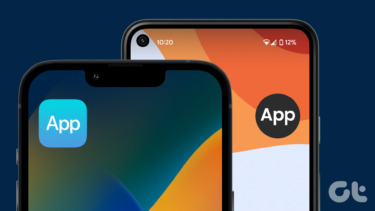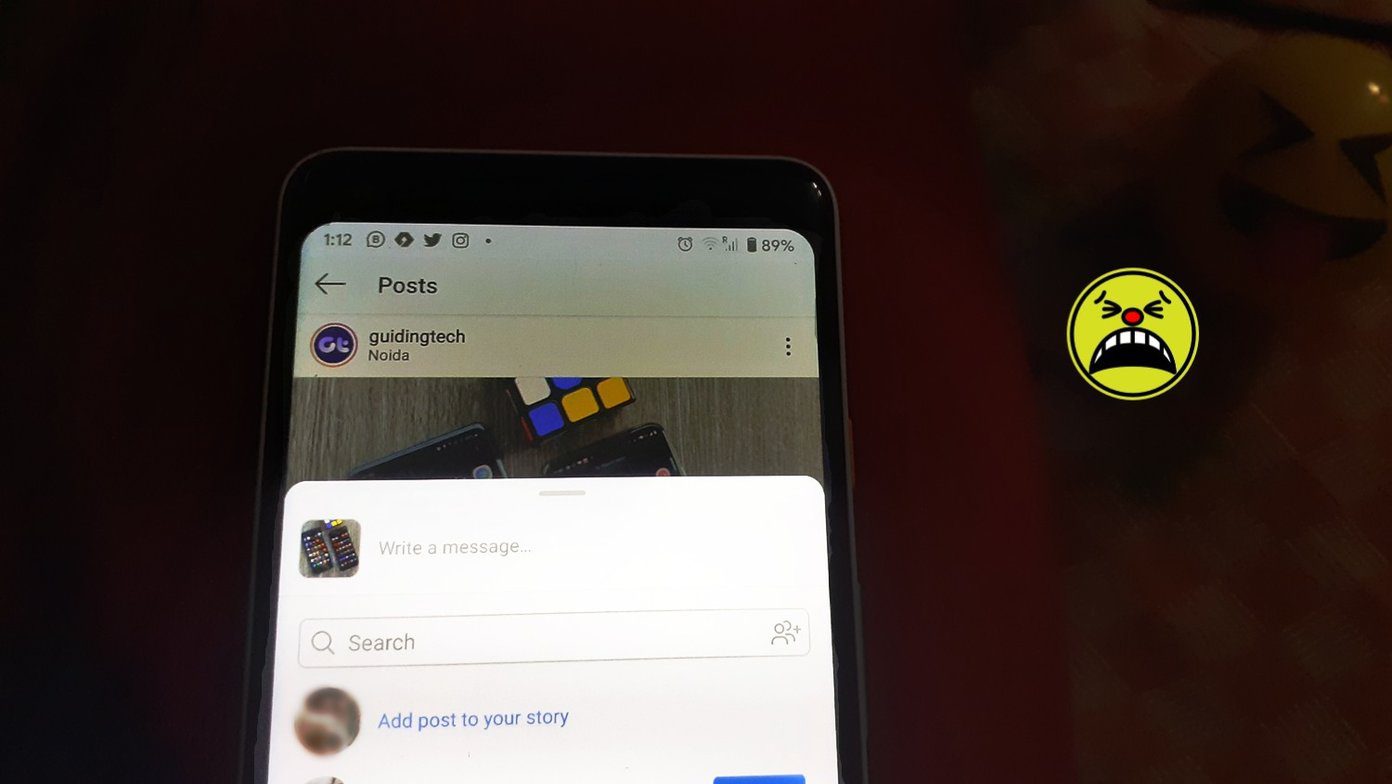The best solution would be to save these notifications and open them later. Even better would be to have a backup of them and access them from multiple devices. Right? So, let’s see how you can make this happen. I’ve got 2 apps here that will help you accomplish this task. Let’s dig in.
How to Save Notifications on Android for Later Use
We had showed you before how to view notification history. But, there you could only view them. You can’t perform tasks like adding favorites, muting notifications for specific apps and sharing those notifications. Now you can with an app called NotiBox.
1. NotiBox – The Notification Inbox
Notibox keeps a log of all your notifications and behaves like an inbox. Just like an email utility you can favorite and share notifications with other apps. After installing the app, you’ll need to give notification access to the app. After you give the notification access the app will show you a notification that it’s ready to track notifications. Now as soon you receive notification it will add them to its own notification drawer, as shown in below screenshot. You can swipe right or left to remove the notifications. Tapping on the notification will take you to the specific app. You also get the options to share the notification and favorite them. The favorited notifications get added to Important Notification which is available in the menu options. Next, let’s check settings menu. Here you get app preferences where you can set which applications will Notibox keep a log of. Notibox widget is available. You can set the backup period of the notifications. (The notifications get locally stored. No server is involved here.) You can also keep track of system notifications. At last, you have the option to clear all notifications to free up the notification drawer. In app preferences, you just have to tap on the app to unselect them. You also get quick options in system notification drawer and lock screen. There’s a Do not Disturb mode to turn off notification alerts. You can even search for notifications. One thing I noticed that the lock screen got visually slow. Other than that, the app works fine.
How to Access Android Notifications on Multiple Devices
2. Notification Backup
Now, if you have a necessity to access these notifications on multiple devices then you should use this app called Notification Backup. It stores your notification on its server so that you can access them from multiple devices. You can access these notifications from their website. Let’s see what do you get with this app. The usage is pretty simple. You just have to create an account on their website and you’re good to go. All your notification will be accessible on their website. One con here is that you can not access these notifications from within the app. Notifications are only available on the website. Let’s have a look at the website. Login to the website and you should get your notifications. Only few apps will have their notifications. If you want to choose other apps then you’ll have to go to Settings and under Backup notifications from apps click the link. Here, you can select which apps have their notifications backed up. Another feature I’d like to point out is to filter out notifications based on apps. On the Notifications page, there’s a Filter a button that will show you specific apps to filter. The biggest con with this app is that you can only see the notifications. You can’t do anything with them. You can’t open or favorite them as done in the previous app. Only notification text and time is visible. Do you want to get Android notification alert on your desktop too? Then you should try DeskNotifier. Also, have a look at Pushbullet.
What Do You Think About these Apps?
NotiBox provides great features that make it worth using. Notification backup gives notification access on multiple devices. Although, it’s not that useful if we don’t get in-app access. So, what do you think about these apps? How useful it turned out to you? Are there other apps worth mentioning? Let us know down in the comments. ALSO SEE: How to Make Android Notifications Better Using Floatify The above article may contain affiliate links which help support Guiding Tech. However, it does not affect our editorial integrity. The content remains unbiased and authentic.