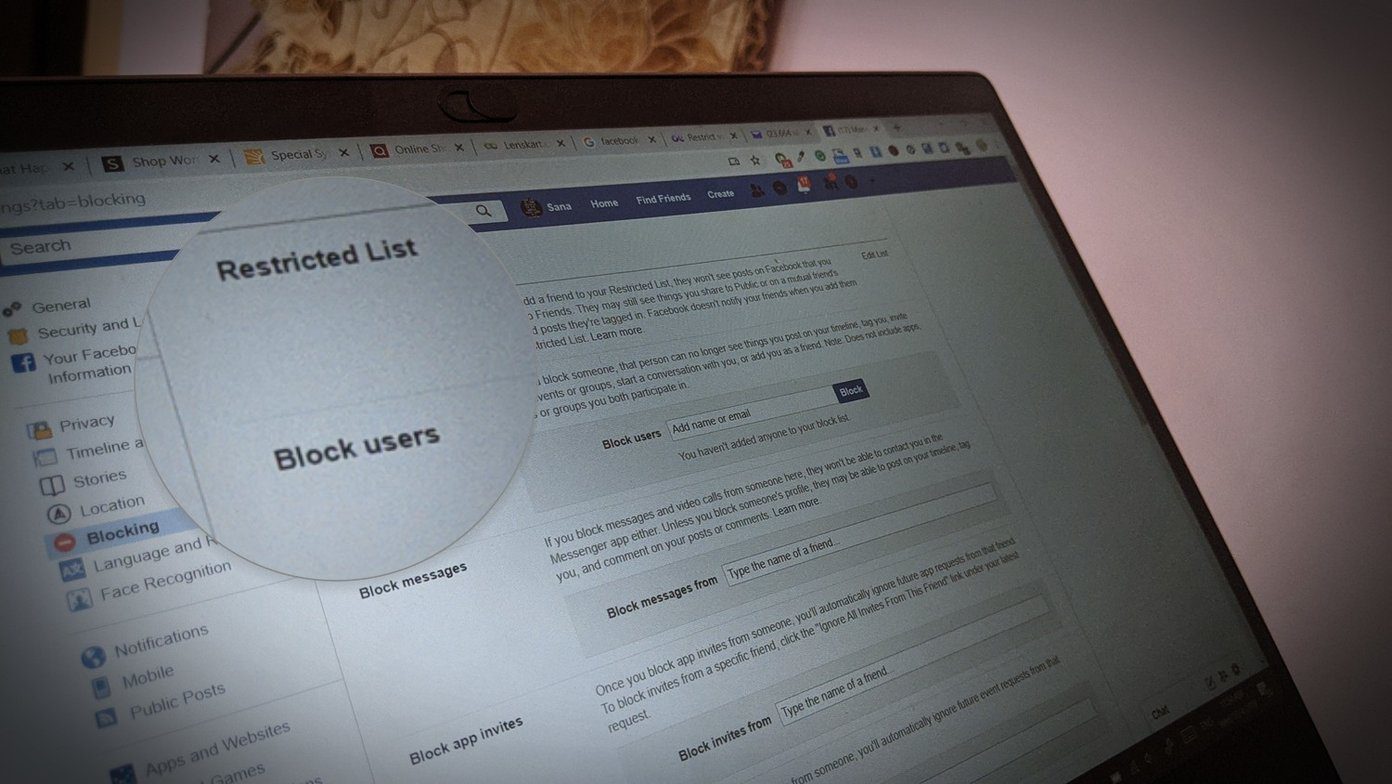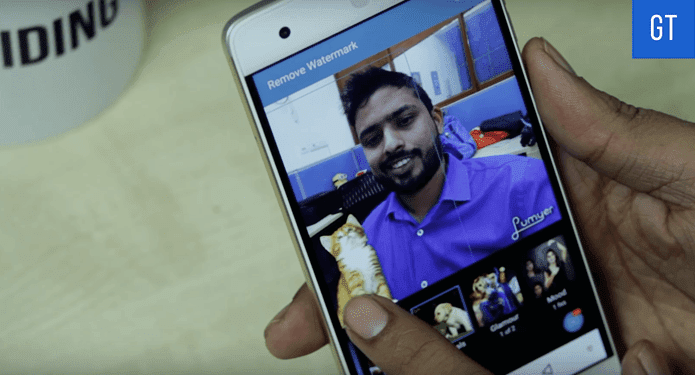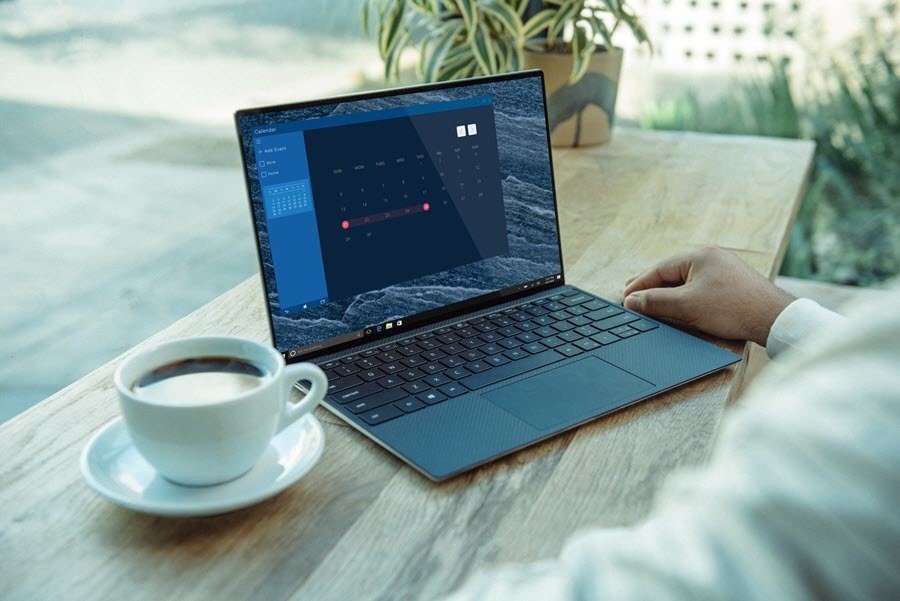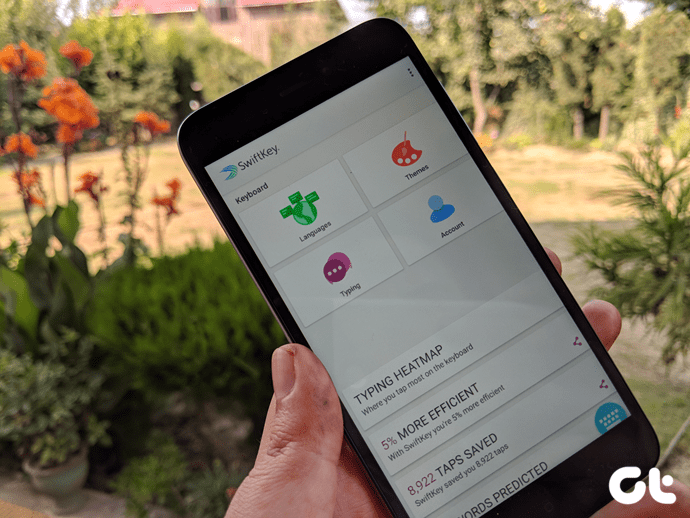This is essentially Chrome OS inside your Windows 8 (or 8.1) PC.
How To Launch Google Chrome In Windows 8 Mode
If you are using Google Chrome as your default browser, you most probably use it from the desktop. Before we boot up Chrome in Modern UI, let’s make sure we are up to date. You can do that by clicking the Menu button and selecting About Google Chrome. This will tell you if you are running the latest version. If you are running a previous version of Google Chrome then you should download the update and relaunch Chrome. Once you have done that, click on the Menu button once again and select Relaunch Google Chrome in Windows 8 mode. You will then be transformed to the Modern UI app in couple of seconds. From here, the view looks something like this:
Chrome Apps
This is a fullscreen app, but of course you can run any other app side by side. When in fullscreen mode, the whole screen is taken by the browser. You could get a dull black wallpaper, a Chrome window and a taskbar to begin with. Looking just like the Start menu of the yesteryears, the Chrome App Launcher recently made available for Windows and Mac makes its way here as well. You can launch web apps from here and just like the Windows taskbar, you can drag your favourite ones on to the taskbar to pin them up permanently.
Window Management
If you are going to use Chrome fullscreen, there are bound to be multiple windows. Clicking the Maximise/Minimise button will do exactly just that. But if you hover over it for a second you get different options. You can either snap it to the Left of the screen or Right or choose to Minimise it. The classic action of dragging the window to the edge of the screen to snap works only for the left edge of the screen, which is weird. And even when it does work, the two windows overlap each other instead of taking up equal screen space. The best way would be to just resize the windows manually.
Chrome OS For Everyone
Chrome OS for everyone is what we all hear in those bubbly promotional videos. If you spend most of the time working on the web and use Google’s services like Drive to get work done, the Chrome Modern UI app can be a good escape from the fragmented world of Windows 8. Here it’s just you and the internet, no settings to figure out and no performace enhancing tweaks to deploy. This can also be your own little ‘window’ to live with a Chomebook and from where I’m sitting, it’s not bad. Not bad at all. The above article may contain affiliate links which help support Guiding Tech. However, it does not affect our editorial integrity. The content remains unbiased and authentic.