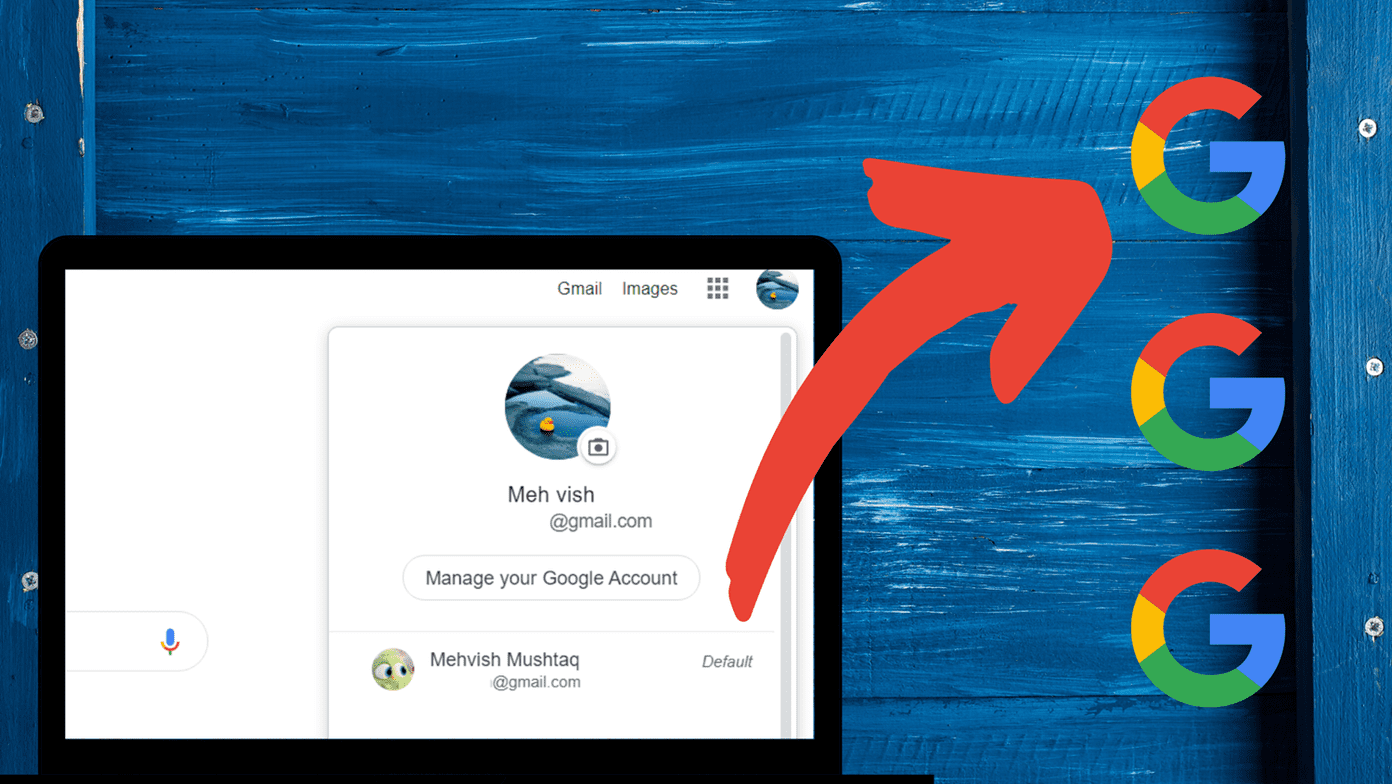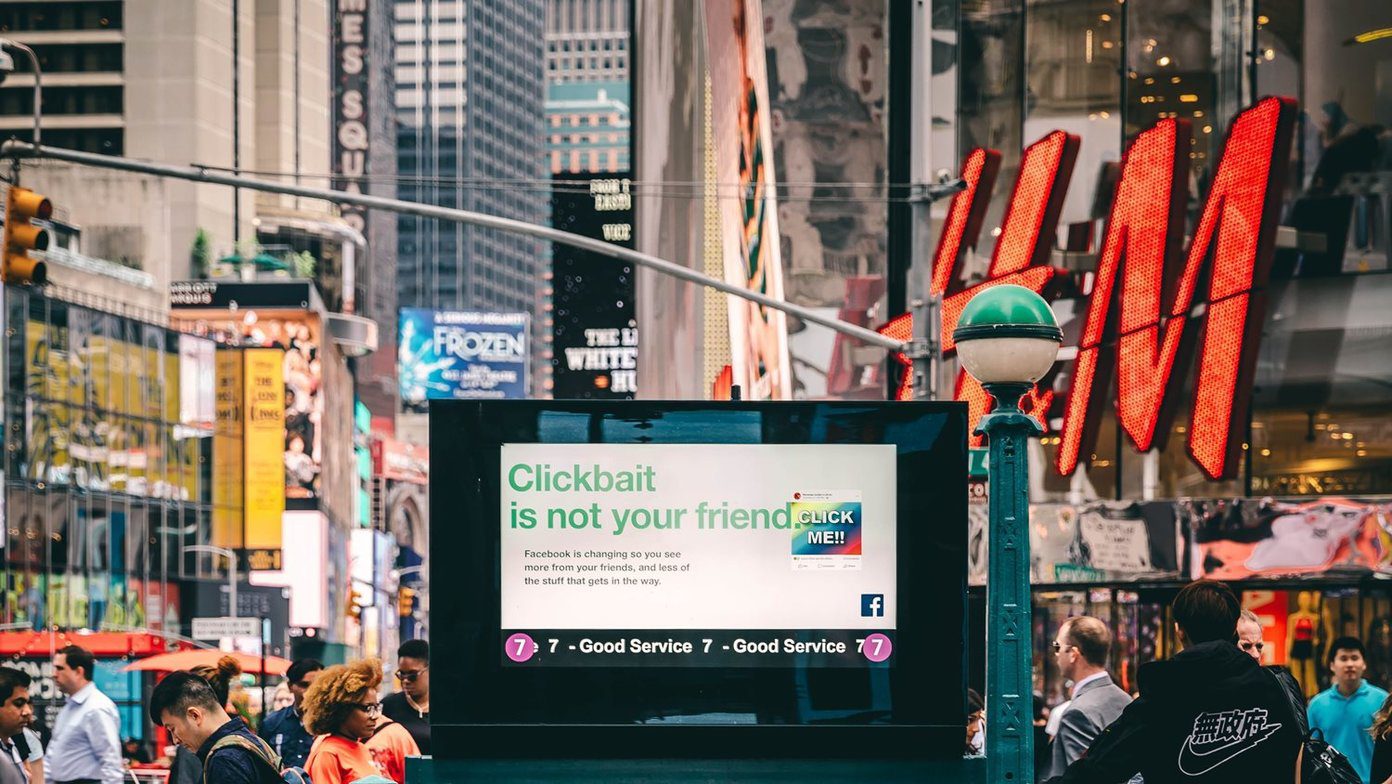YouTube’s songs recommendation system is good, but it lacks features like song looping. In all fairness, YouTube is mostly meant for watching videos and less for listening to music. For that, you’ll have to get YouTube Music. But thankfully, you can do everything with the help of workarounds. Let’s check various methods to repeat songs or any other YouTube video on mobile and computer.
How to Repeat Songs on YouTube on Web (Desktop)
It’s quite easy to repeat songs on the web version of YouTube. Open the music video that you want to repeat on YouTube on your computer. Right-click on the video and select Loop. That’s it. Now your song will be repeated unlimited times until you change the video. Tip: In case you do not see the Loop option on the first right-click, then right-click again on the video. You will see YouTube’s picture-in-picture mode too. That gives you the ability to watch YouTube videos while using another tab.
How to Repeat Songs on YouTube on Android, iPhone, iPad
Unlike the web, repeating songs on YouTube mobile apps isn’t a straightforward task. Fortunately, there are three ways by which you can repeat songs on YouTube. One is using the YouTube website from a mobile browser and the second method takes the help of the playlist feature of YouTube. Lastly, you can use third-party apps to repeat songs. Let’s check all the methods.
Method 1: Repeat Songs Using YouTube Mobile Website
Note: This method works on Android only. Launch the Chrome browser on your phone and open m.youtube.com. The mobile version of YouTube’s site will open. Tap on the three-dot icon at the top of the Chrome and check the box next to the Desktop site. That will switch the mobile version to the desktop version of YouTube. Open the video that you want to repeat. Touch and hold on the YouTube video screen until you see a menu. Tap on Loop from the menu to repeat the song. Tip: Using the desktop version of YouTube from your mobile browser, you can play YouTube videos in the background without YouTube Premium.
Method 2: Repeat YouTube Songs Using Playlist
The steps for this method are the same on Android and iPhone/iPad. Step 1: Open the YouTube app on your phone or tablet. Find the music video that you want to repeat. Step 2: When the video opens, touch and hold the Save button present below the video. That will open your existing playlists. Tap on New Playlist. Step 3: Give the playlist a relatable name and tap on Create. Your video will be automatically added to the new playlist. Tip: In case you face any issue while creating a playlist, check our guide on how to create YouTube playlists. Step 4: Now go back to the YouTube app’s home screen. Tap on the Library tab at the bottom. Tap on the playlist that you created in step 3 from the list of playlists. Step 5: Tap on the Play icon to start the playlist containing your video. Step 6: On the next screen, tap on the small down arrow present under the video to view playlist options. Tap on the Repeat icon to repeat the playlist. Since the playlist contains only one song, it will be repeated. In case pressing the Repeat icon doesn’t do anything, you will need to add a 1-second video to your playlist. For that, use the YouTube search and type 1 second video. You will get a huge collection of such videos. You need to add any of them to the playlist containing your music video. To do so, tap on the three-dot icon present below the video and select Save to playlist. Your playlists will show up. Select the one that you created to loop your video and hit the Done button. Now open the playlist again from Library tab > Your playlist. Tap on the Play button. Tap on the Repeat icon present under the small arrow. That’s it. Now your actual video will be repeated. You wouldn’t notice the 1-second long video.
How to Know Repeat Is Enabled for YouTube Playlist
To confirm whether repeat is on or not, you will notice that the Repeat icon changes its color. That’s one way of confirming. On my Android phone, the repeat icon didn’t change its color. So if that happens with you as well, there is another way to confirm. For that, play the last video of your playlist and tap on it once. If the Next video button is white, it means repeat mode is enabled. If it’s greyed out, the playlist will not repeat. So tap on the Repeat icon to enable the repeat mode.
Method 3: Repeat YouTube Songs Using Third-Party App
If the above methods didn’t work, you should take the help of third-party apps. One app that does the job of repeating YouTube songs or other videos is the Repeat YouTube video app. It’s a small app measuring less than 1MB and works on both Android and iOS/iPadOS. Here are the steps to use the app on Android and iPhone.
How to Use Repeat YouTube Video App on Android to Repeat Songs
Step 1: Install the app from the following link on your Android phone. Download Repeat YouTube Video on Android Step 2: Launch the YouTube app and open the music video that you want to repeat. Tap on the Share icon present below the video. From the list of apps that show up, select Repeat YT. The Repeat YouTube video app will open and the song will be repeated. Tip: You can repeat a part of the video using this app as well.
How to Use Repeat YouTube Video App on iPhone and iPad to Repeat Songs
Step 1: Install the app on your iPhone or iPad. Download Repeat YouTube Video on iPhone/iPad Step 2: Launch the YouTube app and play the song. Tap on the Share icon. The Share screen will open. Tap on More to view the list of the apps. Step 3: Look For Repeat YT. Tap on More again. You will find Repeat YT under the app suggestions. Tap on it. A pop-up will appear asking you to open the Repeat YouTube video app now. Note: In case the Repeat YT app doesn’t appear, tap on Copy Link instead and follow step 4. Step 4: Launch the Repeat YouTube video app on your iPhone or iPad, and the video will start playing in the repeat mode. Tip: Find out how to share a specific part of YouTube with others.
Use YouTube Music
Now that you know how to repeat songs on YouTube, we bet you’ll enjoy it twofold. If the above methods seem troublesome, you should try YouTube Music, which is a great competitor to Spotify and offers an easy way to repeat songs. Next up: Looking for YouTube alternatives? Check our next post where we have shortlisted the best 5 YouTube alternatives. The above article may contain affiliate links which help support Guiding Tech. However, it does not affect our editorial integrity. The content remains unbiased and authentic.