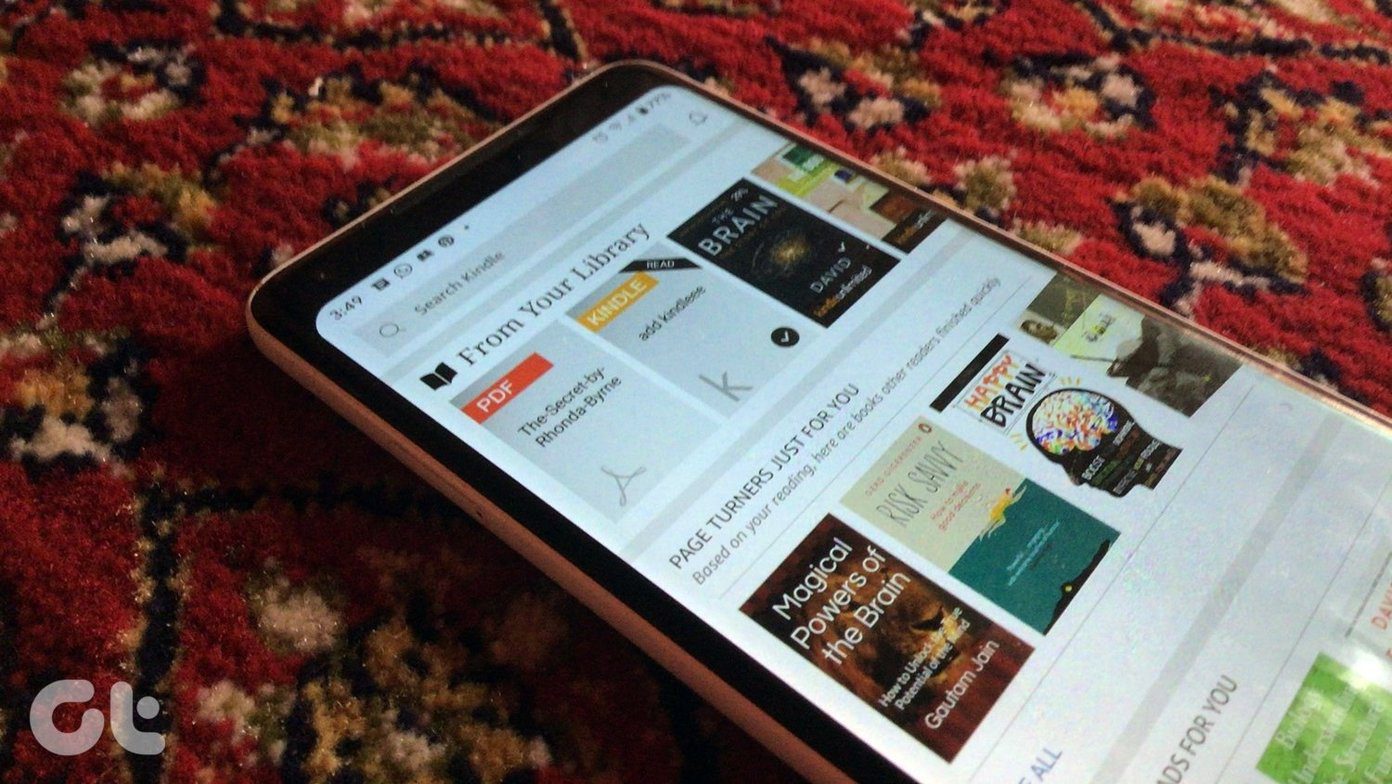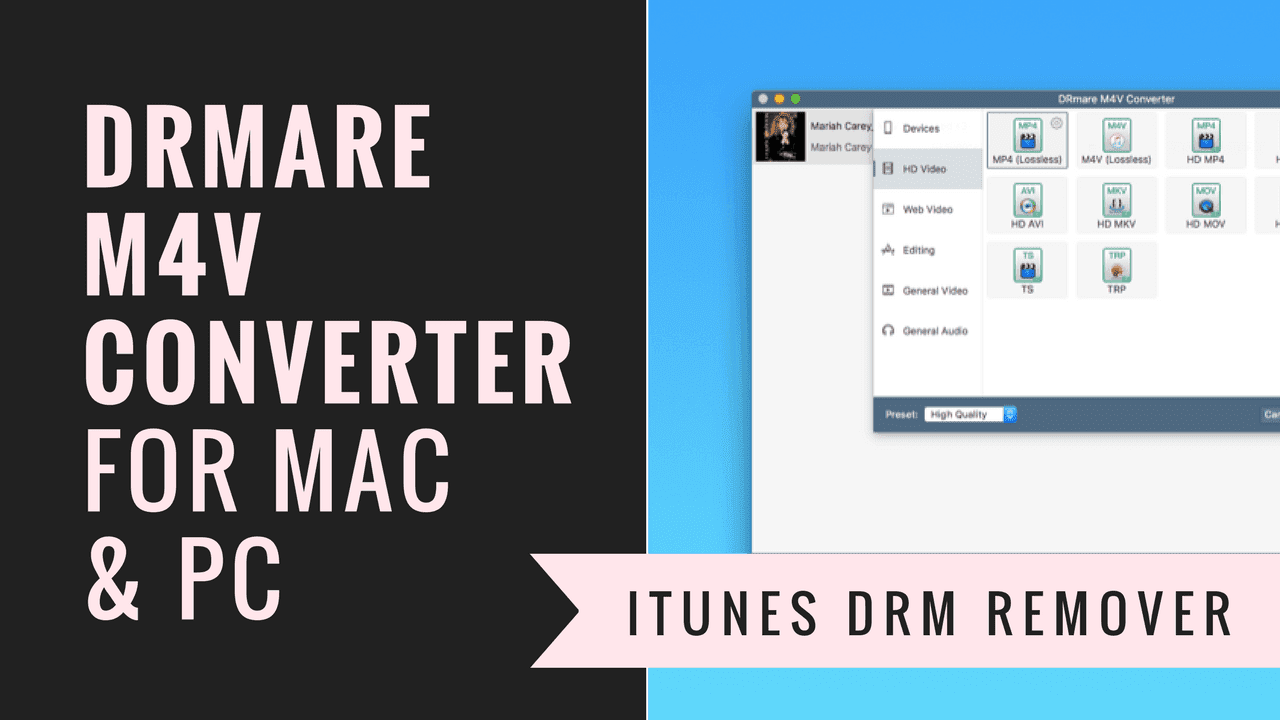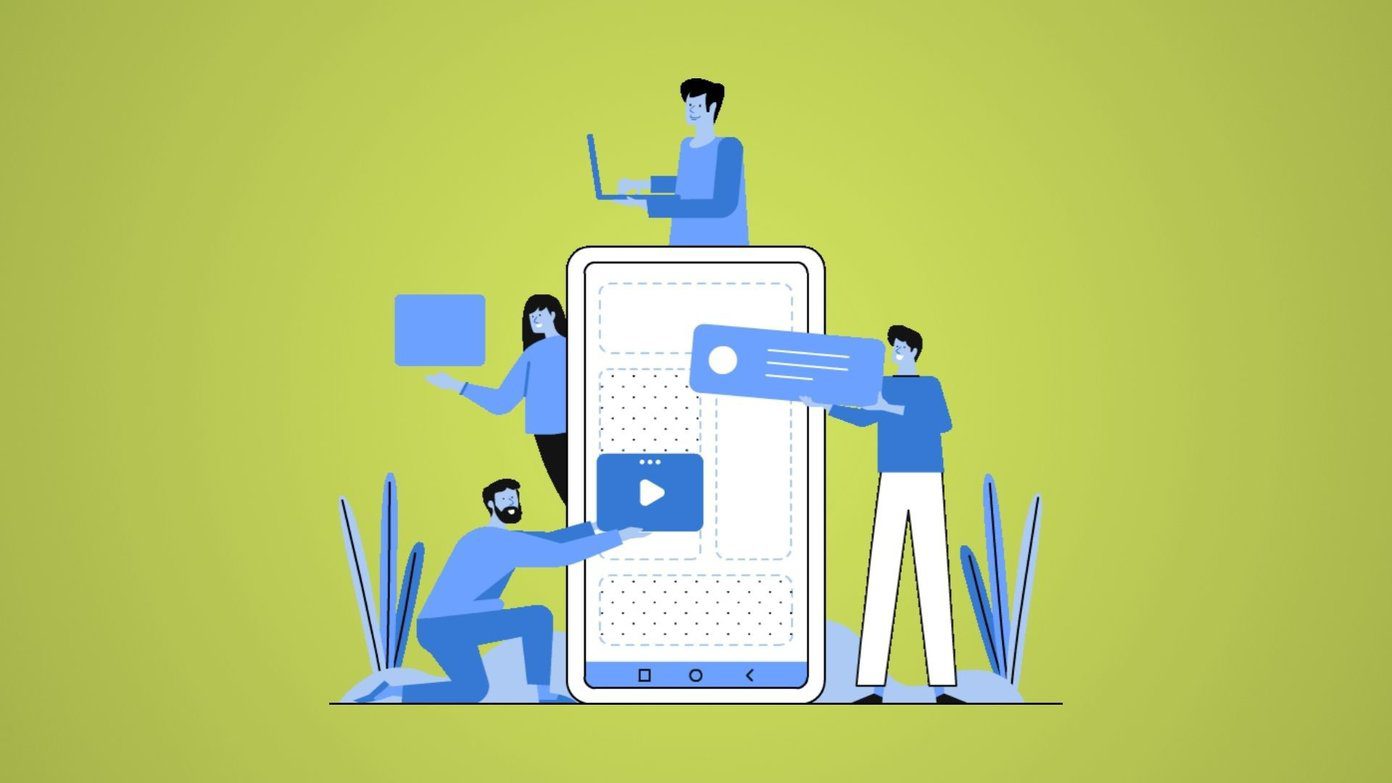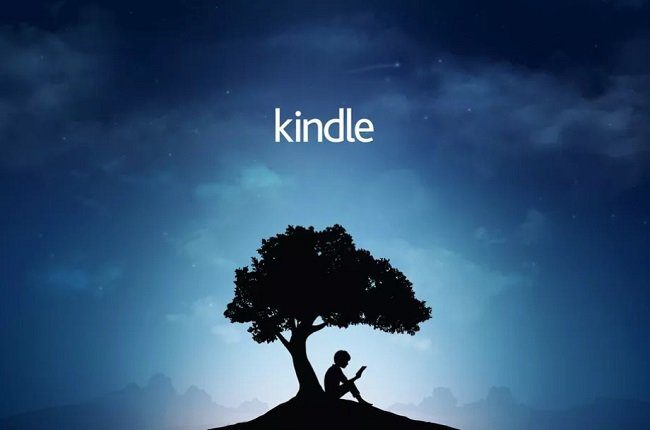As you might know, ebooks that are bought from Kindle store can only be read on Kindle apps and devices. As a consumer, when I have already purchased the digital media why should I be stopped from reading it just because I didn’t buy a Kindle and a Kobo instead? You with me on this? Then here’s how you can remove DRM from ebooks you have purchased on the Kindle store. Note: This guide is for personal use only. Do not circulate decrypted eBooks over the internet or using any other media. According to the DMCA (Digital Millennium Copyright Act) it’s a punishable offence. We at Guiding Tech cannot be held responsible for any misuse.
Removing DRM from Kindle Books
Step 1: Download and install Kindle for PC and Calibre for Windows on your computer. Once you have installed these tools, launch the Kindle app for Windows and download the books you would like to remove the DRM from to your hard disk. To download the book, log in to your Kindle account, right-click on the book you would like to download from your library and select the option Download. Once you have done that, you can close the app. Step 2: Download Alf’s DRM removal tools and extract the content to a folder in your computer. While downloading the file, the host would ask you if you would like to use the web service download manager. Don’t forget to uncheck the option before you start downloading. Just to be extra cautious, make sure you download a Zip and not an Exe file. Step 3: Now run the Calibre tool on your computer. In you are using the tool for the first time, you might be asked to configure it. Just select the default options and complete the wizard. Once you are on the main screen, click on the Preferences button and select Plug-ins from the window that opens up. Step 4: In the Plug-ins windows click on the option Load plug-in from a file located at the bottom of the page and import all the zip files contained in Alf’s DRM removal tools/Calibre_Plugins folder. Once you have added all the plugins, restart Calibre. Step 5: Now the easiest way to remove DRM from a book is to import the file to Calibre. To do so, click on the Add books button on Calibre and import the book from Kindle directory which is %userprofile%\documents\My Kindle Content. Make sure you import the .awz file type to the library. Step 6: As soon as the file is added to Calibre it’s decrypted and the DRM is removed. You can now convert the file to various formats using the right-click context menu and read it on any device capable of reading an eBook. We have covered a complete guide on how to convert ebooks formats using Calibre that you might find useful.
Conclusion
So that was how you can remove DRM for ebooks purchased on Kindle and read it on any device. This should come in handy for people who love shopping eBooks on the Kindle store but want to read it on an eBook reader other than Kindle. The above article may contain affiliate links which help support Guiding Tech. However, it does not affect our editorial integrity. The content remains unbiased and authentic.