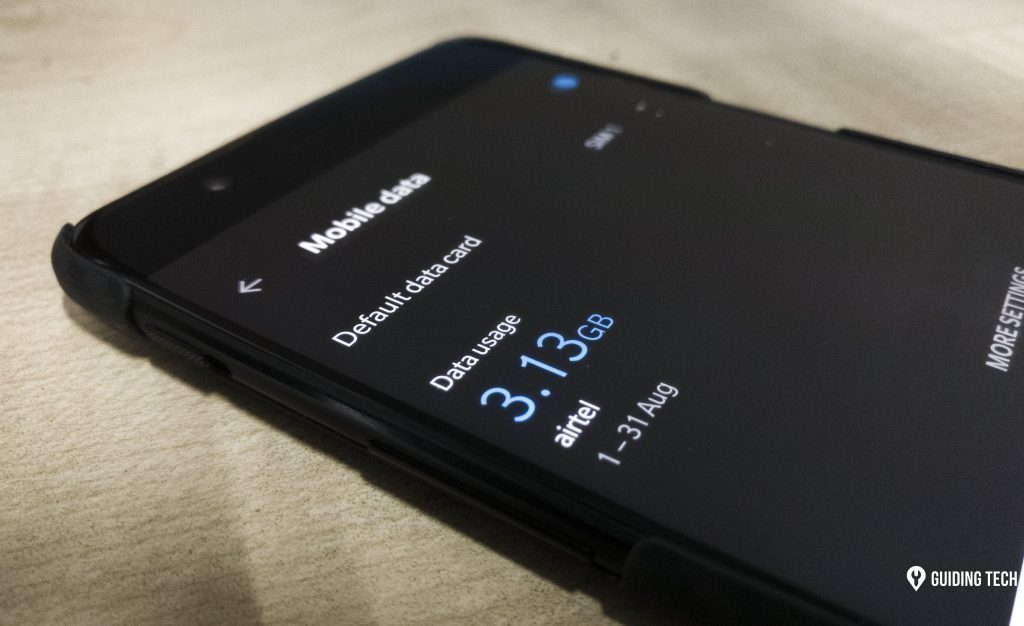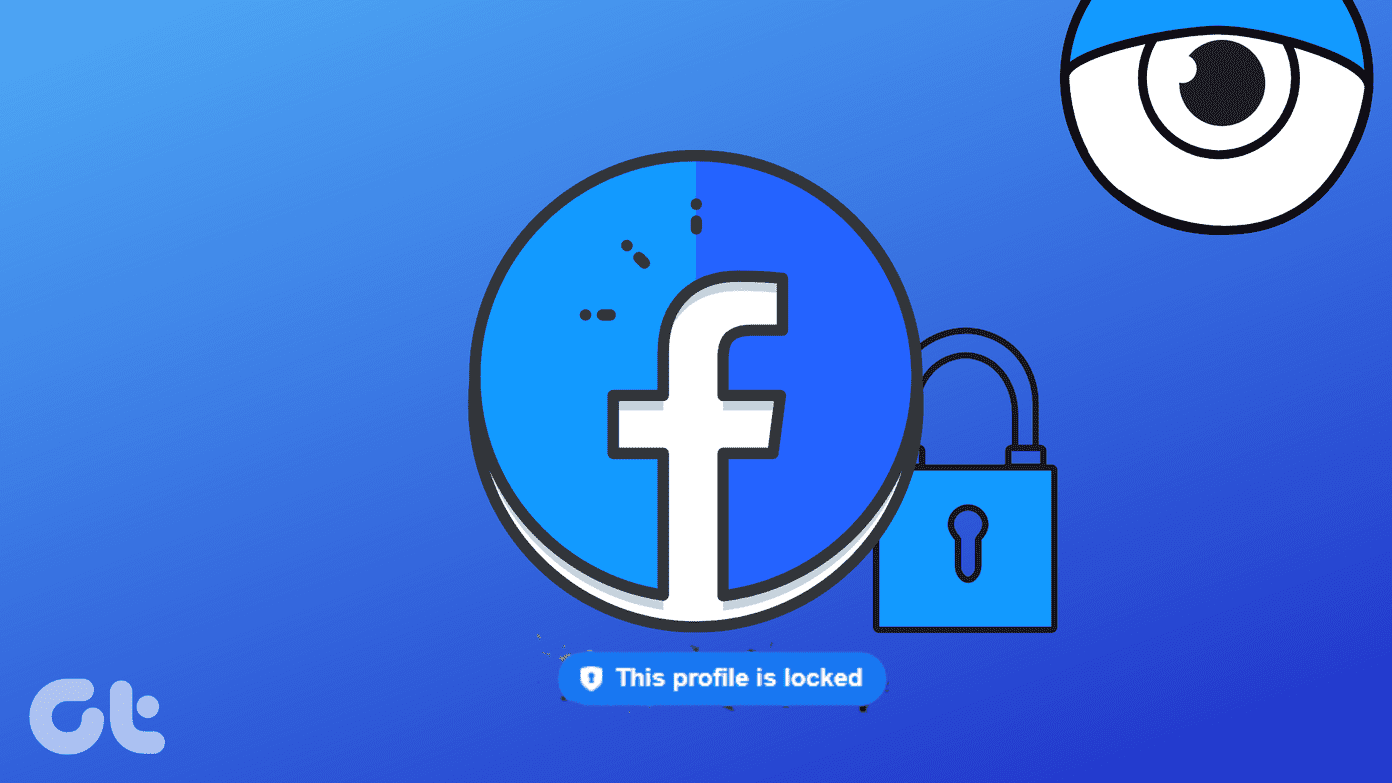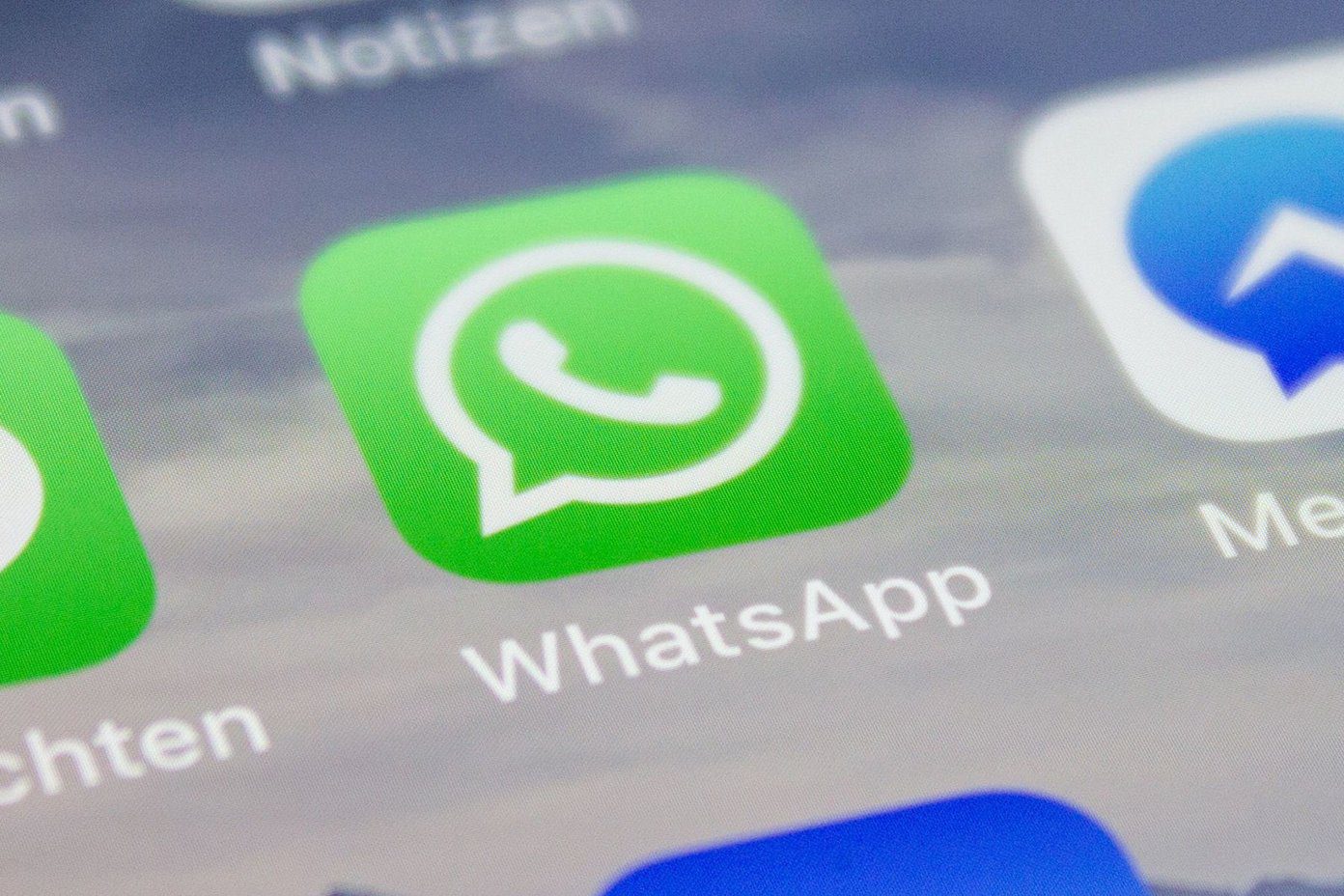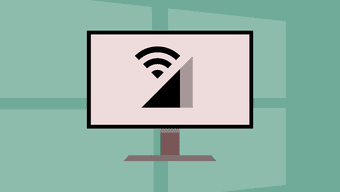Using Wi-Fi is a viable alternative when it comes to preserving your precious cellular data package, but us Tumblr addicts can’t really see that as an option while on the move, now do we? So, can you do anything about it? Apparently, Tumblr is more than aware of this. Hence, both the Android and iOS apps include a nifty data saving feature, provided that you’re brave enough to dig into the Tumblr settings just a tiny bit. So, let’s check out where you can find it, and what it exactly does for you once turned on.
Saving Your Cellular Data
Tumblr’s built-in data saving feature isn’t readily visible, but once you locate and turn the thing on, you won’t find any GIFs or videos playing automatically anymore. Hence, you save a ton of bandwidth otherwise used up by auto-playing media. And further, that should also pave the way for extended battery life even with lengthy Tumblr sessions.
Android
Step 1: Tap the Account icon on your dashboard, and then tap the cog-shaped Settings icon. Step 2: Tap the option labeled General Settings. Next, scroll all the way down to the section labeled Uploading & Downloading. See that switch next to Data-Saving Mode? Just toggle it on and you are good to go!
iOS
Step 1: Tap the Account icon, and then select any one of your blogs when prompted — doesn’t matter which. Step 2: Open the Settings menu, and then tap General Settings. Step 3: Scroll down, and then tap the option labeled Media Auto-Play. Step 4: Tap the option labeled Only on Wi-Fi. Done!
Data Saving In Action
After turning on Data-Saving Mode on Android or configuring the Media Auto-Play settings on iOS, the Tumblr app should function slightly different. As mentioned above, you won’t find any GIFs or videos auto-playing anymore. However, you should still be able to simply tap on playable media items whenever you come across any to make them work just like before. And to distinguish and prevent confusion between GIFs and ordinary images, the former have a ‘GIF’ label attached. Cool, right? Also, expect a much faster experience with the Tumblr app than before, which isn’t surprising considering the drastically reduced workload that your mobile device has to handle.
But What About Wi-Fi?
Cellular data is a major concern, but it’s not as if all broadband packages are unlimited, right? If you are about to do some serious surfing at home, then pausing both GIFs and videos from auto-playing even when connected to Wi-Fi is more than possible.
Android
On Android, you need to turn on an experimental Tumblr Labs setting to acquire the functionality required to stop GIFs and videos from auto-playing. While that sounds scary, the feature is relatively stable and you likely won’t face any issues. To start off with, get to the General Settings screen, and then scroll all the way down to the Account section. You should see an option labeled Labs listed underneath — tap it. On the subsequent screen, tap the switch next to Activate Tumblr Labs. Next, tap the switch next to Tap to Play GIFs. Once you do that, go back to the dashboard and you should find all GIFs and videos paused. If you run into any issues, simply turn off the Tap to Play GIFs option and re-enable it at a later time.
iOS
Unlike on Android, the iOS app doesn’t make you rely on a Tumblr Labs option. Simply get to the Media Auto-Play menu, but tap on Never Auto-Play instead. That was fast, right?
No More Worrying …
Thankfully, you can now do some serious surfing while travelling. Regardless, you still need to be careful since images alone can consume significant amounts of data. And if you also want to conserve bandwidth on Wi-Fi, or if you simply hate distracting GIFs or auto-playing videos, you should now know what to do about that as well! The above article may contain affiliate links which help support Guiding Tech. However, it does not affect our editorial integrity. The content remains unbiased and authentic.