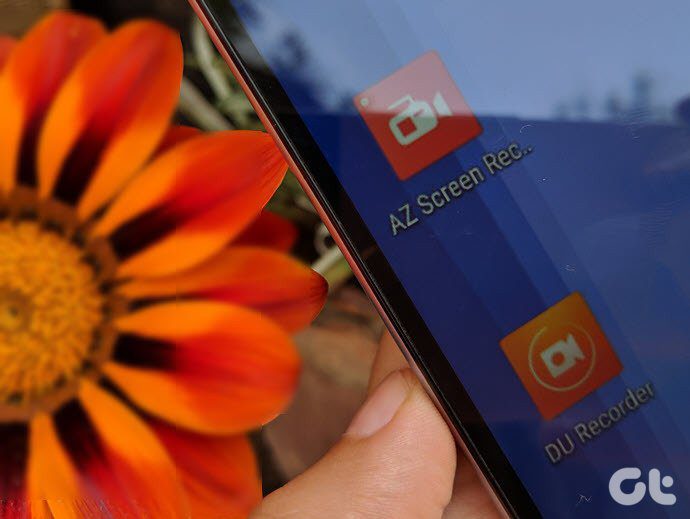DFU mode (Device Firmware Update mode) is mostly used when you wish to Jailbreak your iPhone, iPad or iPod Touch. Activating this mode becomes necessary to bypass the standard restoring procedures and load custom firmware on your iOS device. Another very popular use of DFU mode is when you wish to downgrade your iPhone from its current iOS version. Note: Do not mistake DFU mode for Recovery mode. Both are very similar but not the same. To learn more about it, read this post where we discuss Recovery mode it in detail. Here’s how to enable DFU mode on your iPhone, iPad or iPod Touch: Step 1: On your PC or Mac open iTunes. Then, with your iPhone or other iOS device turned ON, connect it to your computer using its USB cable.
Step 2: Press and hold BOTH the Home and Power buttons at the same time.
Step 3: When your iPhone turns off completely, release the Power button BUT KEEP ON PRESSING the Home button for 10 more seconds. The screen on your iOS device should remain blank at all times.
Step 4: On your PC or Mac you should see a pop up on iTunes saying that your device is in Recovery mode and has to be restored. This indicates that your iPhone, iPad or iPod Touch has successfully entered DFU mode and is now ready to be restored.
After this, you should click OK and restore you iPhone using the Shift+Restore method. Note: It might take you more than one try to get your iPhone into DFU mode. Let us know in the comments if this method worked for you or if you run into any problems while following it. We’ll be glad to help. The above article may contain affiliate links which help support Guiding Tech. However, it does not affect our editorial integrity. The content remains unbiased and authentic.