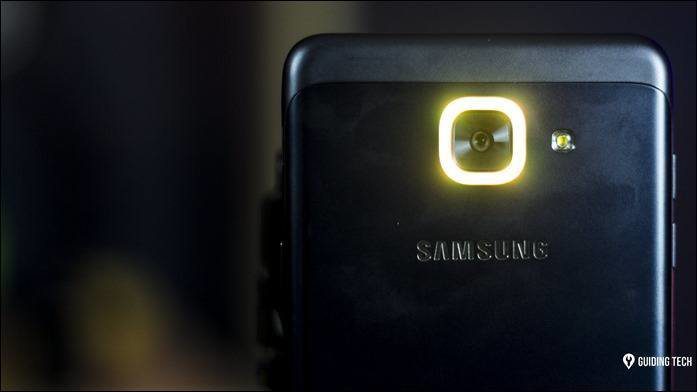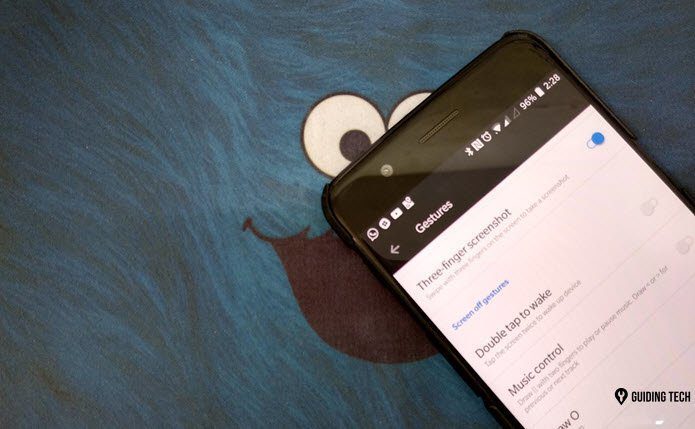In other entries, we have already covered different apps and methods to protect some of this important information, like how to hide individual photos on your iPhone or an app to make groups of them private, or another app that helps you keep your messages secure and encrypted. In a similar way, today we’ll take a look at 1Password, a popular app that, as its name implies, helps you store and secure all kinds of passwords and login information. The app lets you do much more than that though, like safeguard your notes or even generate your own, super-secure passwords. Let’s take a better look at this app.
Saving Login and Password Info
This is easily the most popular feature of 1Password. The app specializes in easy and secure storage of all your passwords, which it achieves thanks to both a very friendly UI and its authenticated AES 256-bit encryption respectively. If you ever tried to remember a dozen different passwords or more, then you know how immensely useful it can be to have all of them stored securely. In fact, once all your data is in 1Password, the only password you’ll have to remember is your Master Password, which you will use to access the app. Note: You can also unlock 1Password with your fingerprint if you have a Touch ID-enabled iPhone. Once within the app, you are able to access all your passwords and other data in three different ways:
Categories: Perfect if you have tons of the same kind of information. You can choose from several available categories like Logins, Passwords, Credit Cards and more.Favorites: As the name implies, here you can place your most frequently-used passwords and other information for easy and fast access.Organize: Feeling a bit more methodical? Too much stuff to handle? This section of 1Password allows you to fine-tune how you categorize your data, letting you create different folders and even add tags to each item.
Less-Known, But Extremely Useful Features
This is where I feel 1Password sets itself apart from similar apps: it’s series of smaller, but tremendously helpful features that add a lot of value to it. Here are the most important of them.
Vaults
One neat feature of 1Password that not many users know about is the ability to work with ‘vaults’. This lets you organize your passwords and data in macro-categories, such as different vaults for ‘Work’ and ‘Personal’ data, or you could use this to have each family member manage their own passwords independently within the same app. Pretty useful and convenient, especially when paired with the 1Password app for Mac.
Password Creation
What good is a password protection app if it can’t create a good password, right? Well, 1Password more than delivers in this front with a really powerful password creation tool that allows you to fine-tune how your passwords are created. With it, you can create secure alphanumeric passwords that contain as many digits, letters (and even symbols) as you wish, and that are as that long (or as short) as you want them to be.
Secure Browser
This feature is tied very closely to the rest of the app, and makes for the safest browsing experience if you don’t trust other browsers‘ privacy/incognito modes. Also, since the browser is located within 1Password itself, your login information gets filled in even faster. I personally think this is a great way to quickly browse sensitive information, like your personal email account or your bank’s website.
Conclusion
Overall, while 1Password might not be the cheapest app out there (it comes with in-app purchases), the security it provides plus the additional features it carries make it a must-have for anyone. Even more so if you consider that just about everyone nowadays stores sensitive information in a variety of places online. The above article may contain affiliate links which help support Guiding Tech. However, it does not affect our editorial integrity. The content remains unbiased and authentic.