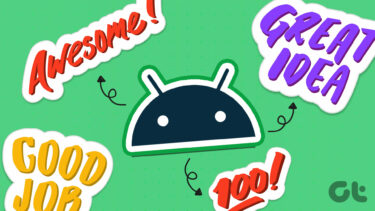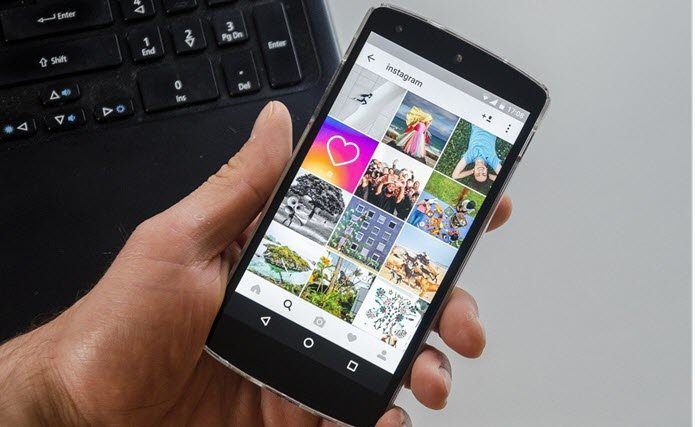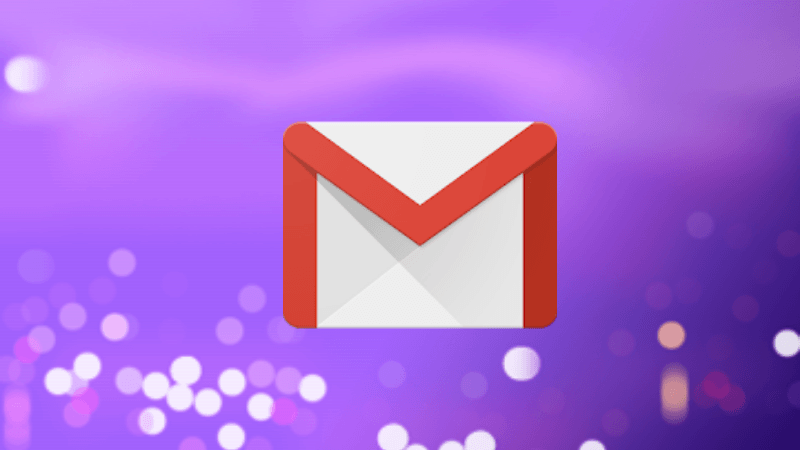However, at times, we want to add our own personalized stickers to our Stories. Unfortunately, Instagram doesn’t provide a direct way of doing it. But there are workarounds to achieve it. Here I will tell you two methods of doing it. While one needs a third-party app, the other method requires the help of two websites. Before you get confused, let’s jump into the steps.
Method 1: With App
Step 1: Download AnySticker app on your device. Download AnySticker on iPhone Download AnySticker on Android Step 2: Once installed, open the AnySticker app. Then tap on the Create Sticker button. You can also choose from the Recommended stickers. Step 3: On the next screen, enter the sticker text. To change the text theme, tap on the colors below the sticker text. Step 4: While you cannot change the font of the sticker, tap on the icon before the sticker text to change its symbol. Alternatively, you can tap on the three-dot icon to get a list of the available symbols. Then choose the required symbol from the available options. The app offers relatable icons such as music, battery, travel, and food, to name but a few. You can use these symbols to create interesting stickers. For instance, when you share a musical clip on your Instagram Story or your now playing song, you can use a custom sticker for it as shown in the screenshot below. All you need to do is select the music note symbol from the list of symbols in the app. Step 5: Once you are satisfied with your sticker, tap on the Create Sticker button. Step 6: Now you need to select the image from your phone’s photo gallery on which you want to add the sticker. To do so, tap on Select Image in the AnySticker app. You will be asked to give storage permission. Grant the permission to proceed. Select the image from your device. Step 7: If you have selected the right image, tap on Add to Instagram Story. Alternatively, if you want to change the image, tap on Switch Image and select the new image. Step 8: You will be taken to the Instagram Story screen with the newly created sticker on top of the image that you selected in the previous step. Here, hold and move the sticker to change its position. To resize it, use the pinch and zoom gesture. You can add other Story elements i.e. text, doodle, etc. to your image in this step. Sadly, this method doesn’t let you add multiple stickers.
Method 2: Without App
If you want to add more symbols other than the ones given in the app, you can do that too. This method doesn’t involve any app but is a bit tedious. However, it has various advantages over the previous method. For instance, you can add multiple custom stickers and change the font of the sticker. Here’s what you need to do. Step 1: Since you need to create a text sticker with an icon before it, you first need the symbol or an icon. For that, visit any of the websites that have ASCII symbols. Here’s the one that I use. You can also try this one. Open the website and copy the symbol that you like. Step 2: Open the Instagram app and create a new story by tapping the Story icon. Now either capture a new photo or upload an old photo from your image gallery. Step 3: Tap on the Text icon in the story and paste the symbol that you copied in the first step. If you want to use the Instagram default fonts, enter the text, choose the font style, and go to step 5. Step 4: If, however, you want to change the font style, you need to visit a fancy font generator website. Here are some of the good ones. Lingojam Coolsymbol Igfonts In the font generator website, enter the sticker text and copy the font style that you like. Then go to the Instagram Story and paste it after the symbol. Step 5: Now that you have both the text and the symbol, you need to make it look like a sticker. Instagram Stickers usually have a white background with a rainbow style color. To achieve the white background look, choose Classic font style on Instagram. Then tap on the A icon to get the white background. Step 6: To get the rainbow style text, select the text and symbol. You will get the color options at the bottom. The following part is a bit tricky, so be careful. Hold the rightmost color to get the color palette. Now, without leaving your finger and with the text selected, use one hand to drag the color palette selection from right to left and at the same time drag the text selection from right to left. It may seem a little bit difficult in the beginning. However, it’s very easy once you do it a couple of times. In case you don’t like the above step, you can try this trick. Deselect the text character one by one and change the font color for each character individually. Finally, change the position and size of the sticker as you normally would.
Give us More
While both the methods are workarounds to create custom text stickers for Instagram, none of them let you add proper images as stickers. I really hope that this be available on Instagram, similar to WhatsApp where you can create custom stickers for the recently introduced Sticker feature. Meanwhile, here are some interesting ways to enhance your Stories. You can create color-blocked stories, add Instagram posts to Stories, and create a list for Stories using the Close Friends feature. The above article may contain affiliate links which help support Guiding Tech. However, it does not affect our editorial integrity. The content remains unbiased and authentic.