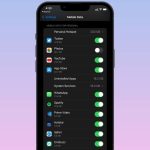Most of these apps are free but if you are using Android Jelly Bean and above, you can do without these apps installed on your device. With Android Jelly Bean and above, all these options are integrated to the Android settings and today I will show you how you can configure it to stay mindful of your monthly data plan without using any third-party apps.
Setting Monthly Data Limit
To get started, open the Android settings and navigate to Data usage section to have a look at the amount of data you have used. Here you will see your data usage for the particular month. Now to set up the data limit check, activate the check against Set mobile data limit option. Now the next thing you need to set is the 30 days data usage cycle. This should be the time frame for which your bill is generated. Finally, just set the yellow and the red bar on the graph to set your data limit. The yellow bar is a warning threshold and once you cross it, Android will give you a warning notification in your notification drawer. When you cross the red mark, the system will automatically disable the data for the current monthly cycle.
Limiting Background Data Use
In this page, you can also see the amount of data each of the apps on your system have used for the current time period. The value is the sum of the foreground and background data the app uses. Tap on any one of the apps listed there to see the total foreground and background data the app has used in the current data cycle. You might want to restrict the mobile data usage of the apps that use more background data. These apps will then use the Wi-Fi network for their background services. You can also minimize your data usage by disabling the auto-sync of data. And when it’s a crisis and you are running too low on the monthly data plan, you may disable background data for all the apps at once from the three-dot menu at the top right. Cool Tip: You can also enable Wi-Fi tab from that menu and check your Wi-Fi usage on the device. If you are using a portable hotspot with a limited data plan, you can configure it as a limited connection for the app. The defined Wi-Fi connection will then not be used for background data updates.
Conclusion
So that was how you can manage your mobile 3G/LTE data usage using Android’s built-in features. The calculations are quite accurate and as long as you don’t want to disable internet access on a single app with advanced settings (because then these settings won’t cut it, you’d need another app that does it better), I would recommend it to all the Android users. Top Photo Credit: michaelroper The above article may contain affiliate links which help support Guiding Tech. However, it does not affect our editorial integrity. The content remains unbiased and authentic.