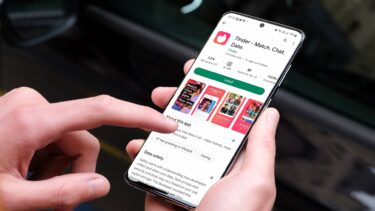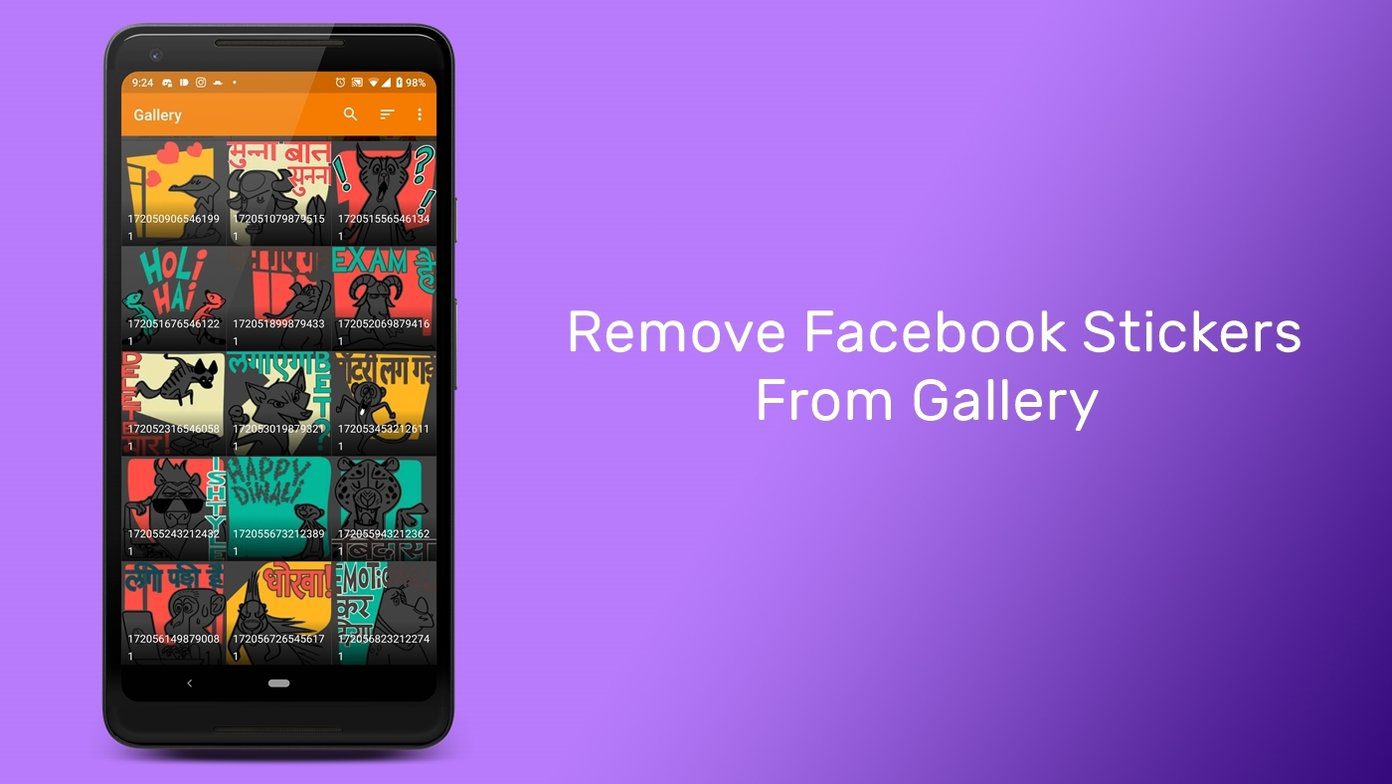To my agony, it got stuck there too.
Let’s Fix the Problem
Here’s how I fixed this issue on my iPhone. Step 1: Go to General -> Storage & iCloud Usage. Step 2: Tap on the first Manage Storage option here. The one that’s under Storage. Step 4: Delete the app. It will also delete the data on the app that’s on your iPhone, mind you. In almost all cases, signing in to the app after reinstalling it will bring back the data. But then there are apps (text messaging apps, for instance) that back up data only locally. So make sure to check on this and have the data backed up first if it isn’t already. Step 5: Reboot your iPhone (or iPad, as the case may be). Step 6: Go to the App Store and reinstall the app.. and voila! Note: FYI, when I started the re-installation process, it again took some time and had me worried thinking that it’s stuck like last time. But it did go through eventually (read 10 mins). So do give it some time if it isn’t happening as fast as it should.
What if this Doesn’t Work?
If the above steps don’t work out for you, you could try signing out of the App Store (Settings -> iTunes & App Store -> Apple ID -> Sign Out), and then rebooting and signing in again by going to App Store -> Featured and scroll down to the bottom where it asks you to sign in. You could also reinstall the app through iTunes on your computer after connecting the iPhone to it. Hopefully, one of these things should work. If nothing works, buy a new iPhone. Kidding, take it to the Apple Store. The above article may contain affiliate links which help support Guiding Tech. However, it does not affect our editorial integrity. The content remains unbiased and authentic.