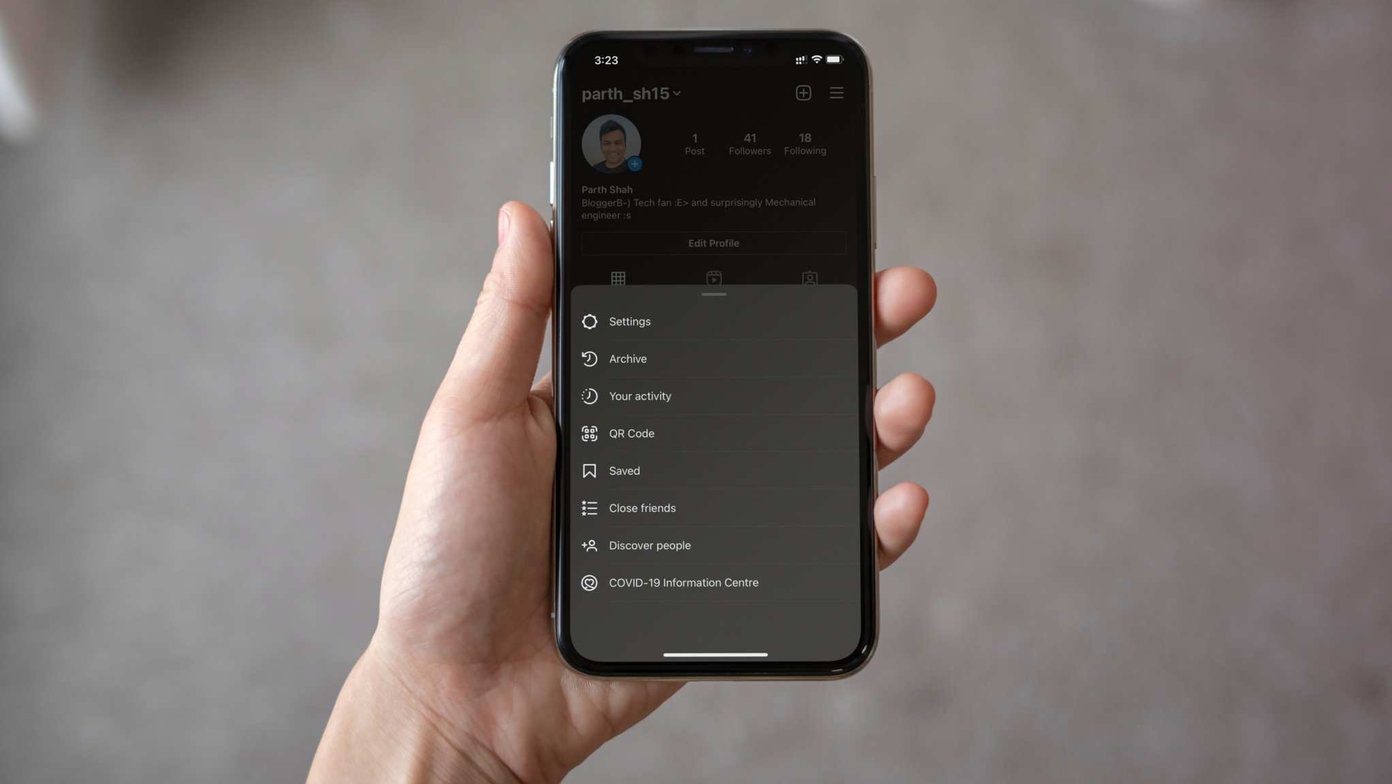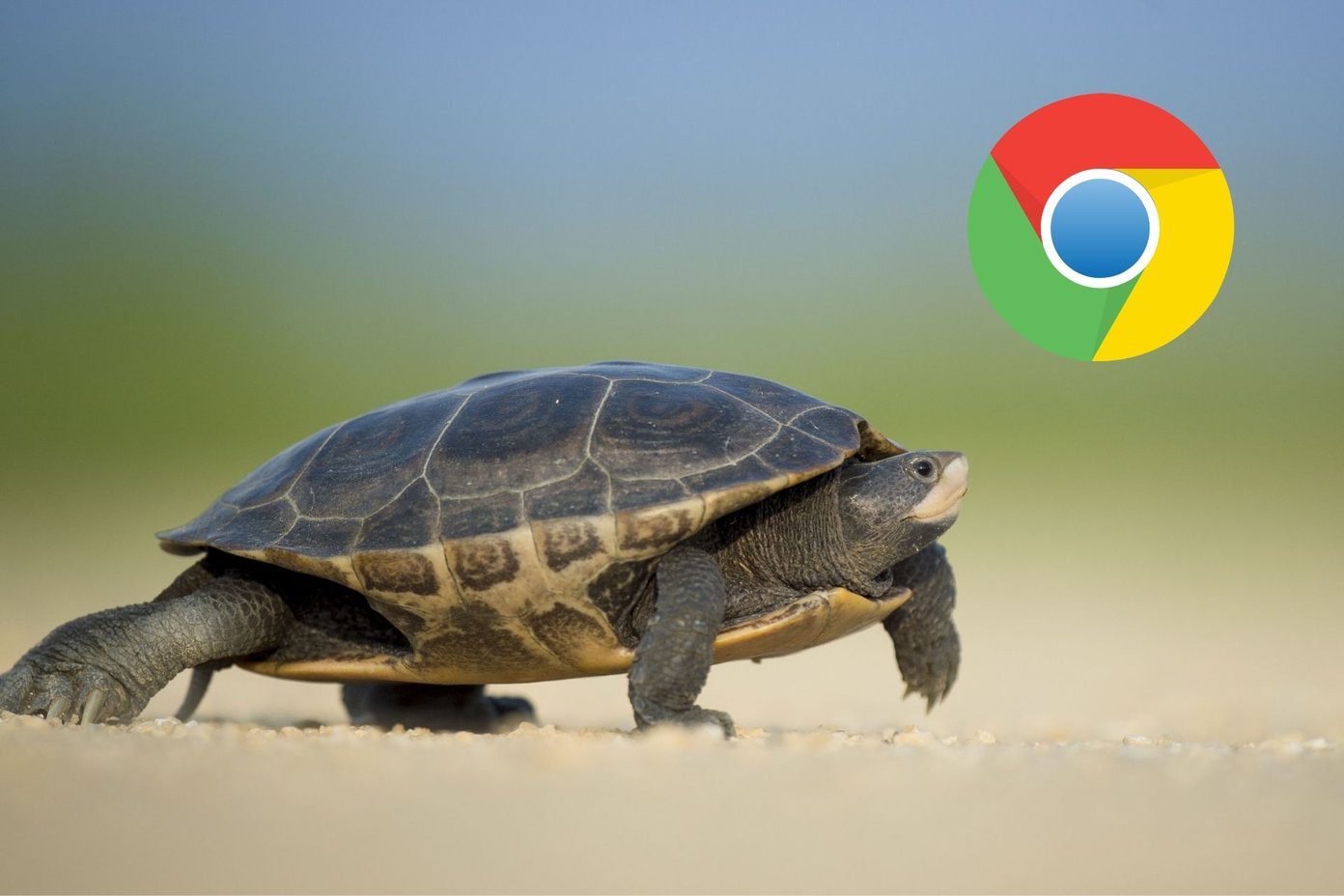I waited for a while. But nothing happened as my update was still stuck at posting. I wanted to delete it and post again, but there was no delete button either. It was starting to get annoying when I thought of switching accounts thinking that will help. Guess what? One cannot even switch accounts while the story is stuck on posting. Luckily, I fixed the issue using one of the solutions mentioned below. So if you are also facing the same issue, don’t worry. Just try the fixes mentioned below, and you will be able to delete your story that is stuck at posting. Let’s check them out.
Restart Phone
You should always start with the basics first. Sometimes, a simple fix like restarting your phone could help solve the issue.
Close Instagram App
Another simple solution that you should try is closing the Instagram app. No, pressing the home button will not close it. You need to remove it from your recent apps list. For that, open your recent apps list (or multitasking screen) and then close it there using the supported swipe gesture (up, down, left).
Switch Between Wi-Fi and Mobile Data
Most of the times, the issue is due to a poor internet connection. To resolve it, you should switch to a different network. That is, if you are currently using Wi-Fi, turn it off and use the Instagram app on mobile data and vice versa.
Turn off Internet
If switching internet connections didn’t help, try turning off the internet on your phone. Yes, you need to turn off both Wi-Fi and mobile data altogether. After that, reload the Instagram app, i.e., close it and relaunch it. Open your story section. You will find the delete button happily sitting there. Delete the story, and everything will be fine again. Enable the internet again and publish your story.
Enable Airplane Mode
Airplane mode stops all the connectivity on your phone. Be it the internet, Bluetooth, NFC, etc. Enabling the airplane mode can come handy in situations like these when the issue is due to poor connectivity. On Android phones, you will find Airplane mode in Quick Settings. On iOS, look for it in the Control center. If it’s not there, search for Airplane mode in Settings for both Android and iOS. Once you have enabled the mode, first, close the Instagram app. Then open the Instagram app and go to the story. Hopefully, you will find the delete button. Delete your story and then turn off the Airplane mode.
Update App
At times, the story won’t post due to a bug in the app. No matter what other solutions you try, nothing will happen unless you update the Instagram app. So, open Play Store (Android) and App Store (iPhone) and update the Instagram app. After updating it, restart your phone. Then open the Instagram app. You will be able to delete the story now.
Clear Data on Android
Another way to fix the problem is to clear data for the Instagram app on Android. You must be used to clearing the cache for the apps. But clearing data is different from it as it makes you log out from all the Instagram accounts. However, it will not delete any pic on your Instagram account. To clear data for the Instagram app, follow these steps: Step 1: Open Settings on your phone and go to Apps/Installed Apps. Step 2: Look for the Instagram app. Tap on it. Then tap on Storage. Step 3: Tap on Clear data or storage depending on the option available on your phone. Step 4: Log in again to your account. The problematic story would have vanished. Upload it again.
Reinstall the Instagram App
If nothing works, reinstall the Instagram app. For that, first, you need to uninstall the app from your phone. On Android, go to Play Store and look for Instagram. Tap on the Uninstall button. On iPhone, go to Settings > General > iPhone Storage > Instagram. Tap on Delete app. Kindly note deleting the app will log you out from the app and delete Instagram content from your phone. Find out in detail what happens when you uninstall the Instagram app. Once uninstalled, restart the phone, and then install the app again.
What’s the Issue
While the main reason behind the issue is unknown, sometimes it happens because of poor network connectivity. At times, the problem arises due to a GIF in your story. Many users have reported that using a GIF in their story is responsible for the story not posting issue. Once you have fixed the problem, try posting your story without a GIF and see if you can do that easily.
Enhance Your Stories
In my case, I turned off the internet and reloaded the Instagram app. Then only I was able to delete the story. We hope you were able to delete the story too. Before posting it again, do modify it using the amazing collection of Instagram stickers. Next up: Take your Instagram stories to another level by using some tips and tricks. Check them out next. The above article may contain affiliate links which help support Guiding Tech. However, it does not affect our editorial integrity. The content remains unbiased and authentic.