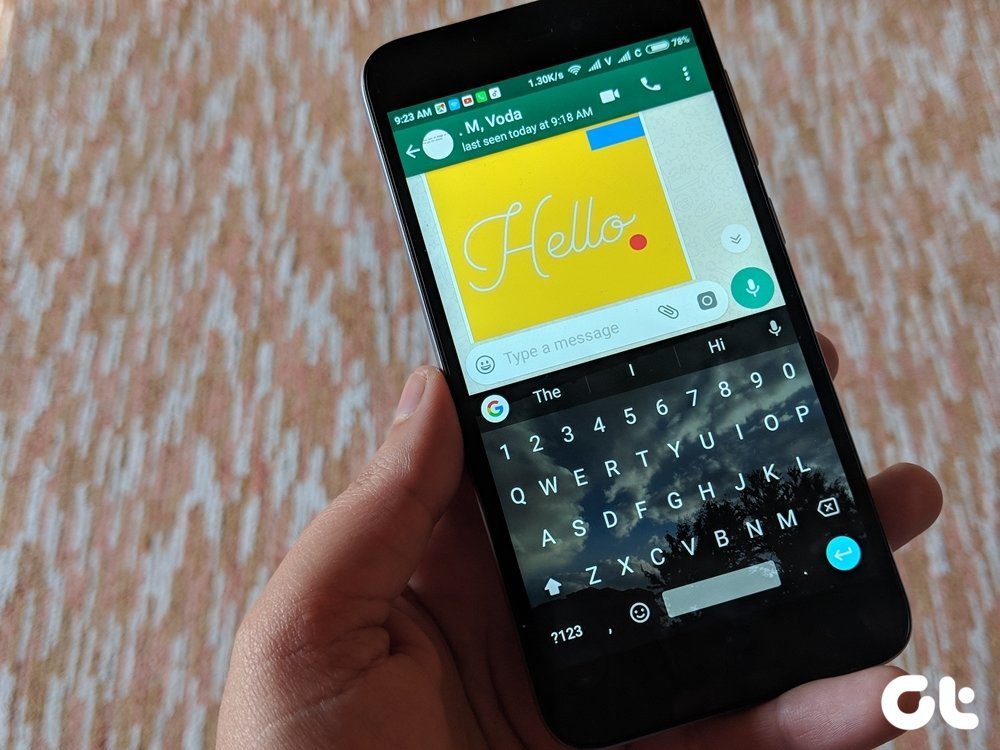What added to the gaming experience was the built-in tool Samsung has provided to enhance the experience for everyone out there. Under the Advanced features –> Games, Galaxy S7 provides two different options namely Game Launcher and Game Tools. So let me tell you what exactly are these and how it can give you the best gaming experience.
Game Launcher on Samsung Galaxy S7
So taking up the Game Launcher first. The feature is nothing new and there have been apps on the Play Store that did similar things. Basically, it’s an umbrella of game shortcuts for all the games that you have installed on your device. When you launch the game launcher, it will give you icons of games installed on your device along with suggestions of games that you can install. If any game is not getting detected by Game Launcher, you can add it manually, but I haven’t come across such situation till now. The Game Launcher allows you to select the option to save power while you are playing and it does that by reducing the frame rate to 30FPS and thus cutting some slack on the GPU. The feature is only advisable when you are playing some medium graphics games. As for games like Asphalt 8 and Modern Combat, it’s advisable to stick to the highest setting for best results. Finally, you have the top charts and featured videos section at the bottom which gives you info of games ranked by most users per day and YouTube videos based on your installed games respectively. So that was the Game Launcher, let’s now have a look at the Game Tools.
Game Tools on Samsung Galaxy S7
Game Tools is simply the best feature included for any gamer out there and it gives a floating tool for the user to toggle a few options directly while playing games on the device. Game Tools are automatically launched every time you launch a game and can be accessed using a small floating icon in red which resembles a gaming controller. So let’s have a look at all the tools that it provides you.
No Alerts During Game
This feature will mute all the notification and alerts on your phone and you will not be notified of messages, emails, and even phone calls. It’s like putting your phone in do-not-disturb mode and going all in for gaming. However choosing this mode might have its consequences so choose wisely.
Lock Recent and Back keys
To me, it’s the best feature included in the Gaming Tool. Once active, it will disable the recent apps and back buttons so that you don’t accidently minimize the game while playing. The home key will still be accessible and as it’s a button, there is less chance of false touch.
Minimize Game
Want to catch up on something? Use the option to minimize the game and carry on with your work. The tool will keep a floating window on top and you can simply tap on it to continue from where you left. According to me, there are two advantages of minimizing the game this way. First, you will not forget about the game thanks to the floating icon and secondly, the game will remain in memory and not get killed in the background.
Screenshot
As the name speaks, this tool will take a screenshot of the game and save it to the gallery.
Record
A picture not good enough? This feature lets you record your game as an HD video and then save it to your gallery. The feature not only records the game audio but also records audio from the microphone in case you wish to include a narrative in a walkthrough. If you need to share the video on the social media, you will have to do that manually.
Settings
This opens up the Game Tools settings for you to turn off the settings.
Conclusion
So that’s how Samsung Galaxy S7 Gaming Tools can enhance your gaming experience. As a gamer myself, I would love to see similar features on other Android phones either via a 3rd party app or if a develop ports this tool for other devices. It would be just awesome. SEE ALSO: 7 Incredibly Useful Tips to Get The Most Out of the Samsung Galaxy S7 The above article may contain affiliate links which help support Guiding Tech. However, it does not affect our editorial integrity. The content remains unbiased and authentic.