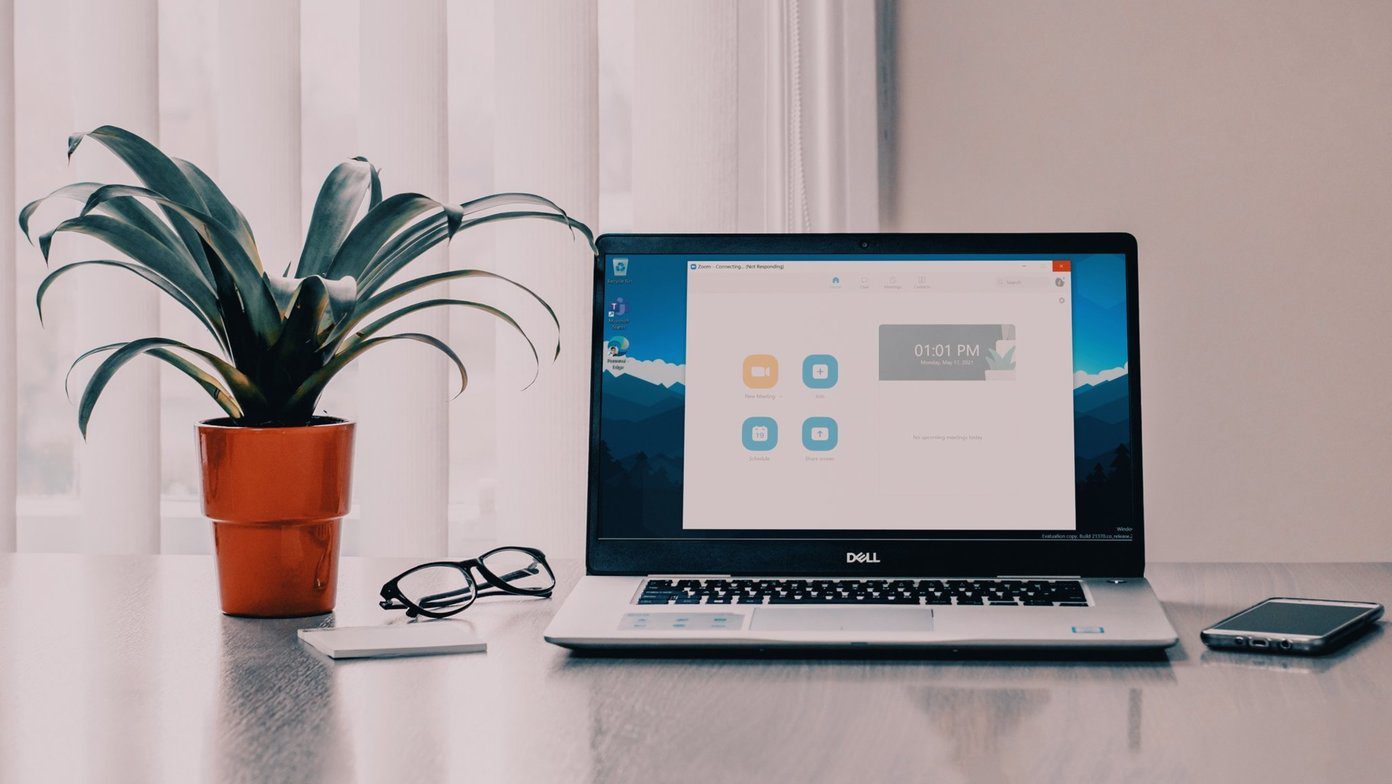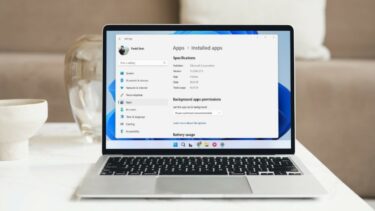Now with the Google Chrome build 23 for Windows you can turn on the Do Not Track requests to opt out of tracking. This feature will basically tell the websites you are visiting that you don’t want to be tracked and request them to stop collecting anonymous data. However, the website you are browsing holds the right to deny the request. But then what’s the harm in enabling the feature for the ones that do acknowledge the request. The feature is not enabled by default and Google leaves it to the users to enable if required. So let’s see how we can enable the “Do Not Track” feature in Chrome.
Enabling Do Not Track (DNT) on Chrome
Step 1: Make sure you have the latest version of Google Chrome running on your computer and then choose Settings from the drop-down Chrome menu. Step 2: Scroll down to the very end of the Chrome Settings page and click on the link Show advanced settings to expand Chrome settings. Step 3: Here look for Privacy settings and check the option Send a “Do Not Track” request with your browsing traffic. Chrome will tell you briefly what Do Not Track service is and how it works. After you click on the OK button it will be activated. So that’s how you can activate Do Not Track request on the Chrome browser.
Conclusion
Do Not Track was included in Google Chrome as a part of the W3C specification for browsers. The irony here is, even though Chrome provides the option to send DNT request, Google does not change their services upon receiving Do Not Track requests. What do you think about no tracking policy? Let’s have a discussion… The above article may contain affiliate links which help support Guiding Tech. However, it does not affect our editorial integrity. The content remains unbiased and authentic.