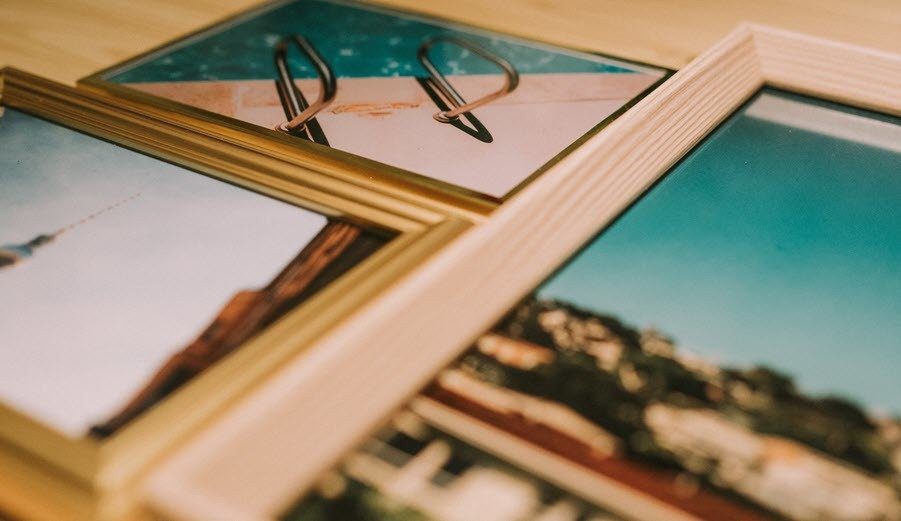definitely hasn’t lived up to the expectations of customers . Now, we have already showed you how to jailbreak your iPhone running iOS 6. This allows you to install unauthorized apps and to enable many other options. But what if you would like to just get back to iOS 5? Well, good news! You are not alone. In fact, a huge number of iPhone and iPod Touch users would love to be able to downgrade to iOS 5. And guess what? If you have an iOS device that sports the A4 processor or lower, you will most likely be able to. That’s right, if you have an iPhone 4 or below or an iPod Touch 4th generation or below running iOS 6, you will be able to downgrade to iOS version 5.1.1. There is a caveat however: Besides your iOS device, you need to have your SHSH blobs (Signature HaSH blobs) saved for iOS 5.1.1, since as Apple has completely stopped signing iOS 5.1.1. Note: Keep in mind that we claim no responsibility if you damage your device in the process we are about to show you. This isn’t a very easy process and you should proceed with utmost caution.
Requirements
To downgrade to iOS 5.1.1 you will need:
Your iPhone 4 or other iOS device with an A4 processor or lower, running iOS 6.Redsn0w 0.9.15b2. Download it and install it. Download the Mac version here and the Windows version here.A copy of the iOS 5.1.1 IPSW file for the iOS device that you wish to downgrade. Download it from this page.Your saved SHSH blob. It should be saved on your computer or on Cydia. If you didn’t save the SSH blob then sadly, you can’t downgrade.
Downgrading Your iPhone or iPod Touch to iOS 5.1.1
Step 1: Put your saved SHSH blob it in the same folder where your downloaded 5.1.1 IPSW file is. If you have the SHSH blob stored on Cydia, then just continue with the process. Step 2: Put your iOS device in DFU mode. If you forgot how to do it, check out this article for a refresher. Step 3: Open RedSn0w. Then click on Extras > SHSH blobs > Stitch. Step 4: Click on IPSW to choose the 5.1.1 IPSW file that you just downloaded. Then, under Blobs, if you have your SHSH blob on your computer or on Cydia, click on either Local (and locate your SHSH blob) or Cydia respectively. Step 5: After you have chosen/located both your 5.1.1 IPSW file and your SHSH blob, click on Next. RedSn0w will then stitch both files together, generating a brand new iOS 5.1.1 that will allow you to successfully downgrade. Step 6: In RedSn0w, trace back two screens and click on Pwned DFU. This will allow iTunes to restore your iOS device using your newly-created IPSW file. Note: If you fail to do this step, you will get an “1600 error” in iTunes. Step 7: Open iTunes. Once it detects your iPhone in recovery mode, press and hold Option on your Mac (or Shift on your Windows PC) and click on the Restore button. Locate your newly-created IPSW file (which should have a longer name now) and select it. Step 8: iTunes will now restore your iOS device. If you are presented with an error message like the one shown below, simply ignore it. Step 9: Open RedSn0w again and click on Extras > Recovery fix. Step 10: Place your iPhone or iPod Touch back into DFU mode. Recovery fix should then run successfully. Step 11: Once the Recovery fix is done, your iPhone will be finally restored back to and running iOS 5.1.1. There you have it. As you see, the process is not the shortest or the simplest, but if followed strictly you should have no problems whatsoever downgrading your iOS device. Have any problems or doubts when downgrading to iOS 5? Sound off in the comments below and we’ll gladly help. The above article may contain affiliate links which help support Guiding Tech. However, it does not affect our editorial integrity. The content remains unbiased and authentic.