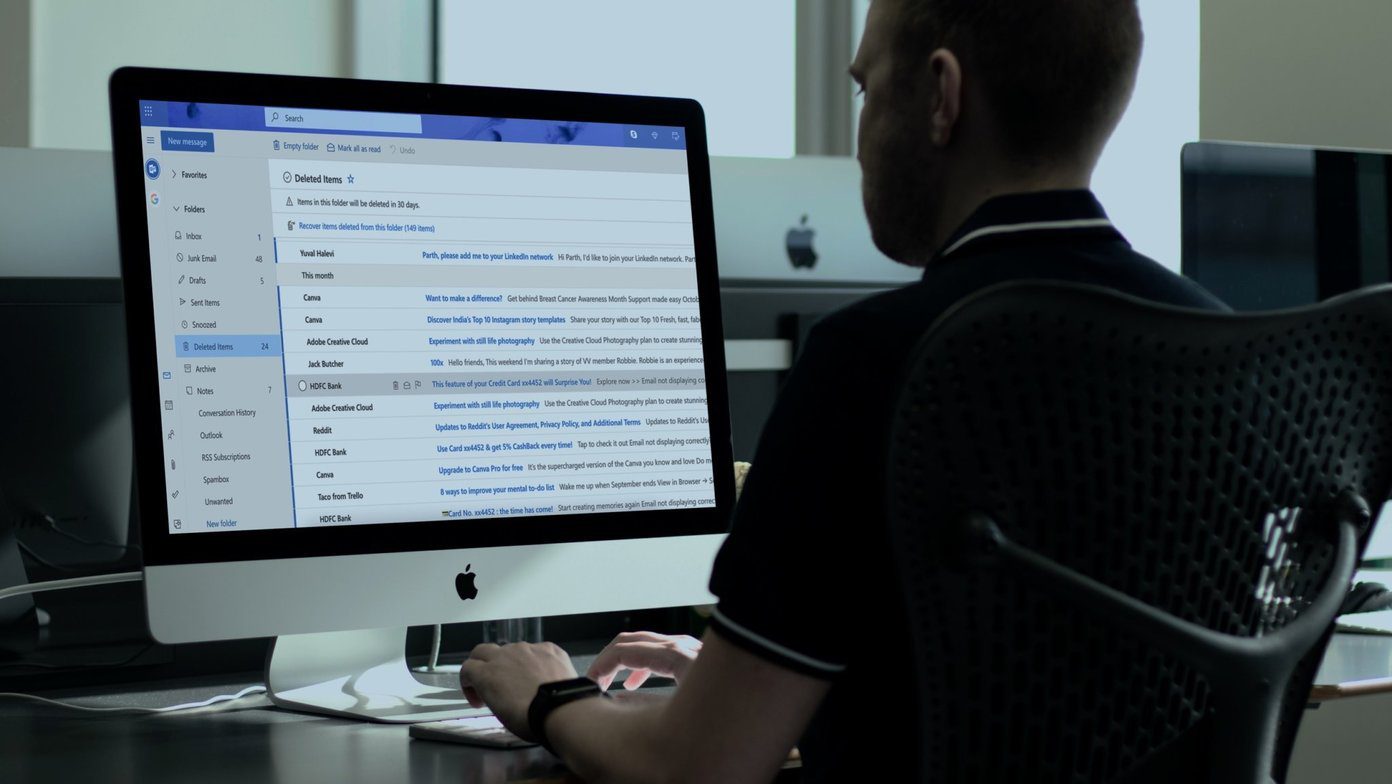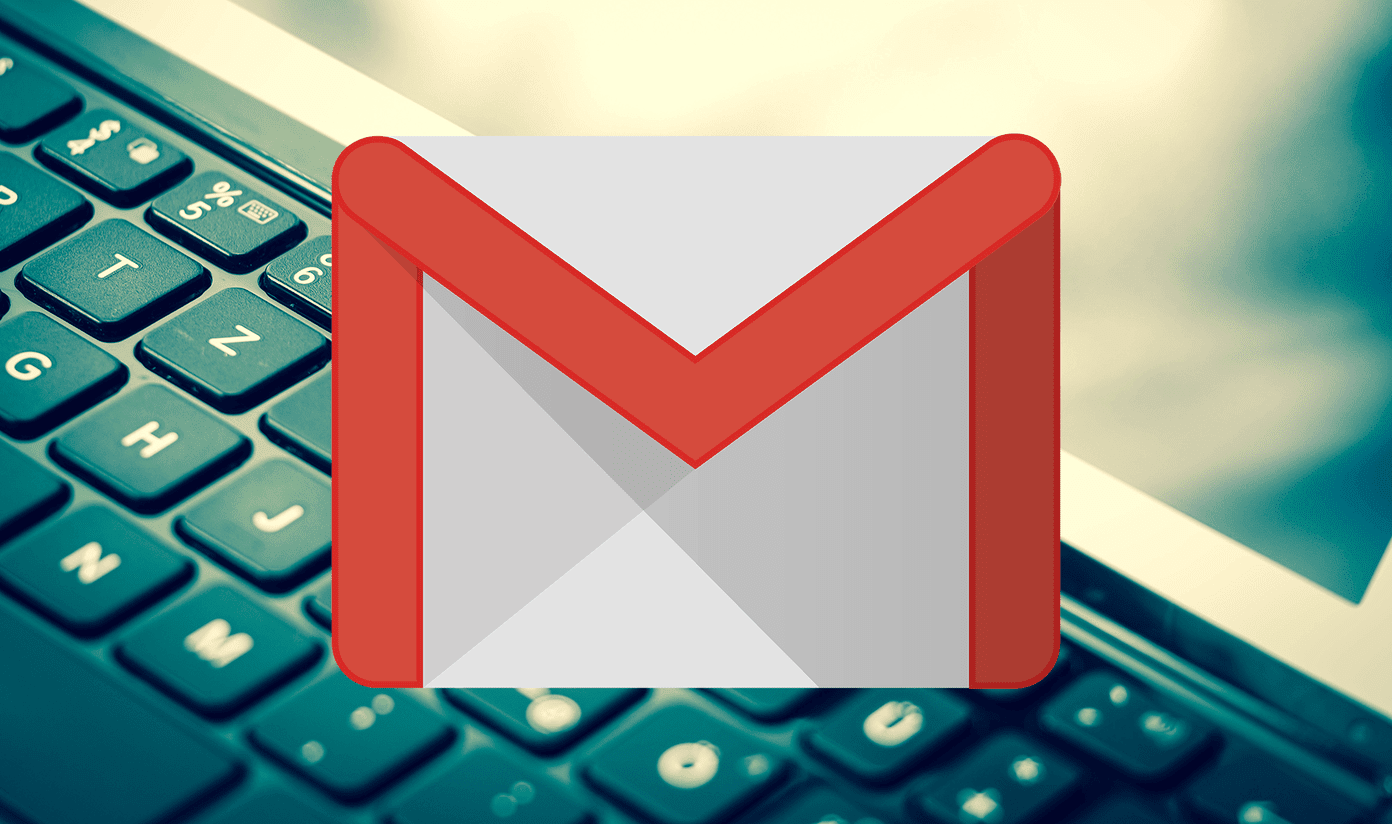reviewing Outlook.com , the all-new email service from Microsoft the other day, I mentioned how the service would be replacing Microsoft’s both Hotmail and Live email services. We have already shared tricks like how to convert your old Hotmail and Live email address to a band new Outlook.com email address, import Gmail and social media contacts and lot more. One feature I loved about Outlook.com that I didn’t find in Gmail is the ability to use different email aliases to monitor a single email account. This feature comes in very handy when I want my email address to look professional in front of my business associates, and at the same time I want it to look funky when I am emailing my friends. And all this while I don’t need to switch between different email accounts. In Outlook.com I can easily have multiple email aliases pointing to a single primary email address. So let’s see how we can create and use an email alias in Outlook.
Creating Multiple Outlook.com Alias
Step 1: Open Outlook.com and sign in using your Outlook.com email address. Step 2: When you are in your Outlook.com inbox, click on the gear icon near the username on the top-right corner and click on the option More mail settings. Step 3: In Outlook Mail Settings, under Managing your account option click on the link Create Outlook Alias. Step 4: Outlook.com will now ask you to choose an Outlook.com email alias. You can take up any email address as long as it’s available. Once you select a new Outlook.com email alias, it will get activated instantly. You can create as many numbers of email aliases as you want. All the email aliases you create will be depicted as a folder in your Outlook.com email interface and all the incoming mails will be sorted accordingly.
Conclusion
Switching email services is a challenging task but Outlook.com has made it a bit easy by providing these wonderful options. If you have just heard about Outlook.com don’t forget to read our in-depth review article on it to get a quick understanding of the service. Top Image Credit: Coletivo The above article may contain affiliate links which help support Guiding Tech. However, it does not affect our editorial integrity. The content remains unbiased and authentic.