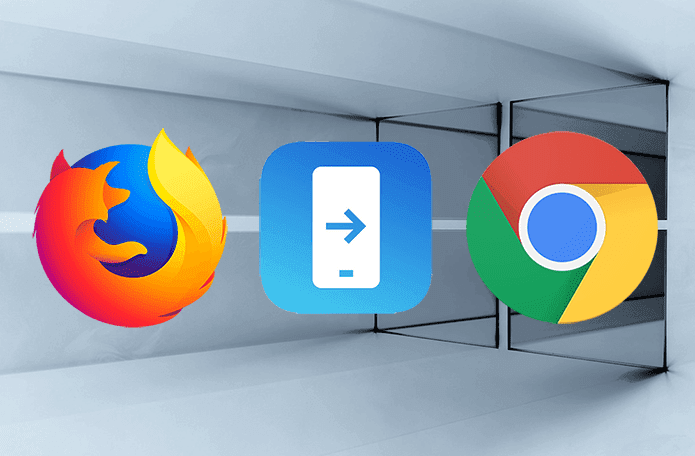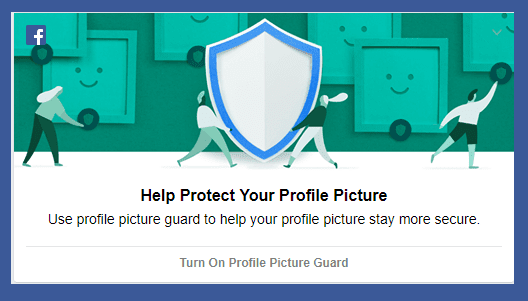I love Netflix like everyone else. The fact that I can now control my Netflix profile using Google Assistant will only make the experience better. Yes, Google has just announced voice match support for individual Netflix profiles. This means you can now use Google Assistant to play content from your Netflix profile instead of the main account. Different Google accounts can be linked to different Netflix profiles. This was not possible earlier. By default, Google Assistant would play from the main/primary account. I can now continue with my re-run of Breaking Bad without having to worry about my bro who is fixated with Narcos!
How to Control Netflix with Google Assistant in 5 Steps
Instead of the Google Home device, I will use my Android. The process remains the same though. You must be signed in to Netflix on your Android phone before you begin with the setup process. Tap and hold the home button to bring up Google Assistant. Here, click on the container shaped blue box to launch the explore mode. This is where Google Assistant will share its new tricks, and tell you what you can do with it. Click on the 3 vertical dots on the top right of your screen and go to Settings. Once inside Settings, you should be able to see your profile with a bunch of options. You can control the behavior of your Assistant here. Scroll to the very bottom of the screen and you will find Videos and Photos option. Click on it. Under the heading Videos, you will see a single option: Netflix. You are currently not signed in. Click on the blue Link button to begin the process. You will see a popup notification with a disclaimer for privacy policy and asking for confirmation. Go through it and then Click on Link Account. Sign in to your Netflix account when the page loads in your default browser. You should now see a list of your Netflix profiles. Select the one that you want to connect with this particular device and Google account. You will be asked to confirm your selection. Click on Confirm. You will now be taken back to the Video and Photos Settings screen where you will see that your Netflix account has been linked. If you ever feel the need to change profile, like when you change the device or Google account, you can click on the Manage Profile option here and change or unlink profile. Now, let’s see how this plays out and what kind of instructions can we expect big G to follow. I asked Assistant to run Breaking Bad on Netflix but it didn’t work. You see, it understands the word ‘play’. So, I asked again, politely this time, to ‘play breaking bad on Netflix’. I got a reply and Netflix started with Season 1, Episode 1 of the series. Google Assistant’s job is to open the app and launch the said movie or TV show when you say so. Netflix will then take over and resume playing from the point where you left last time. The above article may contain affiliate links which help support Guiding Tech. However, it does not affect our editorial integrity. The content remains unbiased and authentic.