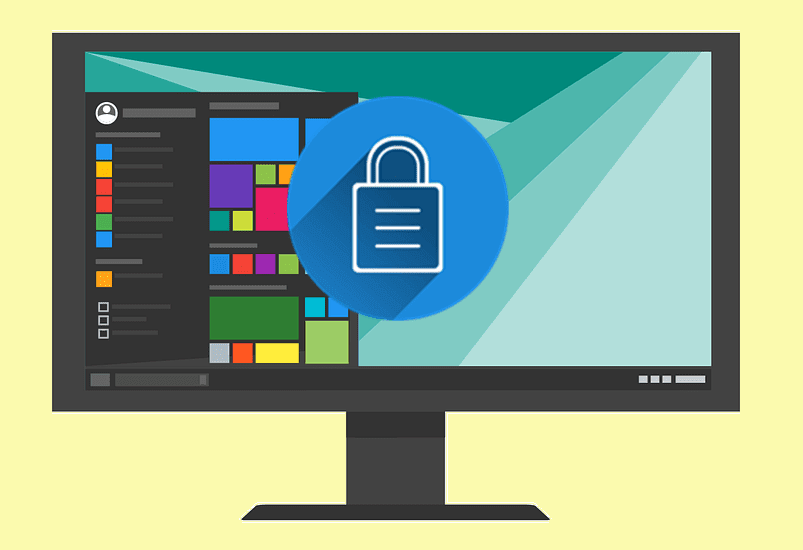Quizlet
If you use multiple devices to study, Quizlet lets you access study guides for free on any device. It doesn’t work offline with a Chromebook though (see some other choices later). They have a series of shared guides they call Study Sets. The real power is creating personal study sets and sharing them with others. Those quizzes sync with an iOS or Android device. There’s no excuse for not studying. They work on a flash card format. On the left you put the term and on the right you put the definition or description. The description has fields for text, audio and images (but no video). To study your topic, you’ll first start in Cards mode. That presents you with the term and then you can flip it over for the answer. When you’re ready to practice your recall, switch over to Learn mode. That gives you the term and then you must type the answer. Finally, when you pick Test mode, Quizlet gives you all the terms and you need to type the answers. It records your final score. For an extra $14.99 they give users faster support, audio notes, more images, and focused studying. If you’re a heavy user of the service it may be worth it. Don’t like Quizlet? ProProfs Quiz Maker is a similar service that helps you make online tests.
Flashtabs
Flashtabs asks you a question every time you open a new tab in Chrome. It works offline, making it a great study aid for Chromebooks. After you install the extension , it gives you a place to add your cards. It’s pretty barebones. After you put in a question and answer (text only), you add it to the deck and then save the deck. Every time you open a new tab, Chrome asks you a question from the Flashtab deck. This extension is free, but it won’t randomize the questions. It won’t let you import or share your deck. If you want randomized questions, I recommend asking the same question more than once in the deck. This is perfect for studying a long list of definitions and dates. Don’t lose focus: If you’re getting distracted by Facebook or other websites, check out some Chrome Extensions to keep you on task.
VideoNot.es
If your classes are typically online videos, you might have trouble taking notes at the same time. VideoNot.es lets you watch the video in one pane and take notes in the other. What I liked about this Chrome App associated with this site is it lets your save your notes to Google Docs or Evernote. You can create your quiz right there and then study offline. Need Evernote Offline? You can install the Android version of Evernote on your Chromebook and sync your data to the internal drive.
CramBuddy
Although this app doesn’t let create your own lessons or quizzes, CramBuddy comes prepared with hundreds of subjects from around the world. Once you download a content pack, the app works great offline. You can learn and test yourself without an Internet connection. This is a good supplement to your existing learning materials. Noisy environment?: Try Rain sound to generated some soothing ambient noise. It works offline on a Chromebook.
Google Slides
Google’s Slides program is already on the Chromebook and works great offline. Create a slide with the question and let the next slide be the answer. This video explains how to do it. You don’t need to get fancy with slides. One slide with the question and the next slide with the answer is all you need. This video explains how to create a basic flash card slide deck. These cards will also work on all your mobile devices. Flippity.net lets you create Flashcards from a Google spreadsheet. The cards work offline if you load the webpage in advance. While your Chromebook can’t guarantee you a good grade, it will help you study and test your knowledge in any subject. The above article may contain affiliate links which help support Guiding Tech. However, it does not affect our editorial integrity. The content remains unbiased and authentic.