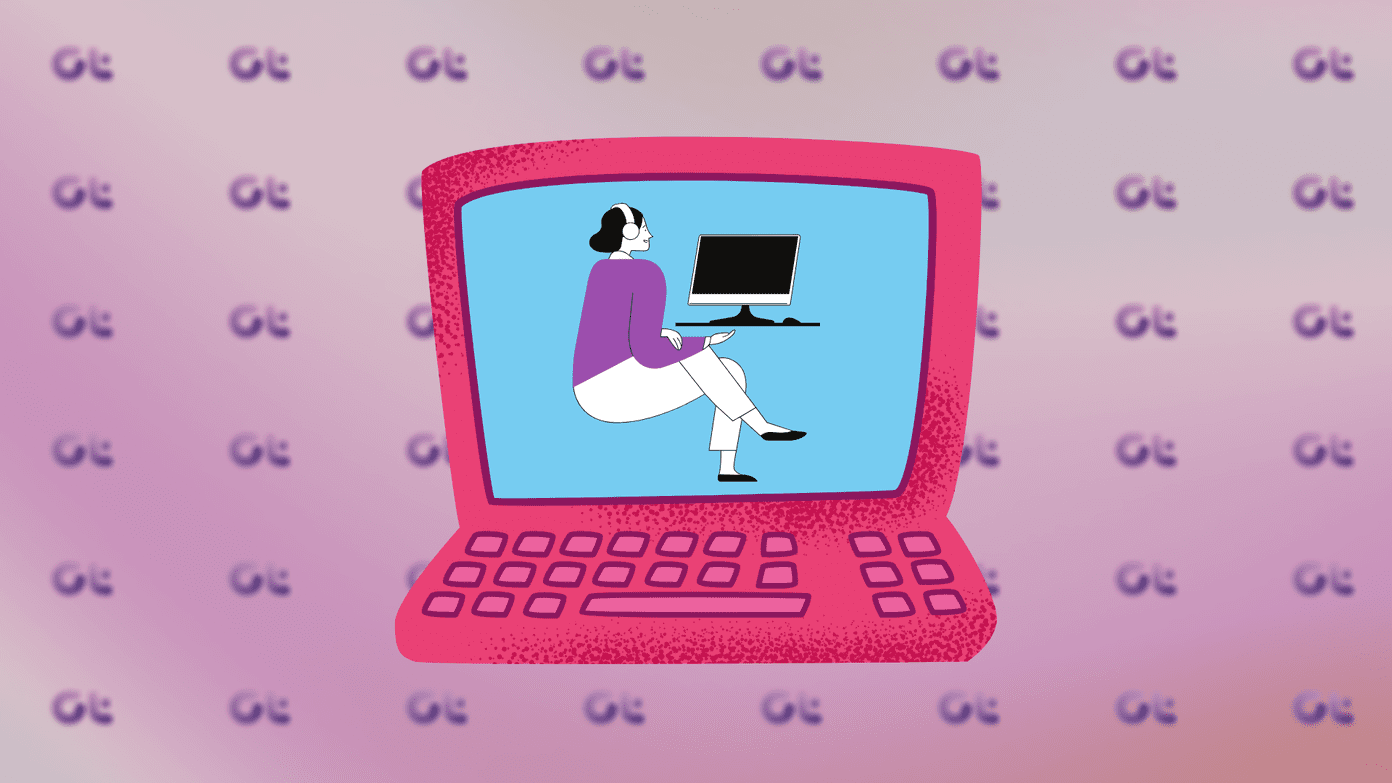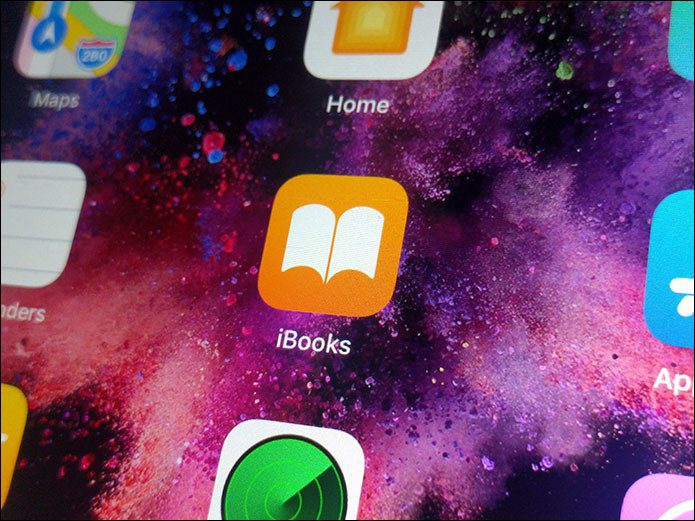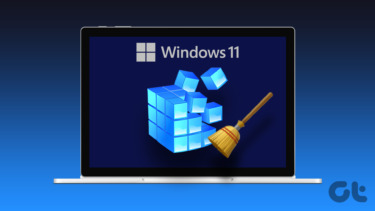Not all the PC buyers are tech-savvy enough to know that. They buy the PC, are happy to get those tools, don’t know that the junk is slowing their system down, and finally once the trial period of the tools ends, all kinds of silly warnings start showing up now and then. And without a doubt, it’s frustrating. The best way to deal with this issue is, well, to get rid of them. Duh, right ? Only if that was effortless. Isolating them and uninstalling them through the native add/remove programs, heck, even through a kick-ass like Revo Uninstaller is time-consuming. This is where PC Decrapifier comes into the picture. PC Decrapifier is free and super-simple. You don’t even need to install this program. Just download and run the program, select the programs you want to remove and it will work like a charm. Here is a step by step guide to clean up your new system using PC Decrapifier. Step 1. Download and run this program on your PC. Step 2. Note that this program doesn’t needs installation. You can run the program by clicking on executable file (pc-decrapifier-2.1.0.exe). Step 3. A welcome window will appear. Click on Next button. Step 4. It will ask you about the status of your PC. Select the proper answer and click Next button. Step 5. In the next step you can create Restore point on your PC. Click “Create restore point” button. Note: System restore points do not give back your uninstalled programs. It is only for protection of Windows system files and device drivers. Step 6. You can check or uncheck three basic functions to remove from your PC (may be more depending on the system you’ve got). If you find these features useful then you can uncheck all the boxes and proceed to the next step. Step 7. It displays list of installed apps on your PC. You have to isolate the useless apps from the essential ones. Check the boxes beside all the junk applications and click Next. It will open the uninstall window for each application separately. You can uninstall them one by one. That’s it. It takes the crapware out of your system and improves its performance (gives you peace of mind too). It’s a portable too so you could carry it on your USB thumb drive too.
Features
Removes all the unwanted applications from your PC.Works with Windows 7, Windows XP and Vista.Basic version is free. Also available in Personal License and Commercial use license.No installation needed. Portable and can be run from USB drives too.You can get the list of all the applications installed by top manufacturer here.Also check out Ccleaner for cleaning up and maintaining your computer.
Know someone buying a new PC or a laptop ? Do share this article with him. And do tell us in comments if you’ve used this tool before, or know about similar tools.
The above article may contain affiliate links which help support Guiding Tech. However, it does not affect our editorial integrity. The content remains unbiased and authentic.