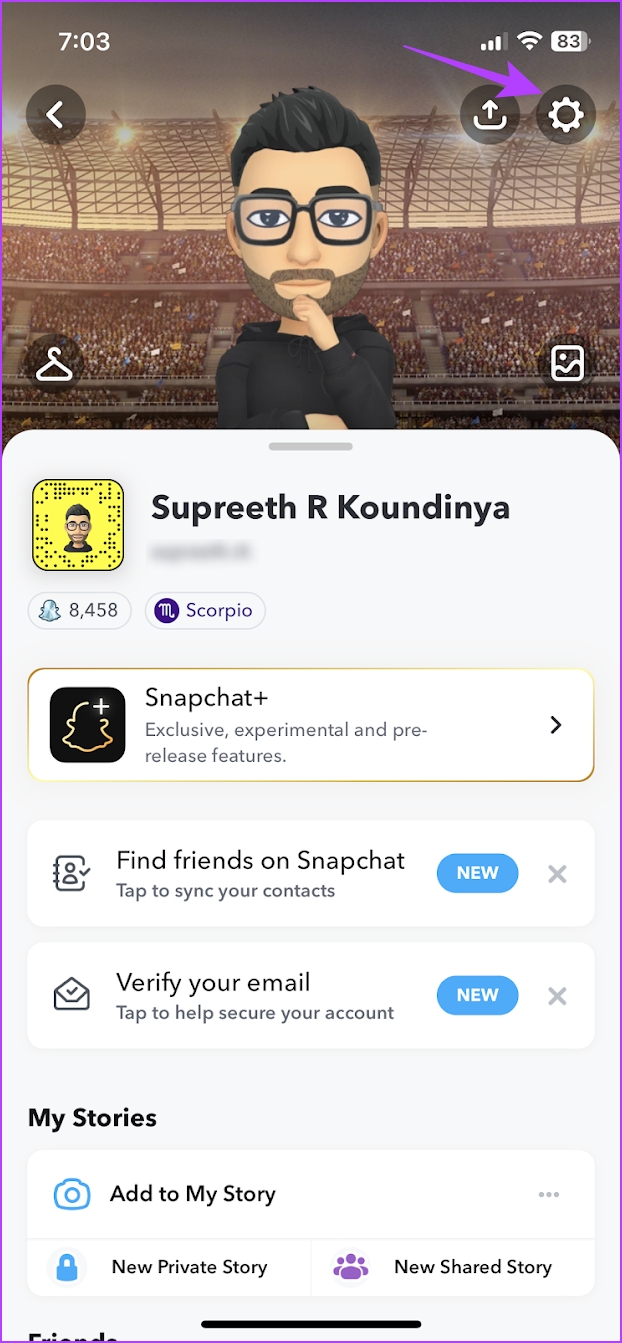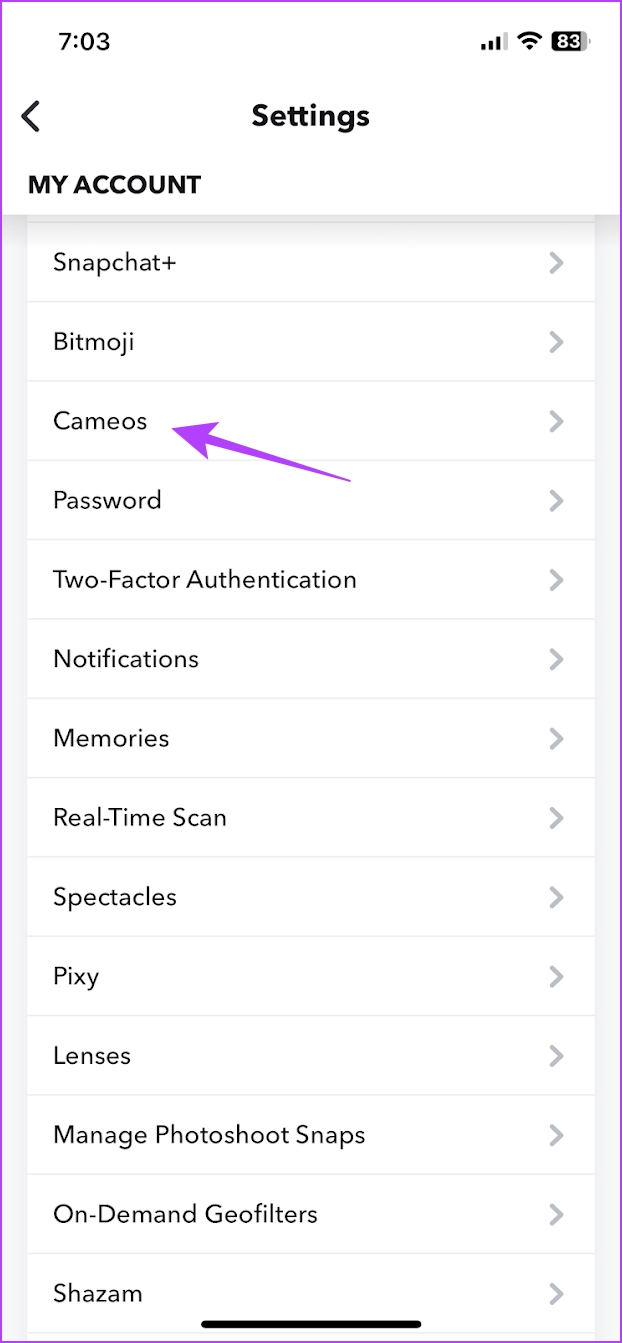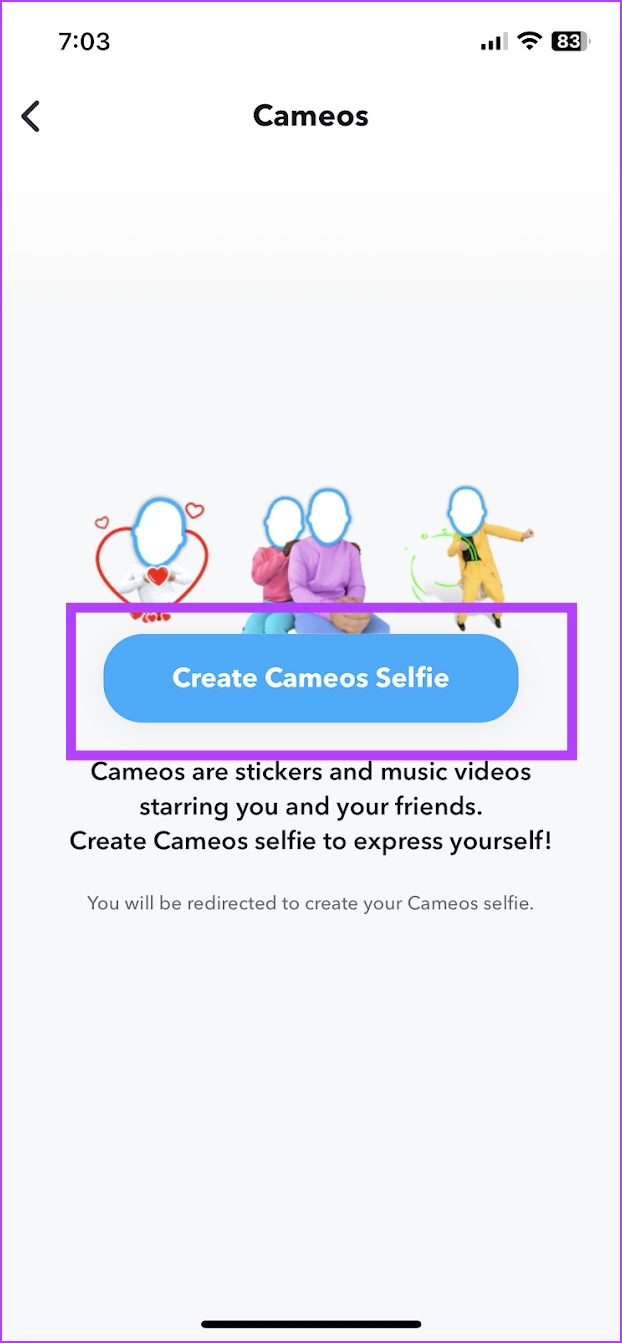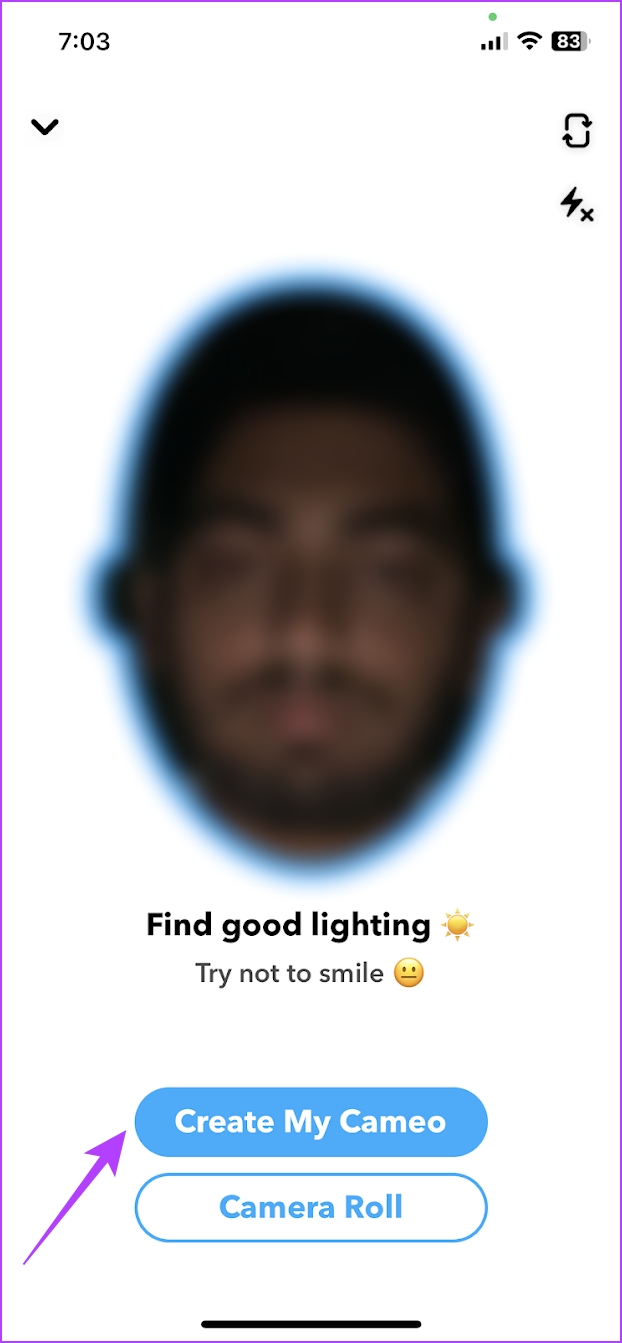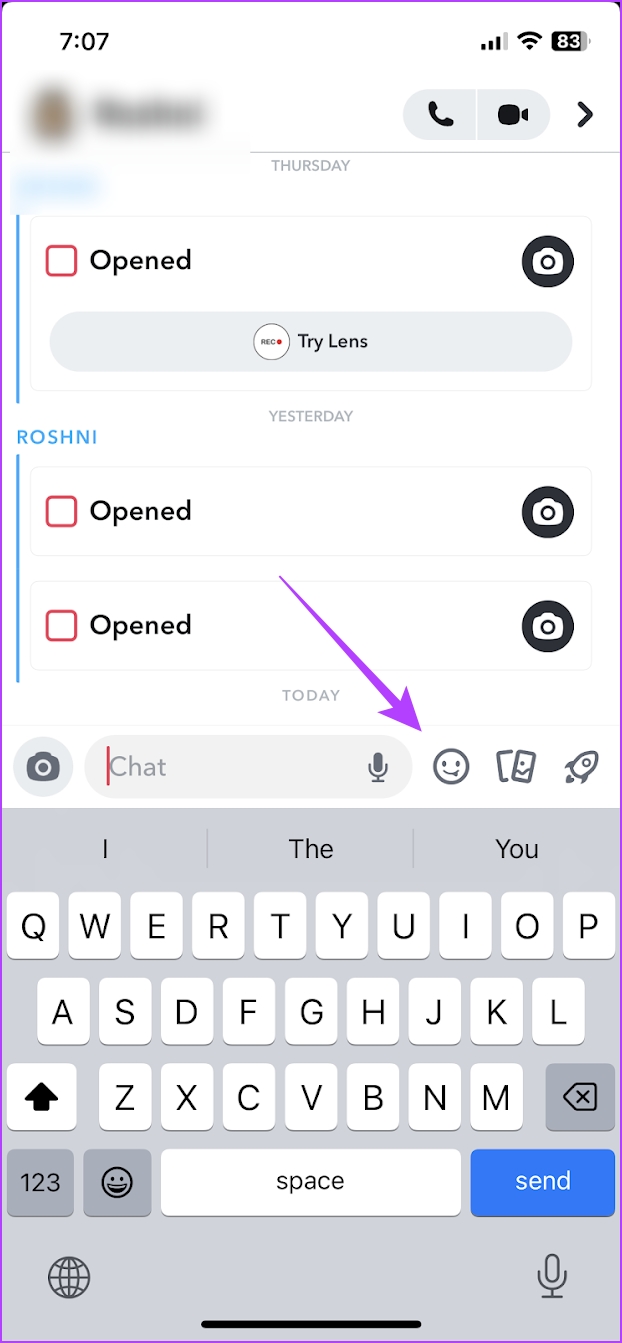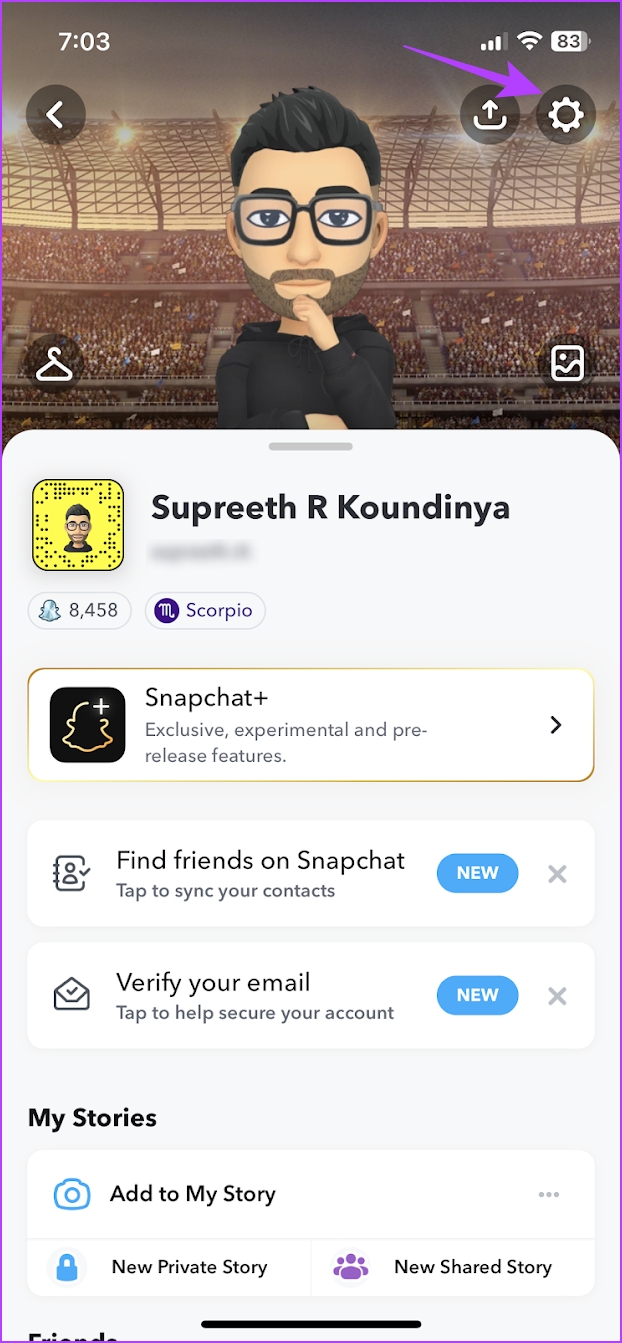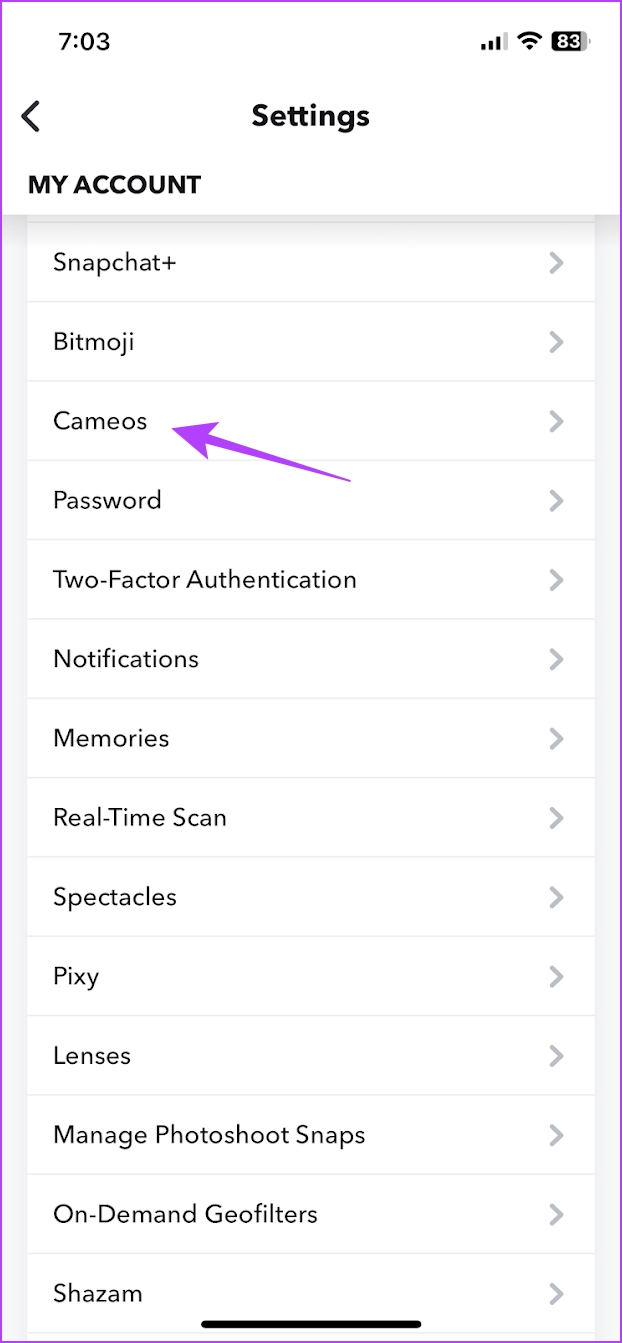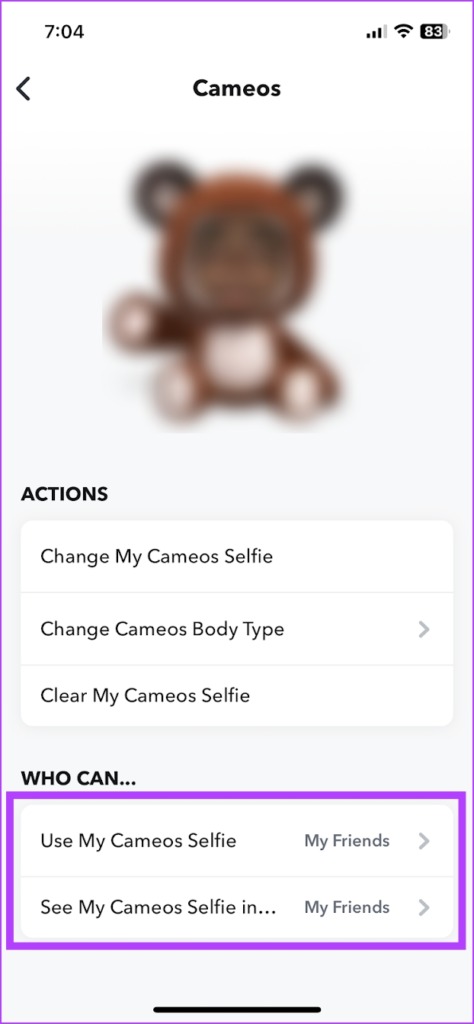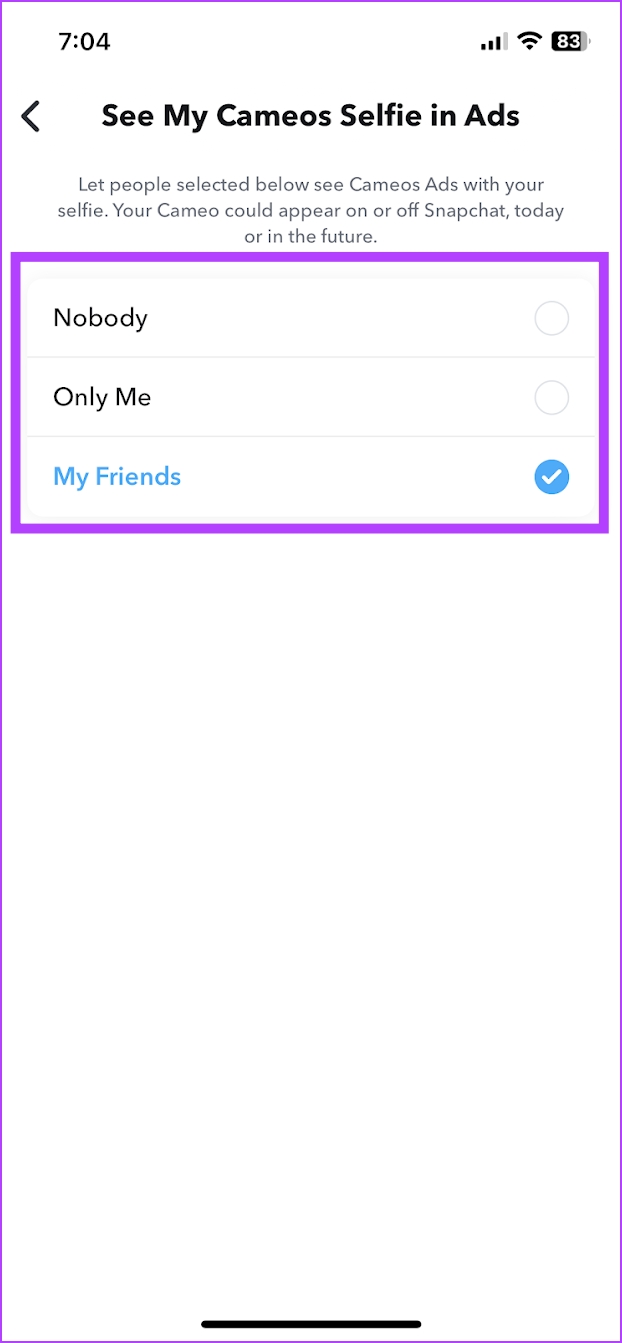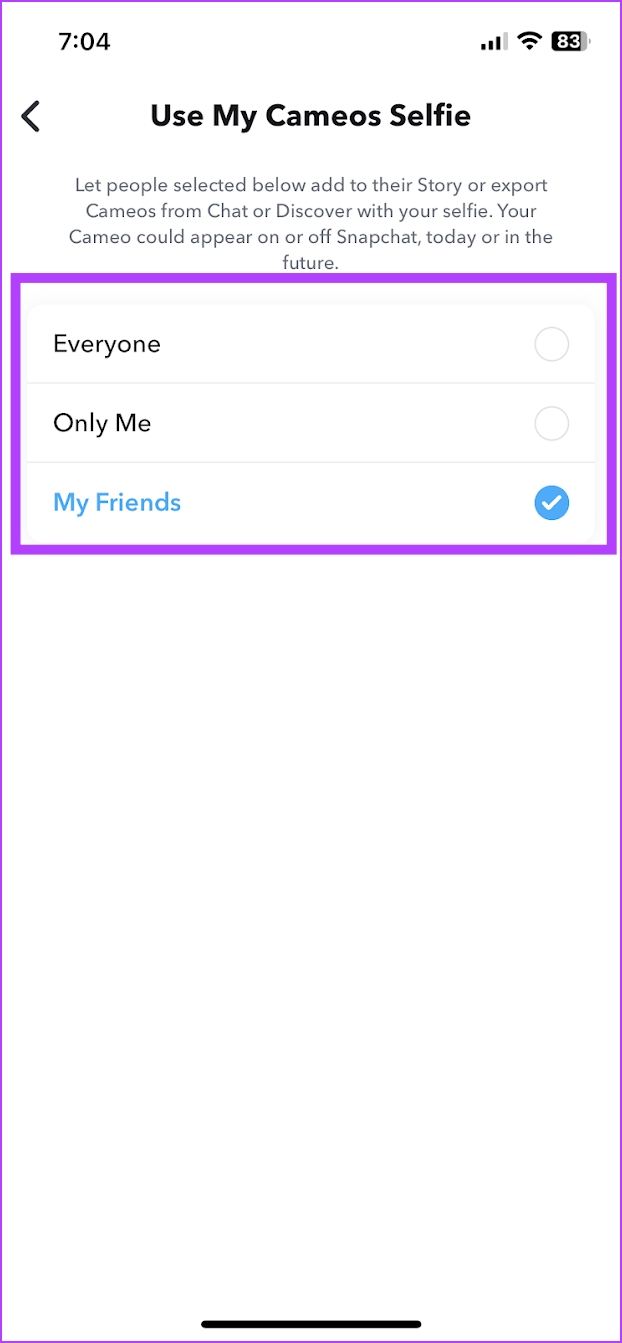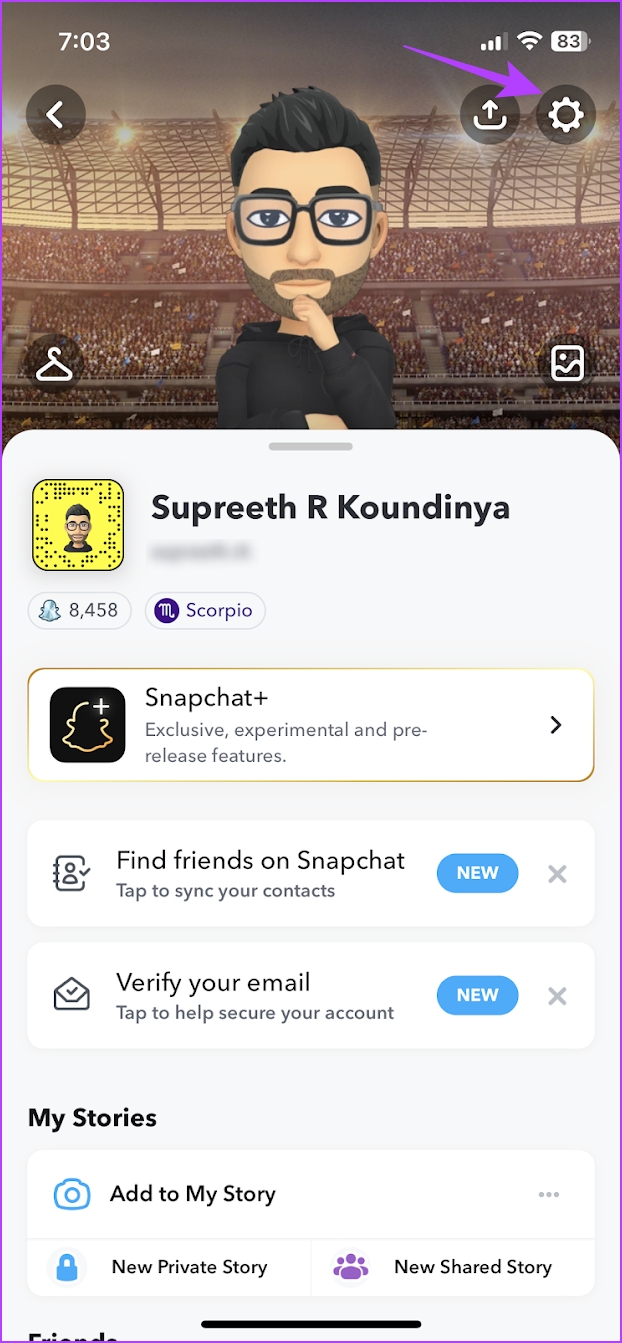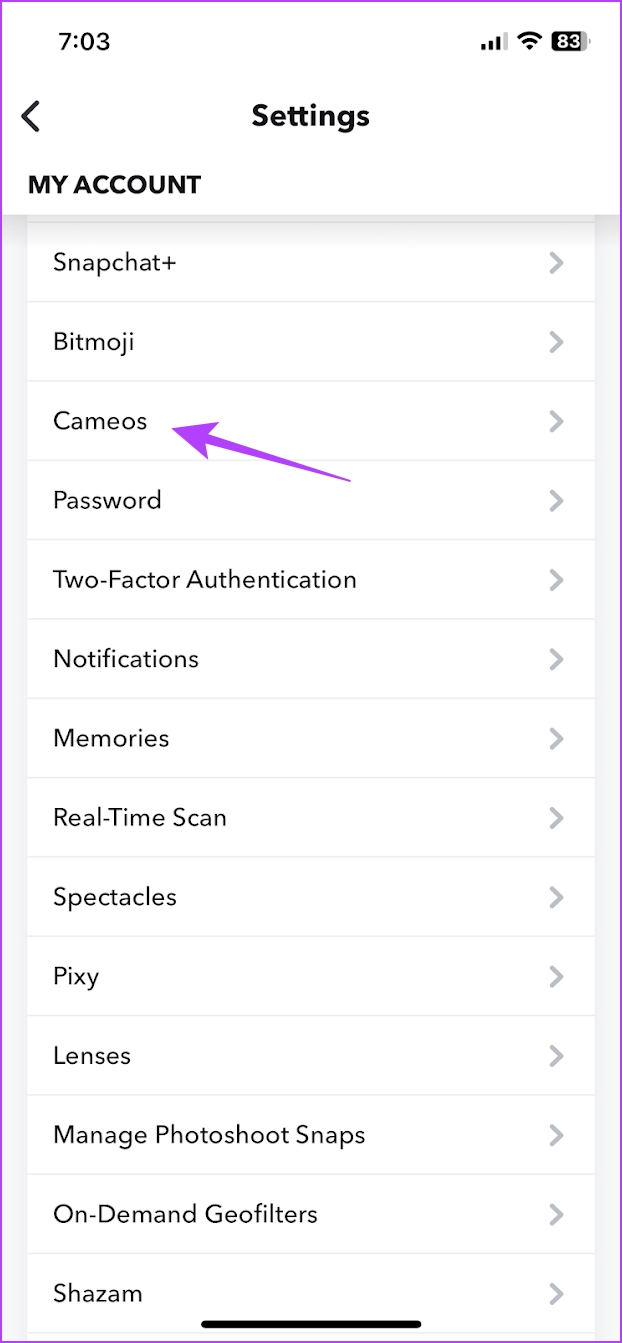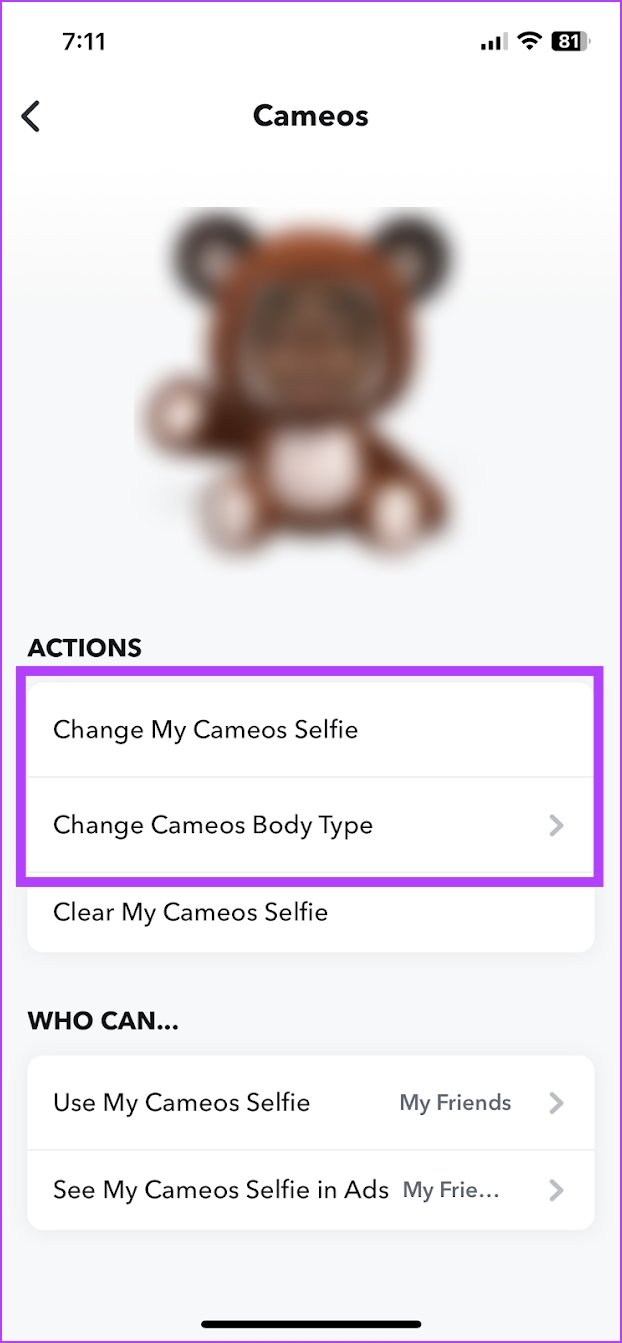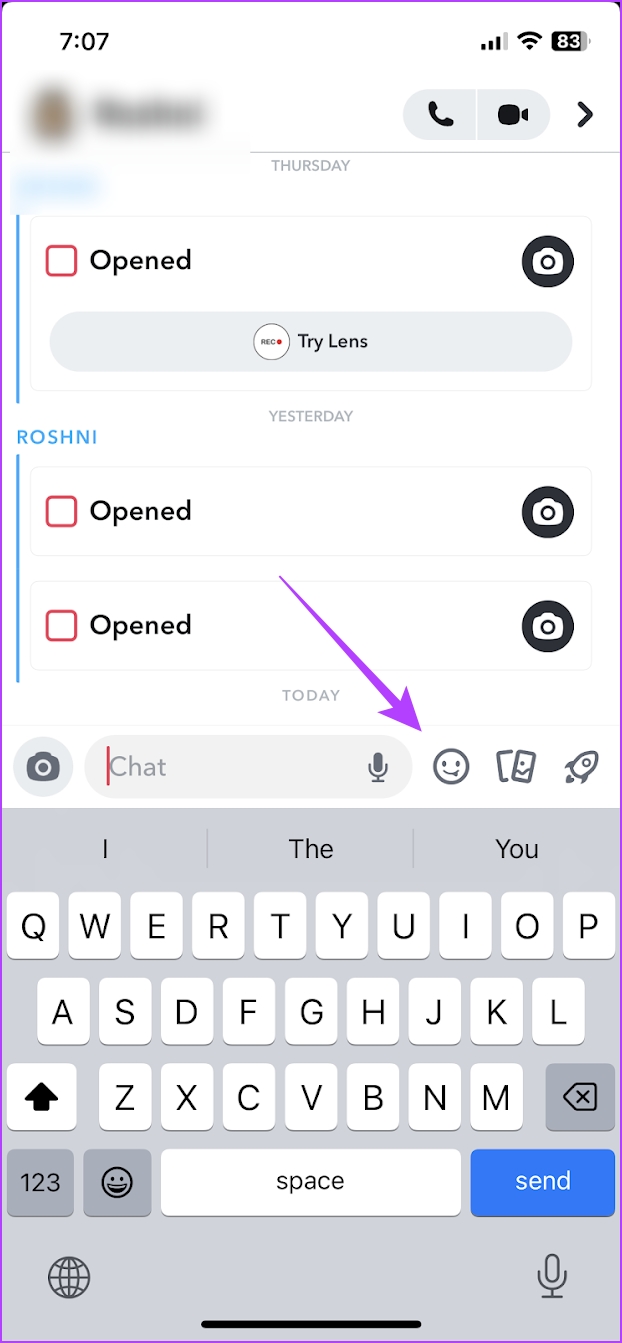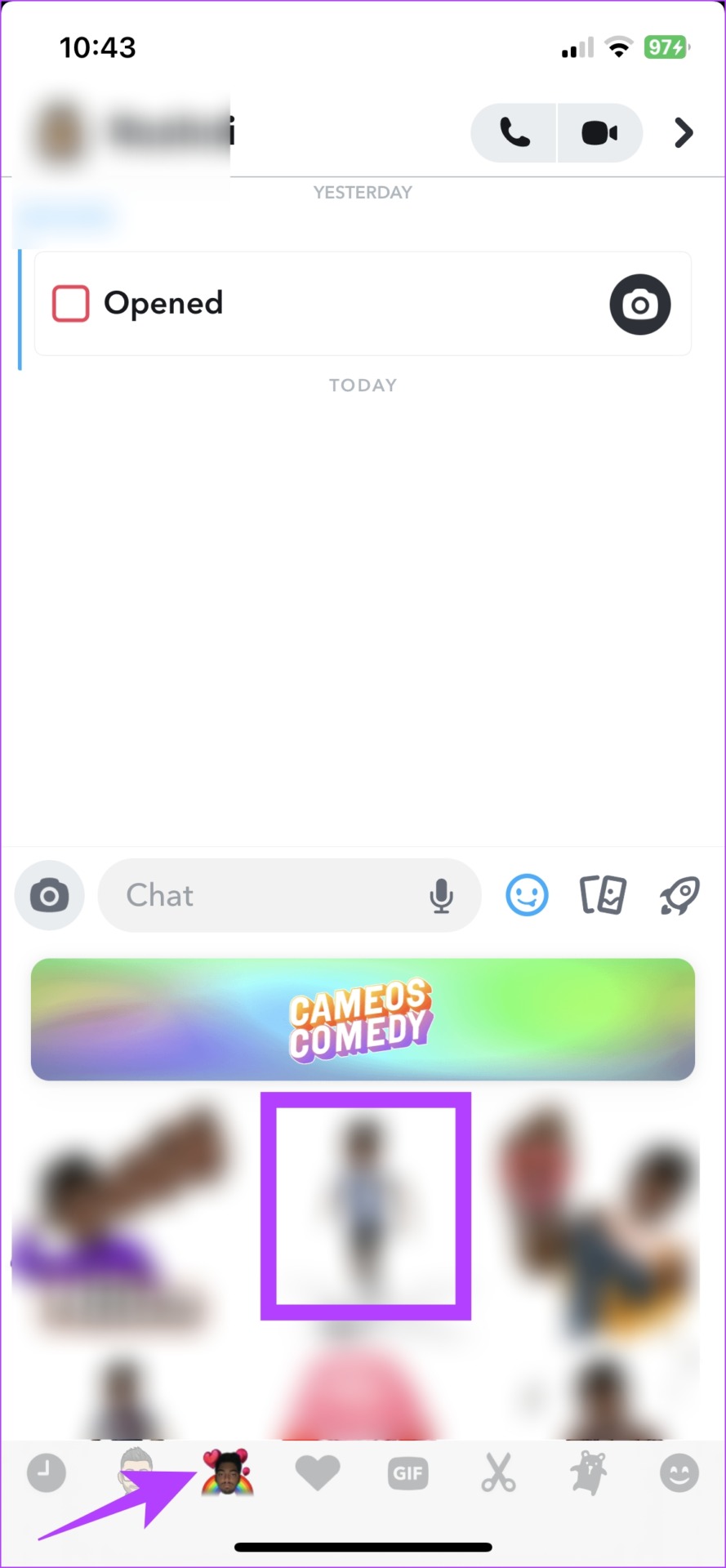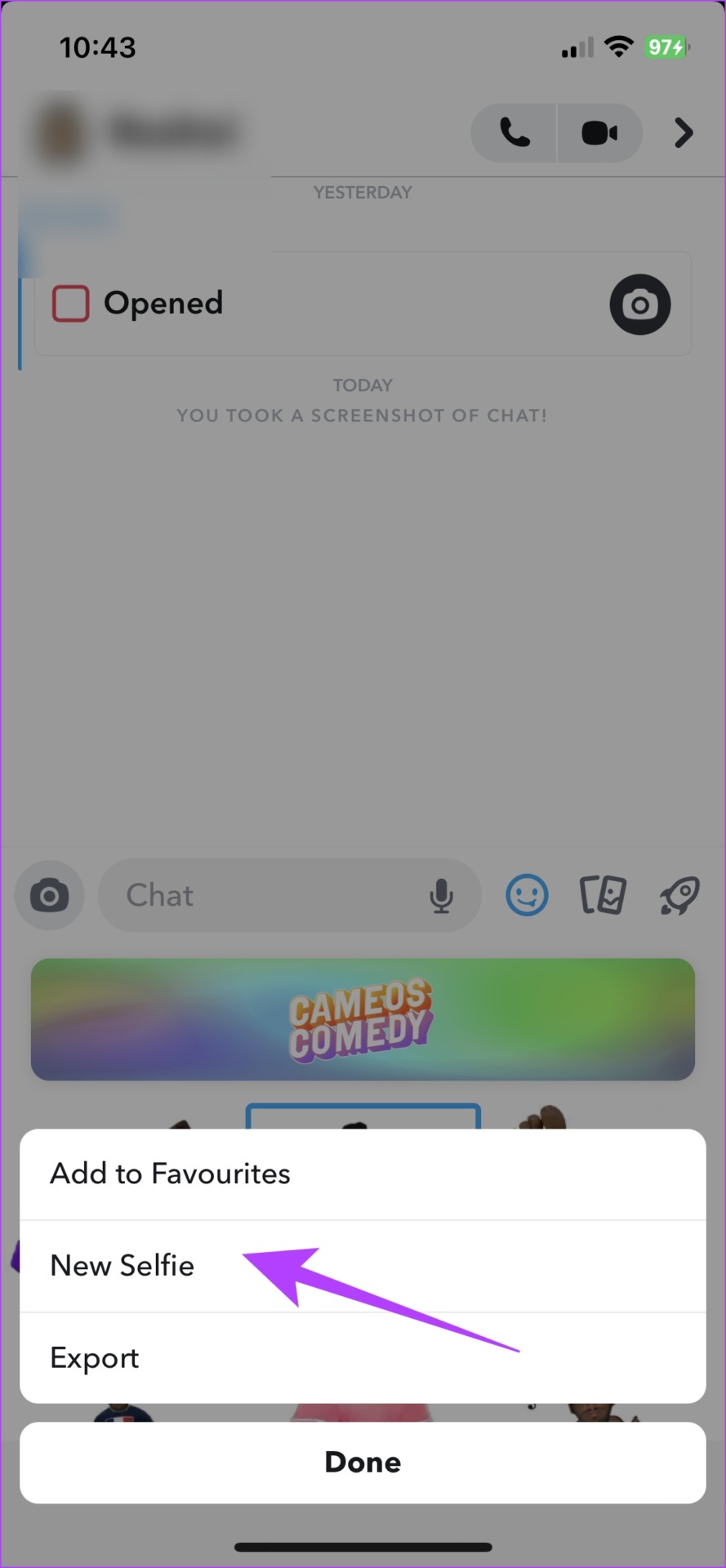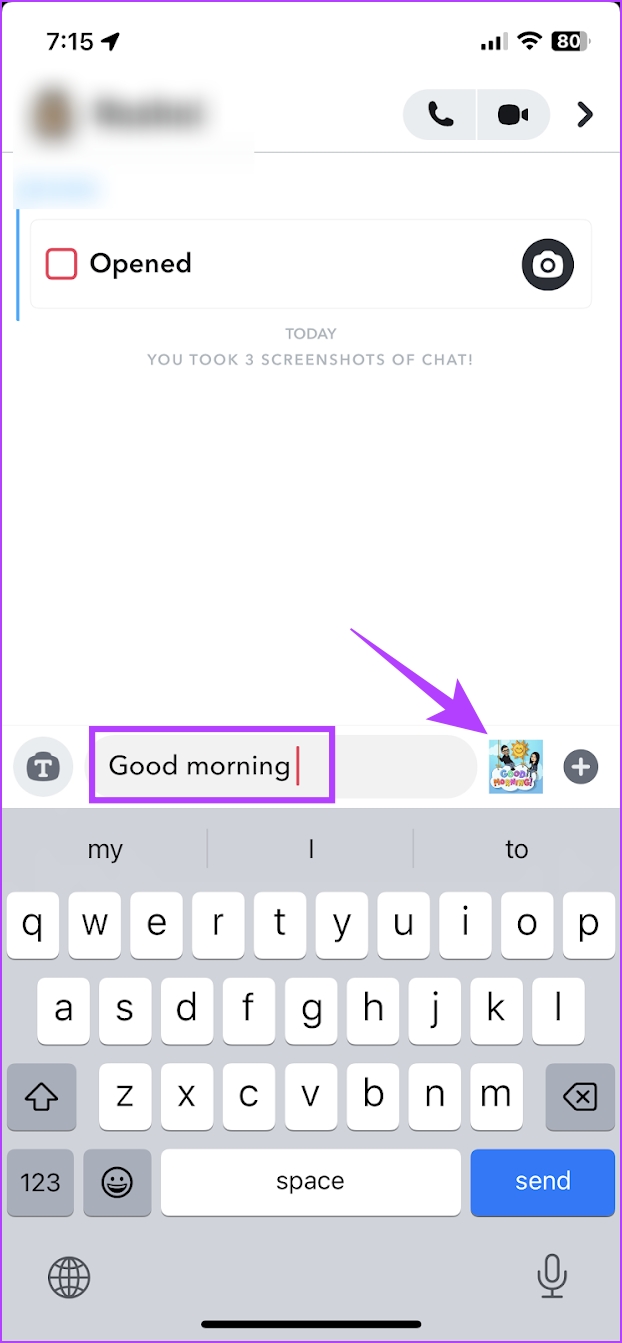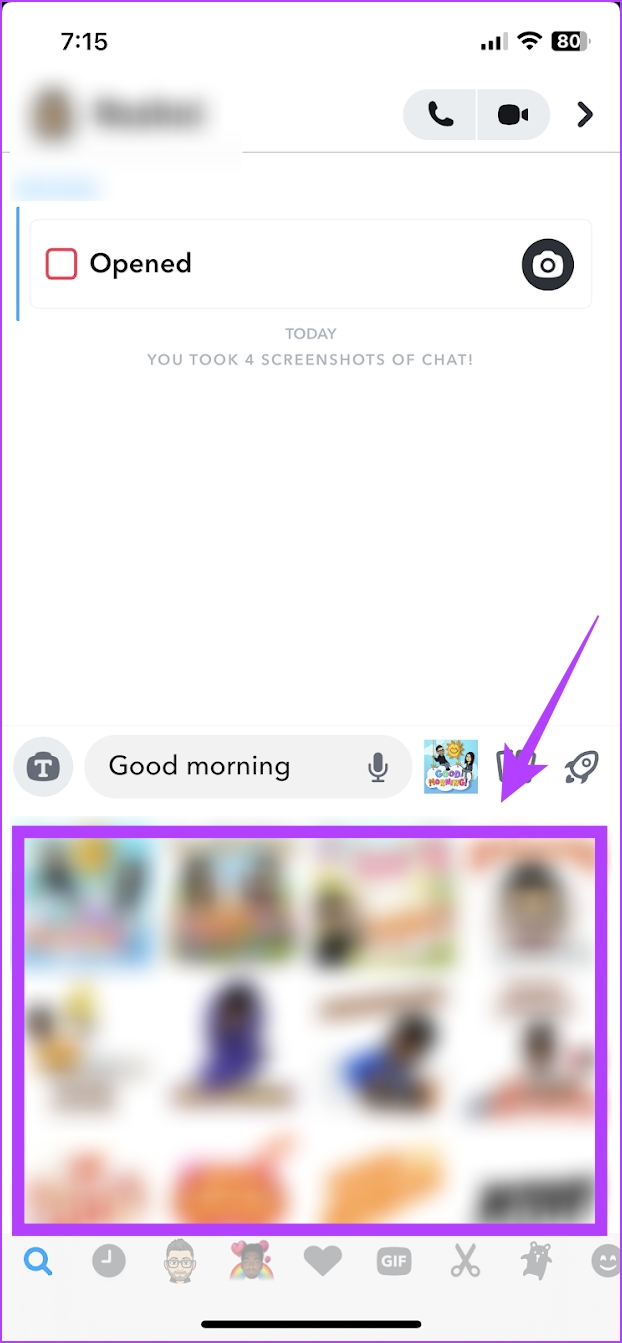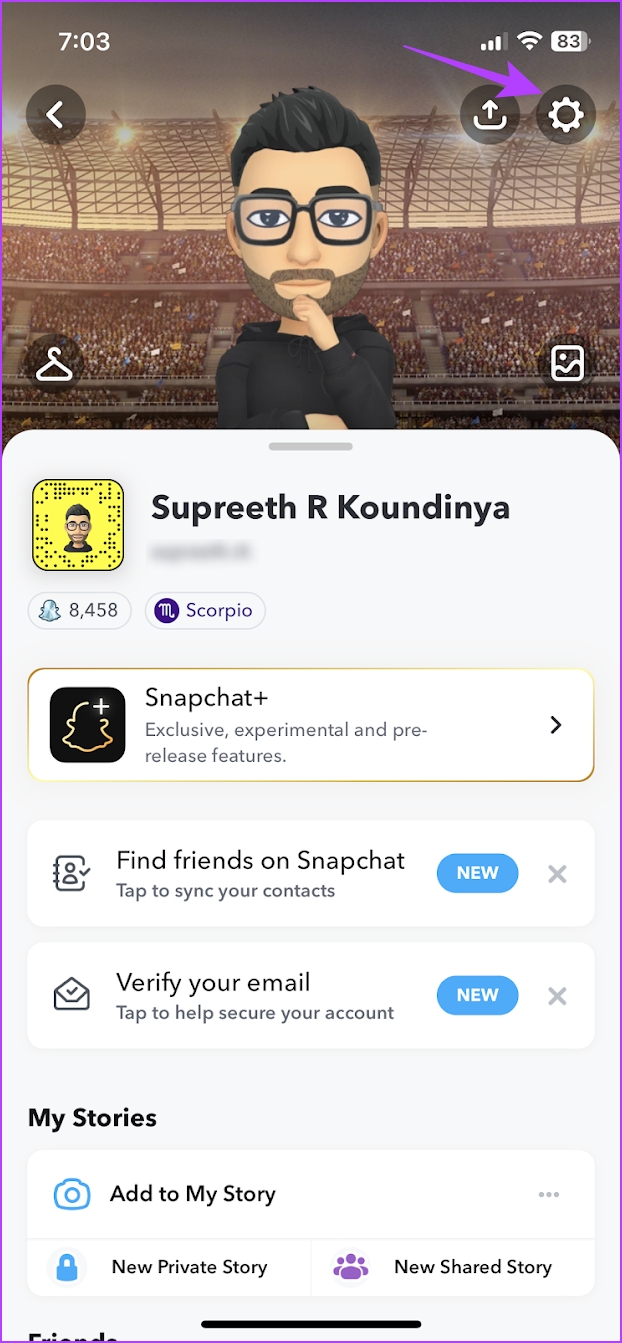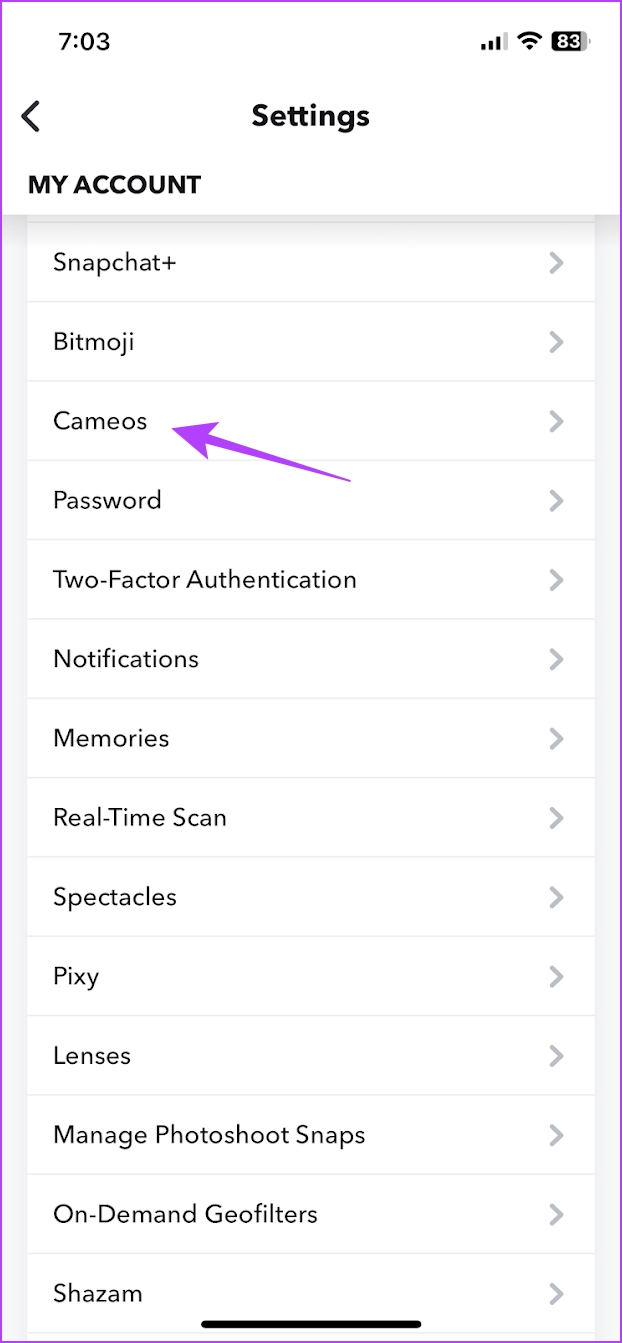For the uninitiated, Snapchat Cameos lets you generate animated stickers of yourself. What’s better, is that you can also create a sticker that has you and your friends in it too. And it’s quite easy to instantly generate new stickers along with the custom text. Here’s everything you need to know about Snapchat Cameos.
How to Create a Cameos Selfie on Snapchat
Step 1: Tap on the Profile button or bitmoji on the Snapchat home screen. Step 2: Tap on the Settings icon. Step 3: Scroll down and tap on the Cameos option. Step 4: Tap on Create Cameos Selfie. Step 5: Position your face inside the circle and tap on ‘Create My Cameo’. You can also select a picture from your camera roll. Step 6: Once your selfie is captured and selected, you can pick a style for your Cameos. Tap on Continue when you are done selecting it. That is all you need to do to create your Cameo selfie on Snapchat.
How to Make Snapchat Cameos with Friends
If you want to create a two-person Cameos selfie with your friend, all you need to do is to open their chat and tap on the Cameos option. You can have that applied to several images or gifs on Snapchat. However, this depends on two major factors.
Your friend must have their Cameos selfie in the first place. Once they have their Cameos selfie, they need to edit the privacy settings to allow you and other friends to access it.
Here’s how you can make a Cameos Selfie with your friend. Step 1: Open the Chats tab on Snapchat and open the chat of your friend who you want to make a Cameo with. Step 2: Tap on the emoji icon on the toolbar. Step 3: Now, tap on the Cameos option to select a set of auto-generated cameos with your friend. Note: If you want to make a cameo with a different friend, all you need to do is to open their chat and repeat the procedure. In the next section, let us understand who can see and use your Cameos selfie.
Who Can See Your Snapchat Cameos Selfie
Earlier in this article, we mentioned that you and your friends on Snapchat can create a Cameo Selfie together. Well, this means that when your friend is trying to create an animated cameo sticker with you, they will be able to access your Cameo Selfies too. However, if you want to keep your Cameos selfie just for yourself, you can change the privacy settings on Snapchat to hide it from your friends. Here’s how you can do it. Step 1: Tap on the Profile button on the Snapchat home screen. Step 2: Tap on the Settings icon. Step 3: Scroll down to find the Cameos option. Step 4: You will now see the settings menu for who can see or use your Cameo selfie. Tap on whichever options you want to control the privacy for. Step 5: Now, edit the privacy options for who can see or use your Camoes selfie. Snapchat also describes each option. However, if you are bored or want to change your Cameos selfie on Snapchat, move on to the next section.
How to Change Your Cameo on Snapchat
Here’s how you can change your Snapchat Camoes Selfie. In the next few sections, we’ll show you how to edit your Cameos selfie, change the friend with whom you are creating a Cameos selfie, or change the text of the selfie.
Change Cameo Selfie From Snapchat Settings
Step 1: Tap on the Profile button on the Snapchat home screen. Step 2: Tap on the gear icon. Step 3: Tap on the Cameos option. Step 4: Now, you will find options to change your Camoes Selfie or Change the body type of your Cameos. You can use either of the options to edit your current cameos. There’s also an alternative method to change your Cameos selfie on Snapchat, and here’s how.
Change Cameo Seflie Using Snapchat Chat
You can directly change your cameos selfie from a chat window on Snapchat. Here’s a step-by-step procedure to do so. Step 1: Open a chat on Snapchat. Step 2: Tap on the emoji icon to open your Cameos. Step 3: Tap on the Cameos option. Step 4: Long-press on a Cameo selfie to find the edit actions, and here you can change your Cameo selfie by tapping on New Selfie. You can follow the instructions to create a new Cameos selfie. However, if you want to change and add a custom text, here’s how to do it.
How to Edit Cameos Text on Snapchat
Step 1: Open the Chats tab on your Snapchat and open the chat of your friend who you want to make a Cameo with. Step 2: In the chat that you have opened, type the text that you want to add to the Cameos in the text box. Now, tap on the Cameos option. That is everything that you can do with Snapchat Cameos. However, if you don’t like the created Snapchat Cameos, you can delete it too.
How to Delete Cameos Selfie on Snapchat
Step 1: Tap on the Profile picture or bitmoji on the Snapchat app. Step 2: Tap on the Settings icon. Step 3: Scroll down and tap on Cameos. Step 4: Now, tap on ‘Clear My Cameos Selife’. Your Cameo is now deleted.
Make Your Snapchat Conversations Amusing
We hope this article helped you with everything you need to know on how to change and delete your Cameo on Snapchat. We have a lot of fun using these Cameos, and we are fans of Snapchat for adding unique features like this. We can’t wait to see what Snapchat adds next!