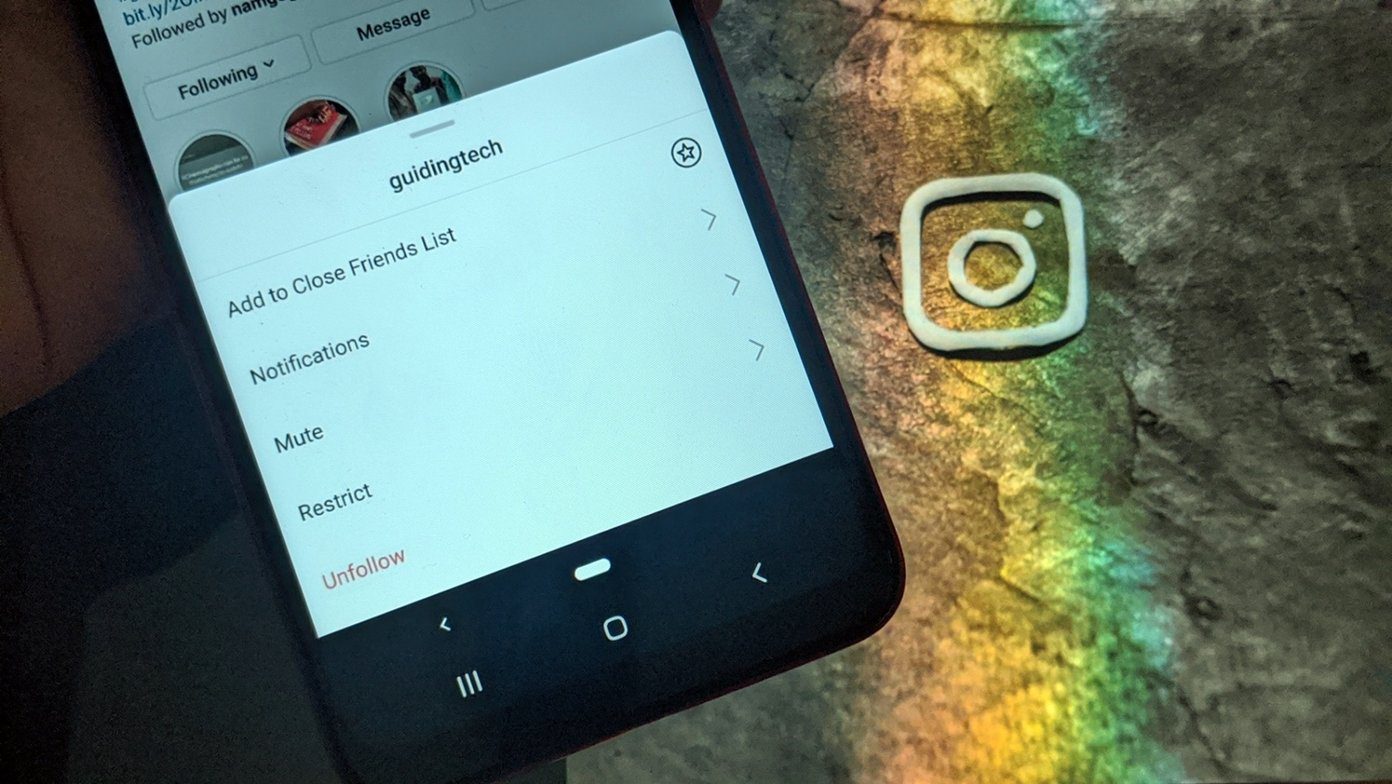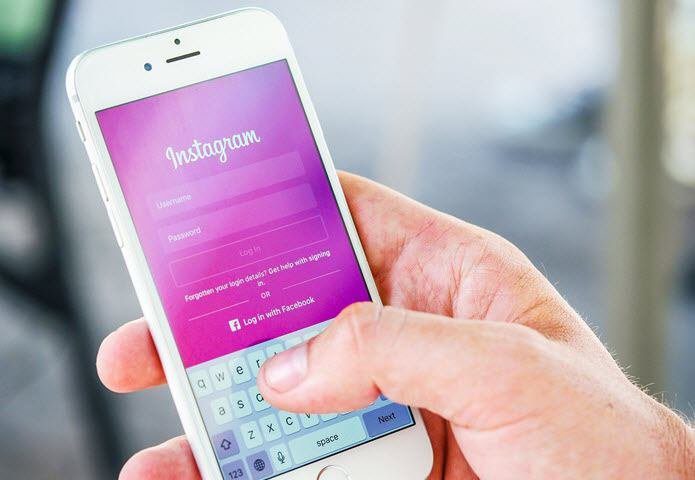Preventing those less-friendly text messages is relatively quick and painless, irrespective of which smartphone you use. This post will cover how to block or unblock someone’s text messages on Android, Samsung, and iOS devices. So, let’s get right to it.
How to Block Someone’s Text Messages on Android
Most Android phones will have Google Messages as the default messaging app. And if that’s the case, here’s how to block someone from texting you. Step 1: Launch the Messages app on your phone and open the contact conversation you wish to block. Step 2: Tap on the three-dot menu icon in the top right corner and select Details from the menu. Step 3: Under Options, tap on Block and report spam. If you don’t wish to report the contact as spam, then uncheck the box that reads Report as spam. Lastly, tap on OK. Once blocked, you’ll no longer receive any text messages or calls from that particular contact. Plus, your existing conversation with that contact will be moved to the ‘Spam and blocked’ folder.
How to Unblock Text Messages on Android
If you’ve accidentally blocked a person and wish to communicate with that person again, unblocking someone is quite simple on Android. Read on to learn how. Step 1: Open the Messages app on your phone. Tap on the three-dot menu icon in the top right corner and select the Spam and blocked option from the list. Step 2: You’ll find all the blacked messages and didn’t make it to your inbox. Open the conversation of the person you wish to unblock. Step 3: Finally, tap on the Unblock option at the top.
How to Block Text Messages in Samsung Messages App
If you’re using a Samsung device, then you’d have its own Samsung Messages app as the default messaging app. Hence, blocking someone’s text messages will be a slightly different experience. Here’s how. Step 1: Launch the Messages app and open the conversation of the person you wish to block. Step 2: Tap on the three-dot menu in the top right corner and select the Block contact option from the list. Step 3: Lastly, hit Block to confirm. Optionally, you can also delete the existing conversation by marking the checkbox.
How to Unblock Text Messages in Samsung Messages App
Unblocking a number on Samsung Messages app isn’t that difficult either, in case you change your mind. Read along to know how. Step 1: Open up the Samsung Messages app on your phone. Tap on the three-dot menu icon in the top right to open Settings. Step 2: Go to Block numbers and messages and tap on Block numbers. Step 3: All the contacts that you’ve blocked will appear here. Tap on the minus sign next to the contact to unblock it. When done, a message will appear on your screen that’ll say you can now receive calls and messages from the number.
How to Block Someone’s Text Messages on iPhone
Blocking someone on an iPhone will keep that person from contacting you via text messages, calls, FaceTime, or any other native Apple communication apps and services. Here’s how to do it. Step 1: Launch the Messages app on your iPhone and open the conversation of contact you’d like to block. Step 2: Tap on the contact’s name at the top and choose the info option. Step 3: Tap on the info icon again. Step 4: Select on Block this Caller option at the bottom and choose Block Contact when prompted.
How to Unblock Someone’s Text Messages on iPhone
While you can easily block someone’s text messages from the iPhone’s Messages app, unblocking them requires you to go through the Settings app on your iPhone. Here’s how. Step 1: Open the Settings app on iPhone and scroll down to tap on Messages. Step 2: Go to Blocked Contacts to view all the contacts you’ve blocked. Tap on the Edit option in the top right corner. Step 3: Tap on the minus icon on the left of the blocked person and choose Unblock option.
Block or Unblock
Blocking text messages is an effective way to keep spammers and toxic people at bay. Hence, all major devices carry an option to block text messages easily. So, block those annoying text messages already. The above article may contain affiliate links which help support Guiding Tech. However, it does not affect our editorial integrity. The content remains unbiased and authentic.