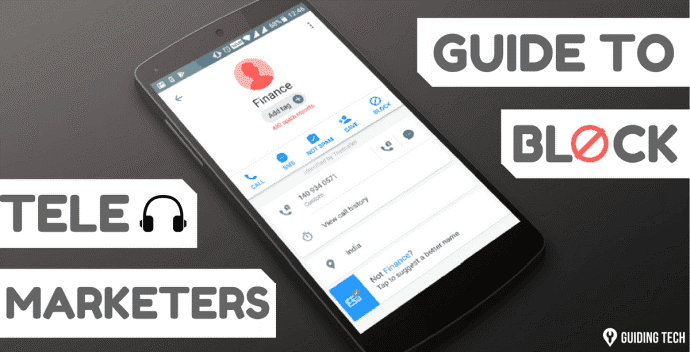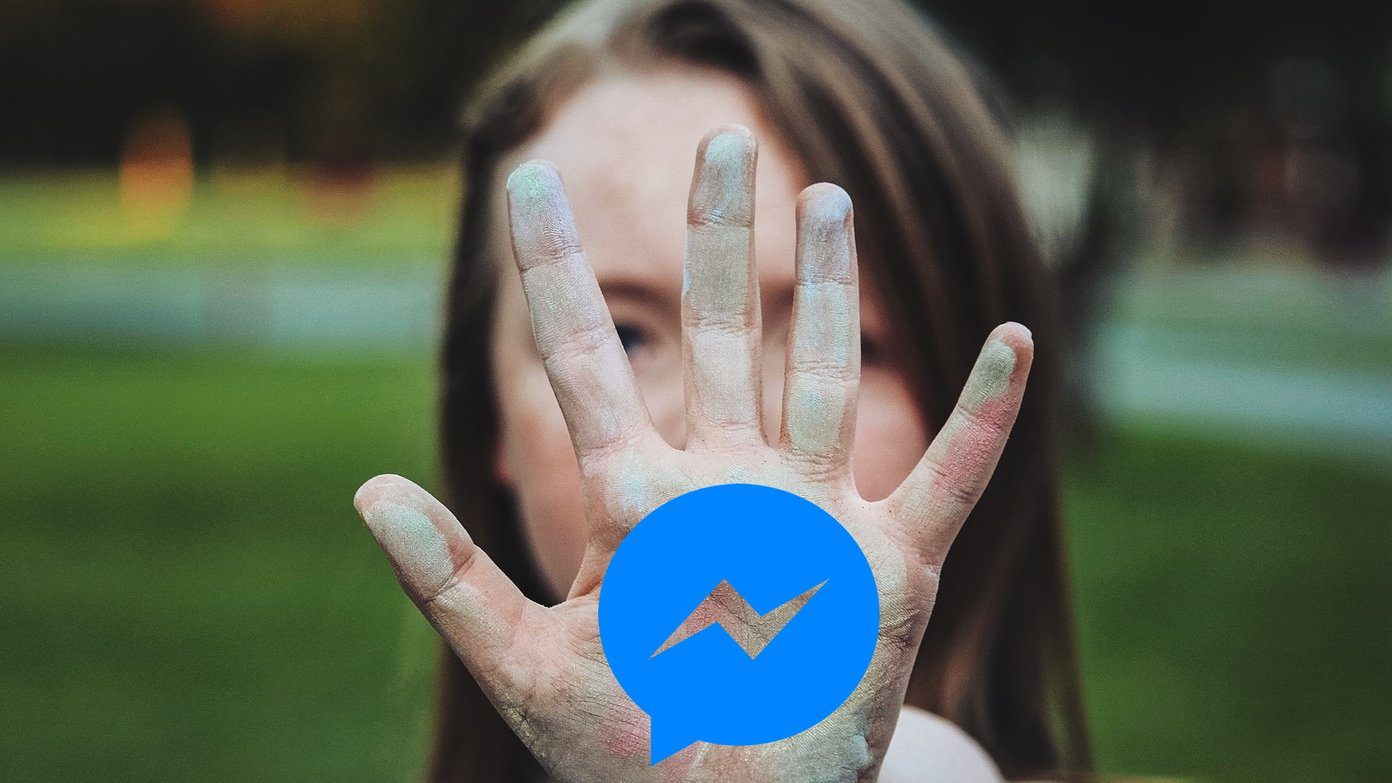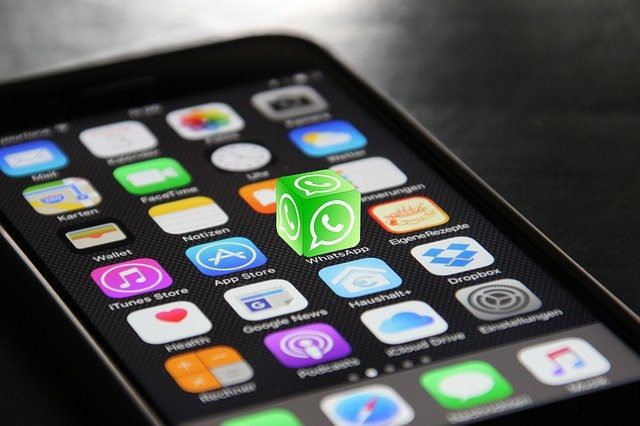However, if you are on a Windows version which doesn’t have parental controls, and using Chrome as the default browser then you could use an extension called BlockIt to block certain websites. Here’s how to do it. ( UPDATE: It appears that the extension is no longer available in the Chrome extensions gallery. You could try the download from Softpedia and see if it works. We also suggest you to take a look at our posts on privacy and security for more such tools. ) Install the add-on. After installing you won’t find any button or option in the extension bar. You have to type chrome://extensions/ in the address bar (check the screenshot given below). It will display all the extensions installed. Go to BlockIt extension and click on “Options” button given next to it.
It will redirect you to the password page of the extension. When you are using it for the first time, you don’t need to enter any password (because you don’t have it). Just click on the “Login” button.
Now enter the name of websites you want to block. For example I blocked two of my favorite but time-killing websites – YouTube and Facebook. After typing the URLs, click on the “Block” button. If you want to unblock any website from the list, just delete the URL and then click on “Block” button again. Your option will be saved.
Setting a password is easy too. Scroll below the fold on the BlockIt option page. You’ll find an option to change access password. In the current password field don’t type anything. Type your new password in the New Password field and confirm it. Click “Change”.
Now go back to the browser address bar and enter the URL of website you blocked. The page appears showing the message “The web page is blocked by administrator”.
If you want to access website then click on “Change settings” link and type your password. It will redirect you to the option page and there you can unblock it. That’s how you can block any website in Google Chrome. This should also work in the incognito mode of Chrome if you are using the beta version of the browser. The above article may contain affiliate links which help support Guiding Tech. However, it does not affect our editorial integrity. The content remains unbiased and authentic.