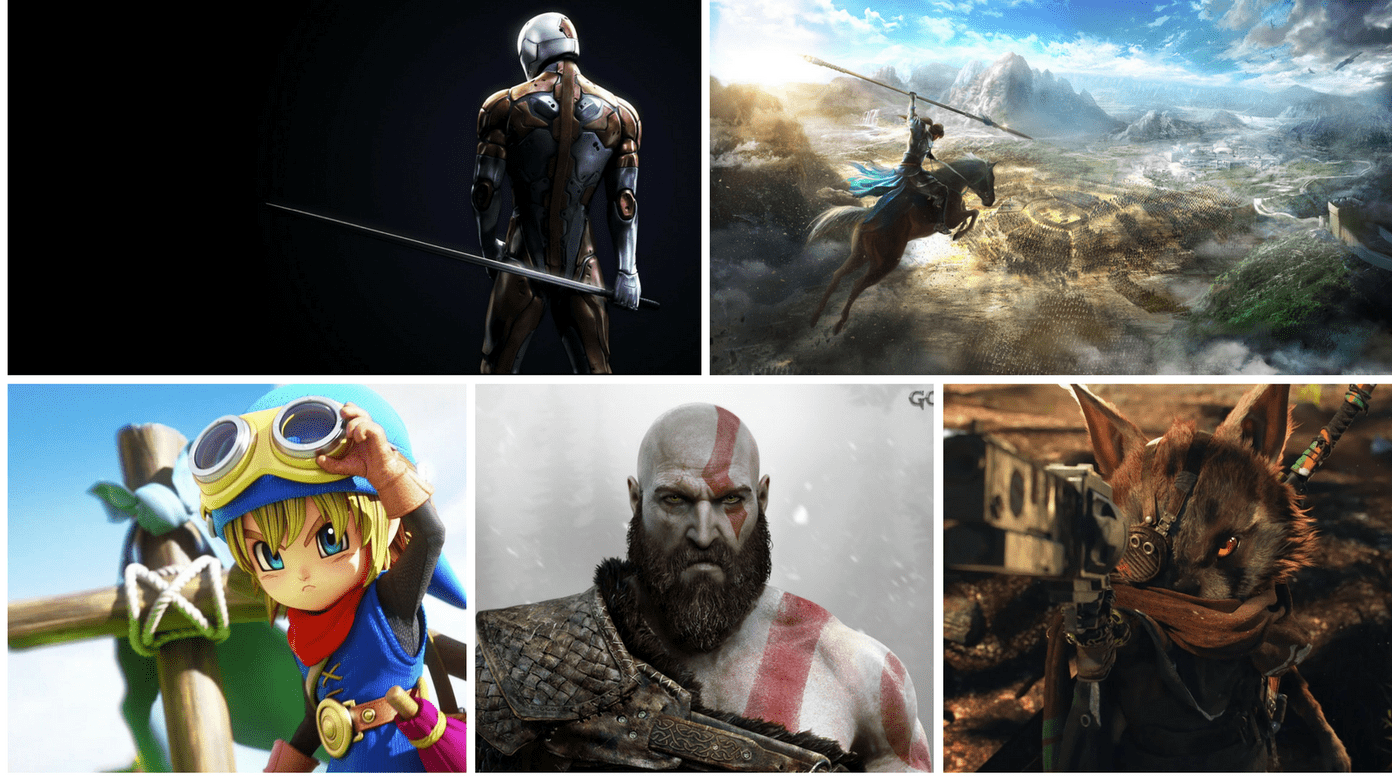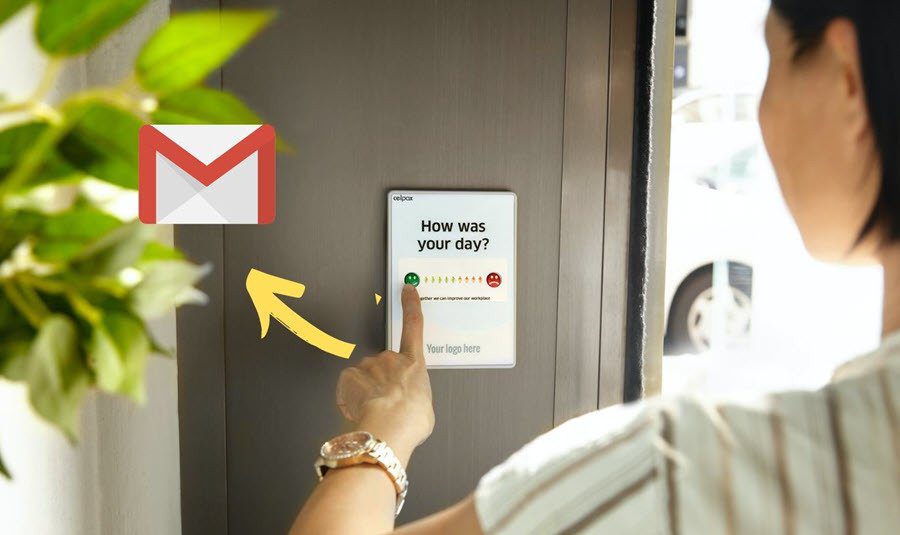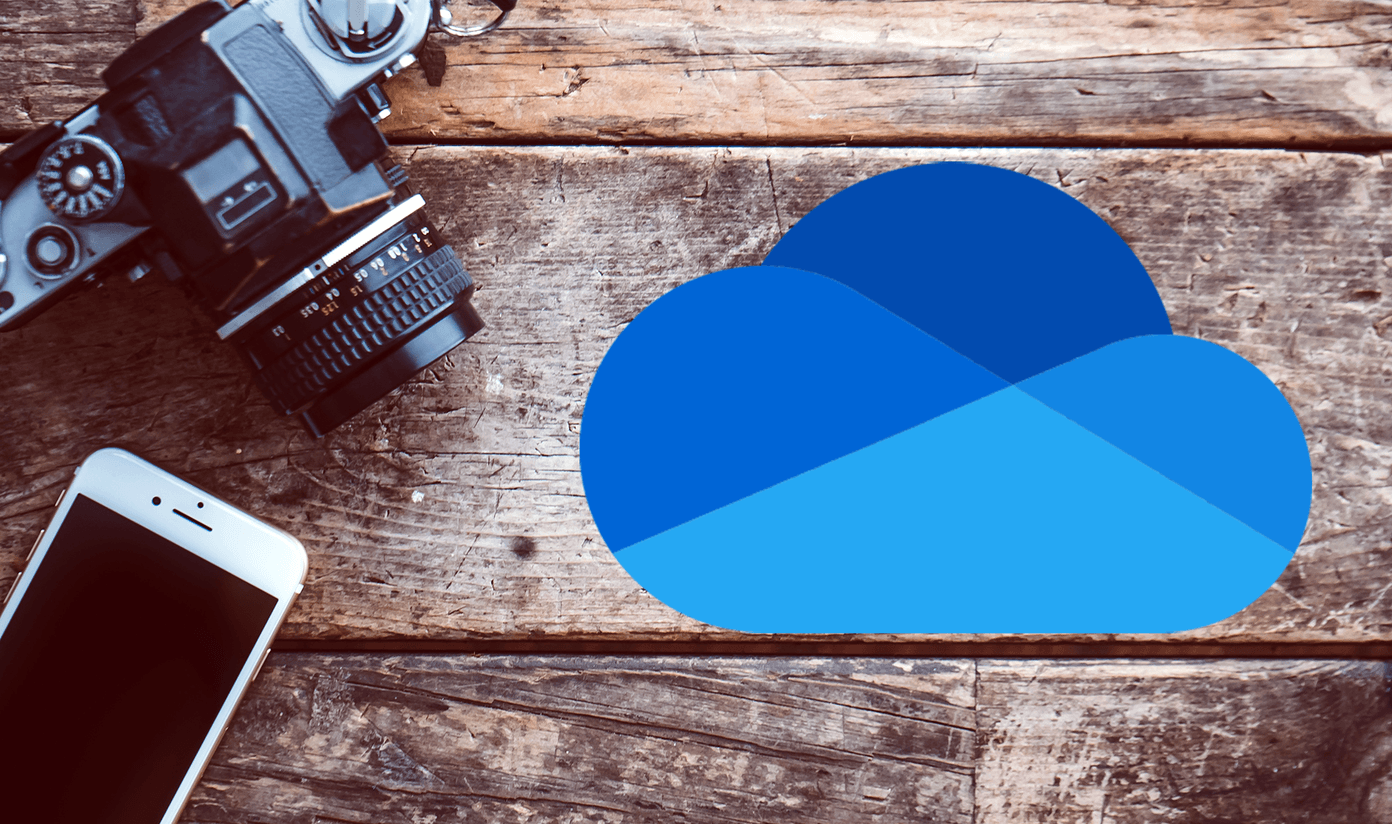Here are the instructions for uploading multiple photos to Flickr using this tool: Download, install and run the application. Click on sign in button.
It will ask for the permission. Click Ok button.
It will redirect you to Flickr authorization page. Click on Next button given on right.
Click on “OK, I’ll Authorize it” button.
Go to desktop app and click on “Ready” button.
There are two “Add” button available. Click on any one of the given button and browse for image and video files on your computer. You can also drag and drop photos directly to the app page.
When you click on an image on the left, it will display all the properties of that image on the right. You can add title, description, tags and other settings. After filling all the information, click on “Upload” button.
The app will process your images one by one and upload it to your Flickr account.
After completing the uploading, a window will pop up which confirms your photo upload. You may now go to your Flickr account by pressing the button “Go to Flickr”.
This way you can upload as many images as you want. Remember that maximum photo upload limit for free account holders is 100MB. If you are pro account user then you can upload unlimited photos to your account. The above article may contain affiliate links which help support Guiding Tech. However, it does not affect our editorial integrity. The content remains unbiased and authentic.