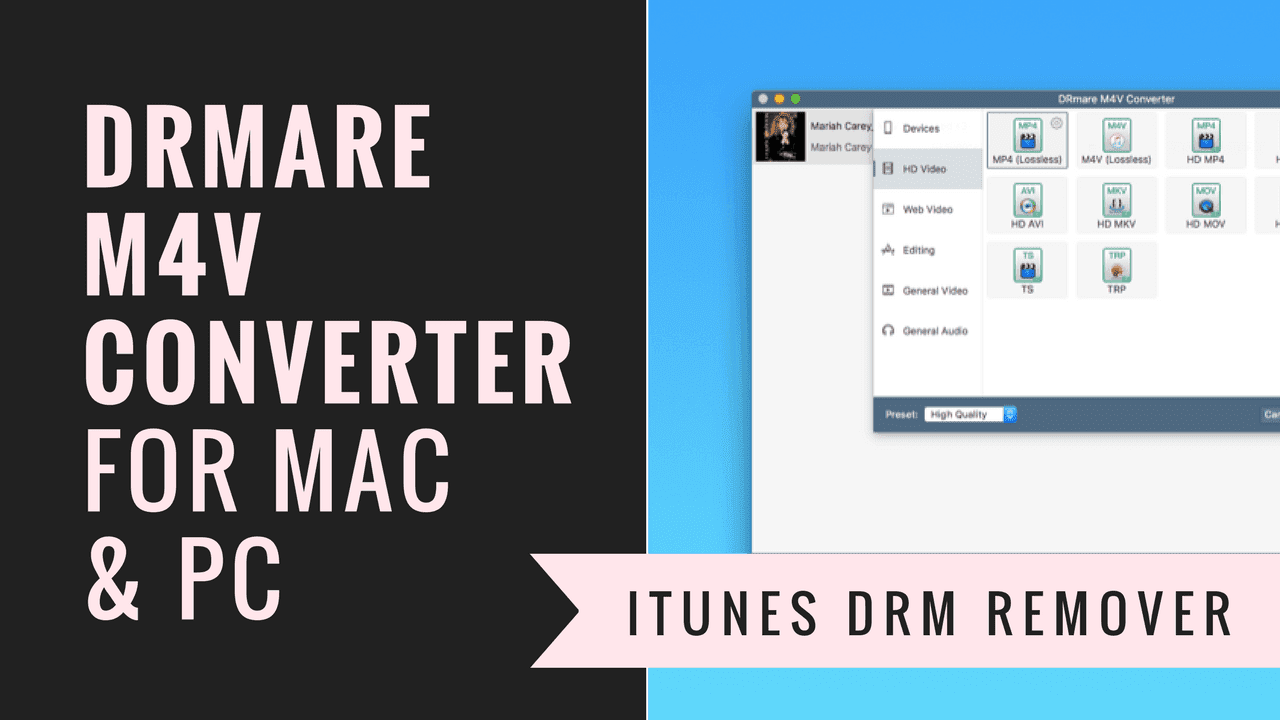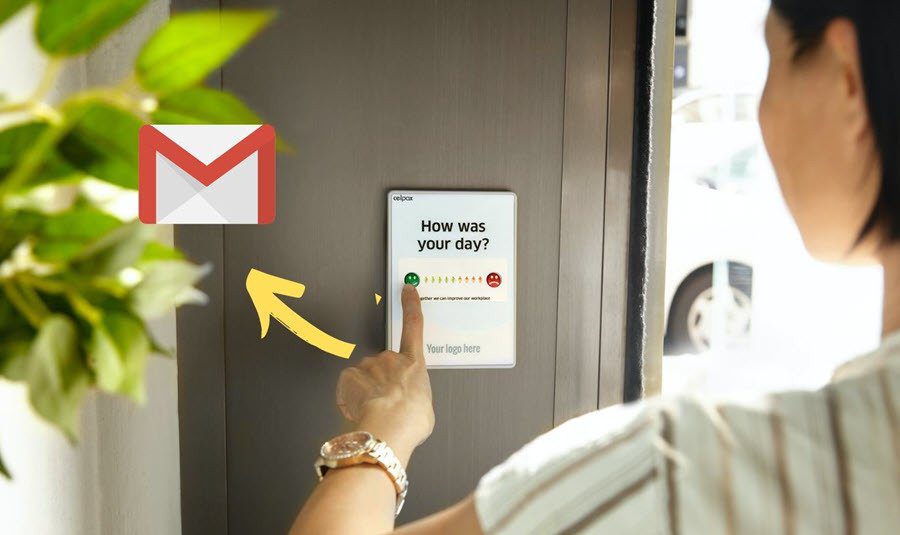While some people find geeky solutions, others spend time wondering the practicality of their devices. In such scenarios it becomes very important to a have a media converter that not only supports conversion in all possible ways but is also easy to understand for a common guy. Real Player Converter is the perfect thing to have on board for such tasks. It portrays an easy to use GUI which an average user should find useful. Let us check out its abilities while we go through the steps to convert media using it. Cool Tip: Check out an interesting feature of Real Player- how to watch Facebook videos on desktop using Real Player.
Steps to Convert Media Using Real Player Converter
Before you start you should check if you have Real Player Converter on your machine. If you have installed the latest version of Real Player it should be there. Go to the Start Menu and type real to scan the availability. Step 1: Open the Real Player Converter by doubling clicking on the appropriate result from the list that you see in the above image. Step 2: Populate the list of files that you want to convert. You may either drag and drop them or do it via the Add button. Step 3: The beauty is that is you can convert the entire list at once. So, when you are ready to go, click on the arrow (>) under Convert to section. Step 4: The next window will show a list of devices and you can easily select to convert the media to a device format that you need (this is what we meant by non-geeky options, I mean, you can convert even without knowing about various formats). If you wish you can check out more options from the drop down menu. And if you have something specific in mind, you may perform a search as well for that device or format. Besides you can easily check out the details about each format (as to what they technically mean). If nothing works you may choose to create a custom format. Also, if you want multiple format results for the same files, you may opt for Multi-select. Step 5: Click on Ok when you are ready to allow the tool to begin its work. Back on the main interface, choose the storage locations for end products and hit the green button reading Start. Step 6: Watch the files being converted. 🙂 Or get back to other tasks and wait for the completion notification.
Conclusion
The simplicity of the product and its batch capabilities are quite impressive. It’s not just one or two things, the tool is a complete conversion package in terms of available formats, customizable formats and tweaks that assist the user. Bonus Tip: You may use the software to rip audios from videos quickly and easily. Give it and try and let us know if you need help. The above article may contain affiliate links which help support Guiding Tech. However, it does not affect our editorial integrity. The content remains unbiased and authentic.