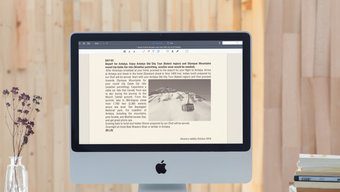The Problems
As all the attachments are forwarded in the process, if you are a free Evernote user, it might end up using your monthly upload quota in a matter of days.All the attachments are saved to Dropbox first and then transferred to Evernote.You end up sharing your Dropbox and Evernote administrative privileges with two web-based services just to automate the task.
They are not big a problem but today I will show you how you can selectively send email attachments from Gmail to Evernote using filters. As far as Gmail is concerned, I am sure the guide would work perfectly fine. If a similar filter mail feature is available in other email services, you can definitely give it a try. We will take up the two most common document formats – Word and PDF – while demonstrating the process.
Automatically Sending PDF and Word Documents From Gmail to Evernote
Step 1: Log in to your Evernote account and open the Evernote settings page. In the account summary section you will see the option of Email Notes to. Next to that option there will be an email address which will resemble your login username of Evernote. Copy the email address to your clipboard. Step 2: On Gmail, click on the gear button and select Settings to open your Gmail settings page. Step 3: Once you are on the Gmail Settings page, navigate to Forwarding and POP/IMAP settings and click on the button Add a forwarding address. In the pop-up frame, paste the email address you copied from Evernote and save the settings. Step 4: A confirmation email will be forwarded to your Evernote account. Open your Evernote notebook to find a mail from Gmail containing the confirmation code. Copy the code and paste it in Gmail to confirm the email address. Step 5: Having done all that, open the Filter tab in the Gmail settings and create a new filter. Step 6: This step is a little tricky so pay attention. As our aim is to forward attachments from Gmail to Evernote put a check on the option Has attachments. Also, as we don’t want to forward all the files but only some specific file types we will use the keyword filename: in the field Has the word. If you want to select multiple file types, append the file extension one after another separated by comas. For example if you want to sort PDF and Word documents, your string should be filename: pdf, doc, docx. Preview the search to see if you are getting the correct results and click on the link Create filter with this search. Step 7: In the next step, put a check against the option Forward it to and select the Evernote address we confirmed in step 4. That’s all, henceforth whenever you receive an email that matches the newly created filer it will automatically be forwarded to your Evernote account’s default notebook. If you want to stop this automation all you need to do is delete the filter. That’s all!
Conclusion
Though this method gives you the power to selectively send email attachments from Gmail to Evernote, you will have to do tagging and categorizing of the notes manually. So the decision rests on you on how you’re going to send the email attachments after all. The above article may contain affiliate links which help support Guiding Tech. However, it does not affect our editorial integrity. The content remains unbiased and authentic.