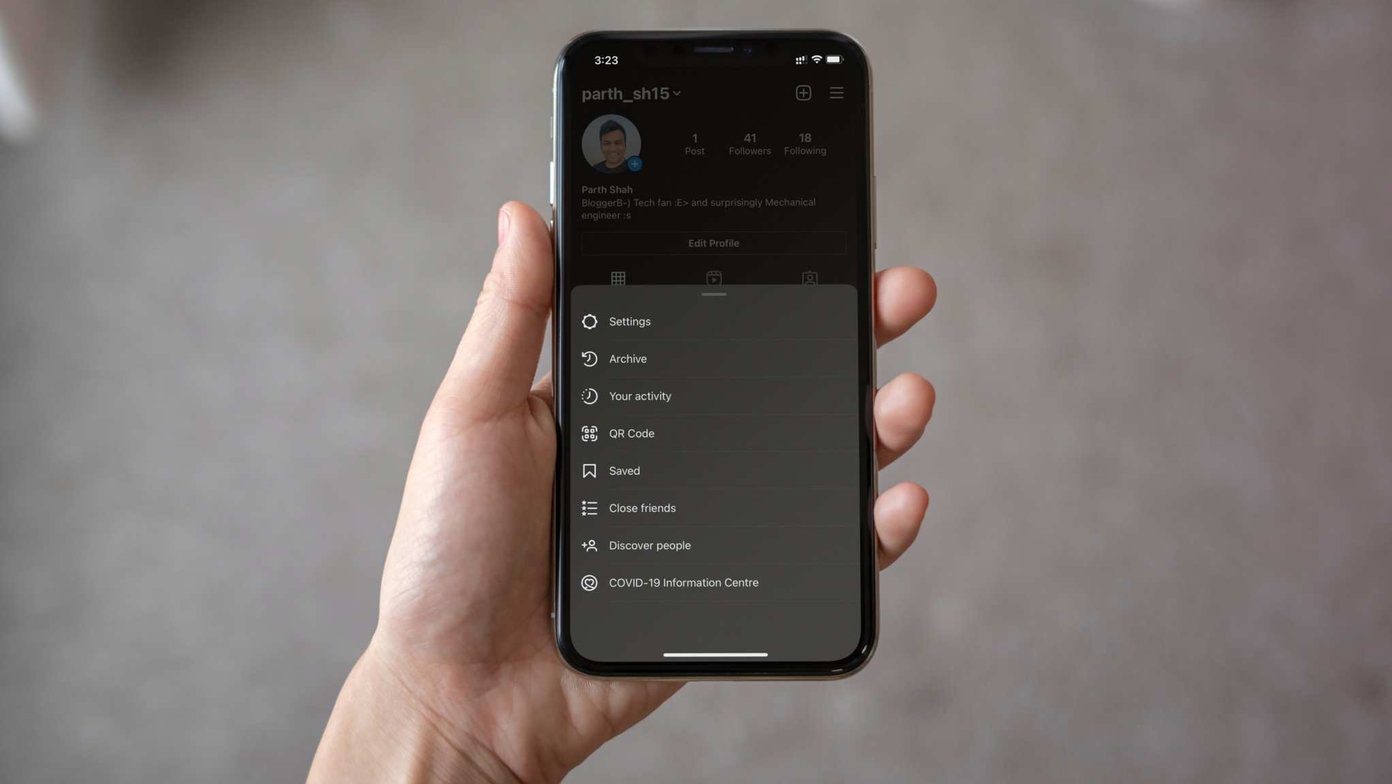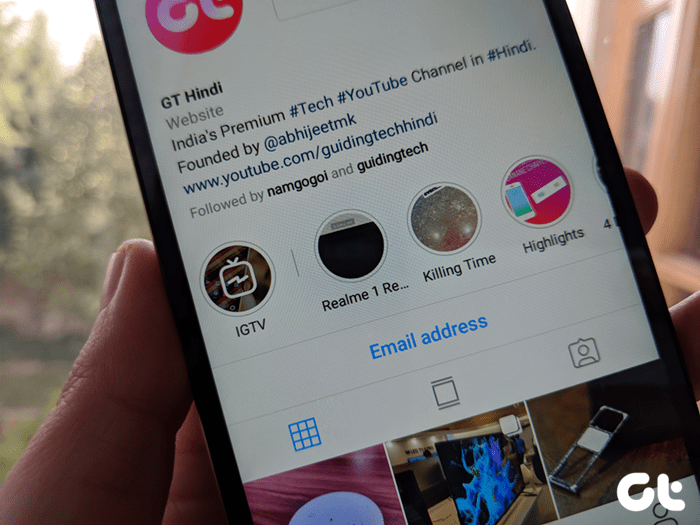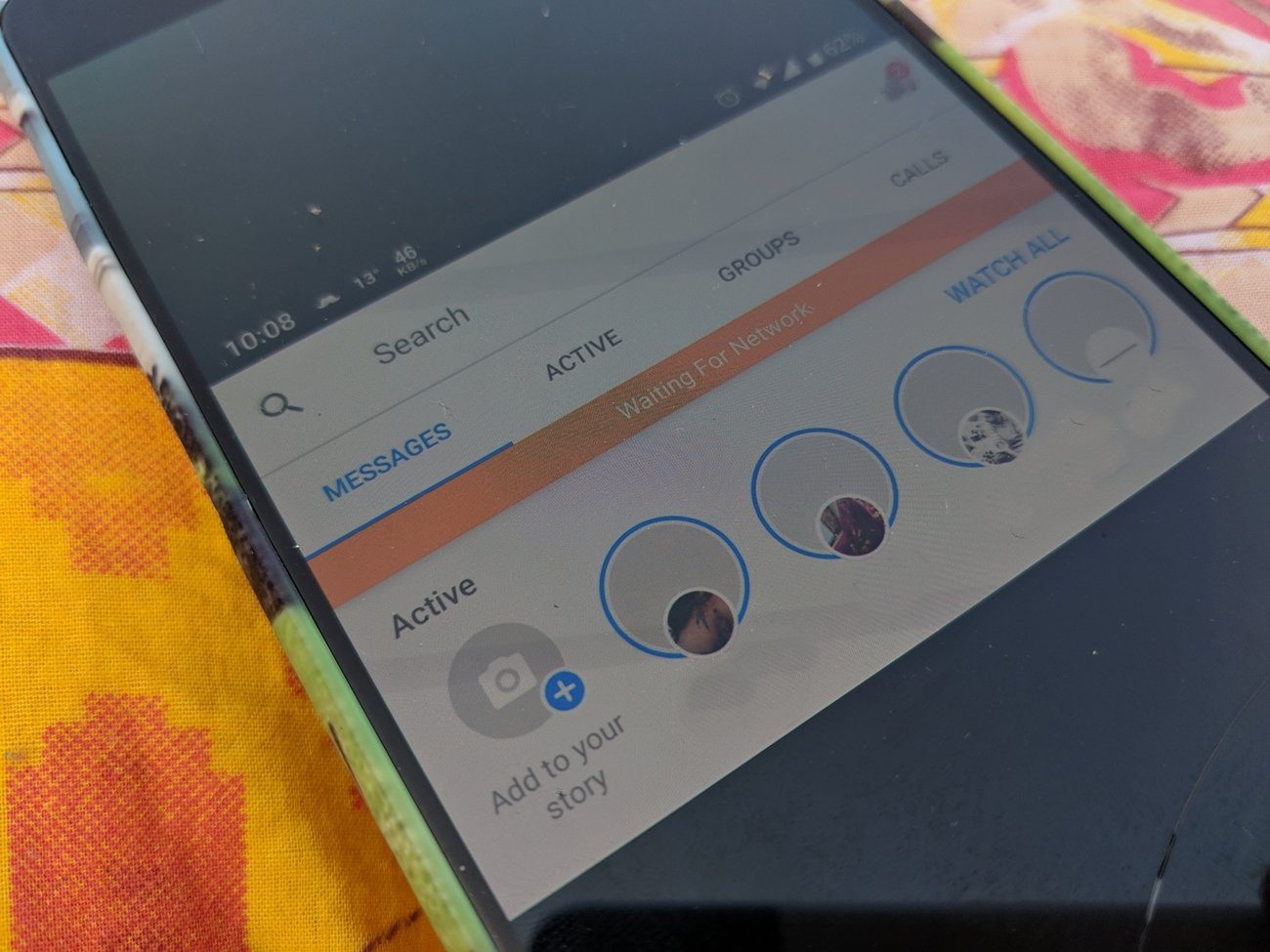The fundamental nature of Stories is short-lived since they stay only for twenty-four hours. But thanks to the Story Highlight feature, it keeps your stories alive forever. And it is also a great marketing and display tool for brands and individuals. However, to add a Story to Highlight, it is necessary that the Story should remain live for twenty-four hours. In other words, if you want to add an image to Highlight, it will be seen by everyone first. Sometimes we want to add Instagram Highlights without putting it up as our Story or without anyone seeing it. Unfortunately, there is no way to do that directly. However, you can achieve this by a workaround. Here you will find the way to do that and also a method to change Highlight Covers without posting them to Story. Let’s jump in right away.
Add Instagram Highlights Without Adding to Story
Since no direct way exists, you need to follow the steps carefully.
1. Make Profile Private
If you have a public profile, switch it to private profile for twenty-four hours. But if you have a private profile already, jump to the next section. To make your profile private, on your Instagram profile screen, tap on the three-bar menu followed by Settings — both on Android and iPhone. Then enable the Private account.
2. Change Story Settings
Once you have a private profile, you need to change the privacy settings of the Story and hide it from all your followers manually. You can keep it visible to some close friends. Here’s how to hide Stories. Step 1: Go to Instagram Settings and tap on Story controls. Step 2: Tap on the option present below Hide story from. You need to select all followers manually by tapping on the small bubble present at the right side — yep, that’s a tedious option. Once selected, tap on the Check icon at the top-right corner.
3. Upload Stories
Now you need to upload Stories normally. Since you have hidden it from all your followers, no one will be able to see it.
4. Add to Highlights
Once published, add the Stories to Highlights. To do so, open the Story and tap on the Highlight icon at the bottom. Choose the Highlight or create a new one.
5. Unhide Everyone
After twenty-four hours when the Story is automatically taken to the Archives, unhide everyone. You need to go to Instagram Settings > Story Controls > Hide story from. Deselect Everyone. That’s how you can add Stories to Highlights without anyone seeing them. As mentioned before, the time period for this trick is twenty-four hours.
Add Instagram Highlights Cover Without Adding to Story
We have some good news. Firstly, you can change the cover of your Highlights and secondly, you don’t have to add them to your Stories necessarily. Sure, you can choose from your existing Stories as well, but that’s not mandatory as you can add pictures directly from your phone’s gallery as well. Here’s how to go about it. Step 1: Go to your Instagram profile screen. Step 2: Hold the Highlight whose cover picture you want to change. From the pop-up menu, select Edit Highlight. Step 3: On the Edit screen, tap on the Edit cover option. Step 4: To use an existing Highlight as the cover photo, navigate to that image or video. However, if you want to upload from gallery, tap on the small Gallery icon to the left of image thumbnails. Step 5: Select your image and hit Next. Adjust the image to fit the circle. Then hit Done. Step 6: You will be taken to the Edit screen. Hit the Done option. That’s all you need to do to change the cover pictures. Easy, right?
Bonus Tip: Create Custom Covers
You can create cool covers for your Highlights using Canva. It is a graphic design tool (website and app) used to make creative graphics. Step 1: Register yourself at Canva site or using mobiles apps. If you already have a Canva account, log in. Step 2: Once logged in, scroll down on the home screen and tap on any image under Logo section. Step 3: Hold on the elements that you want to change. You can delete all the existing elements and add new ones. Step 4: Once you are done, save them on your device. Then use the steps from the previous section to add custom covers.
Get Ready
Many Instagram users wanted a way to add Highlights without posting it to a Story. Here’s a video tutorial on how to add a Highlight without adding an Instagram Story from Guiding Tech (English) YouTube Channel: Now you know of a workaround. Until Instagram introduces a native method for that, you can try out our tips and let us know if they worked for you. The above article may contain affiliate links which help support Guiding Tech. However, it does not affect our editorial integrity. The content remains unbiased and authentic.