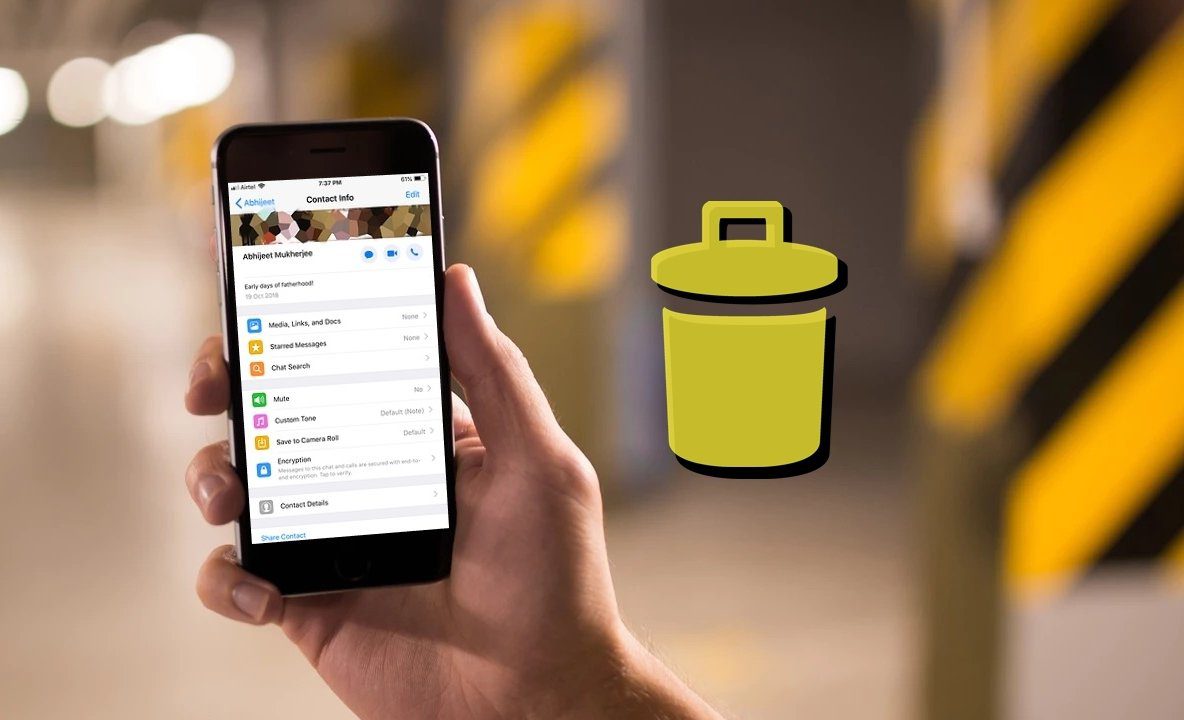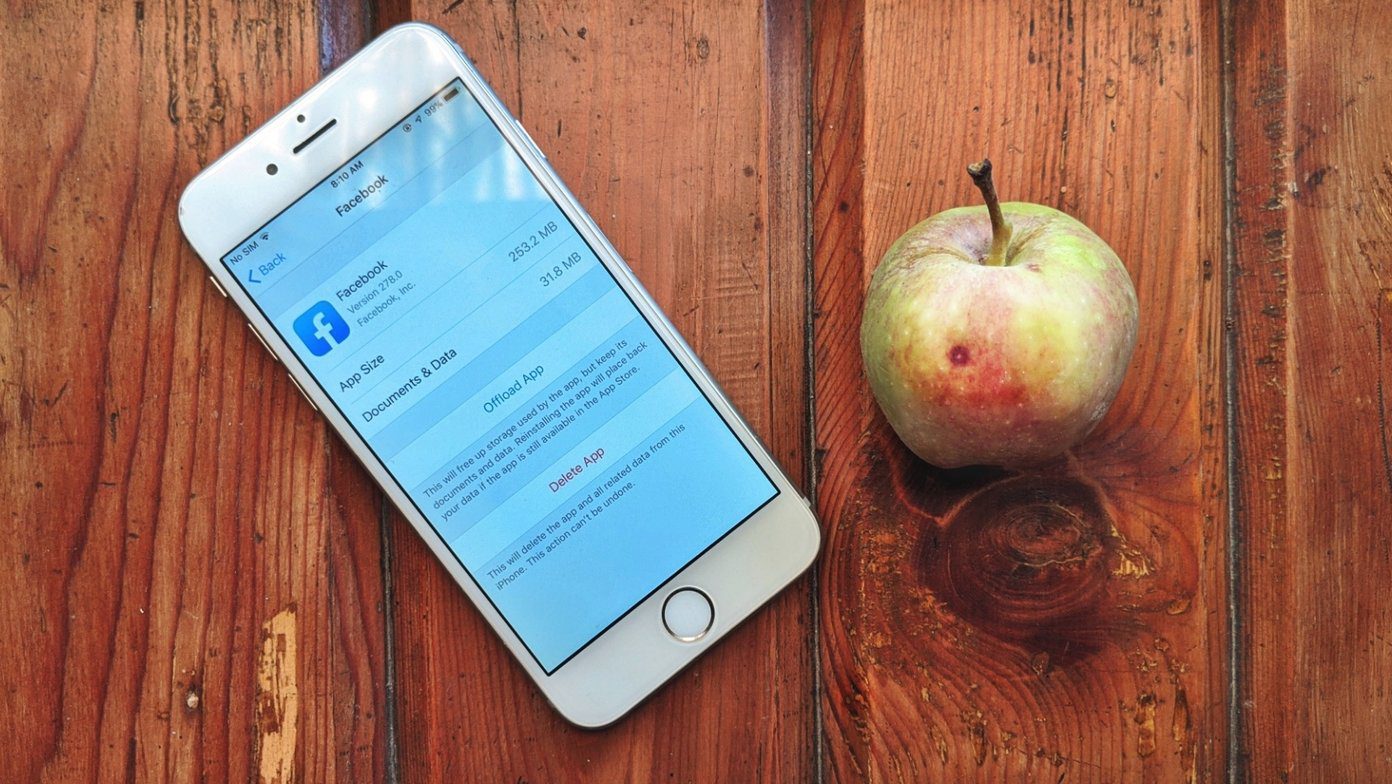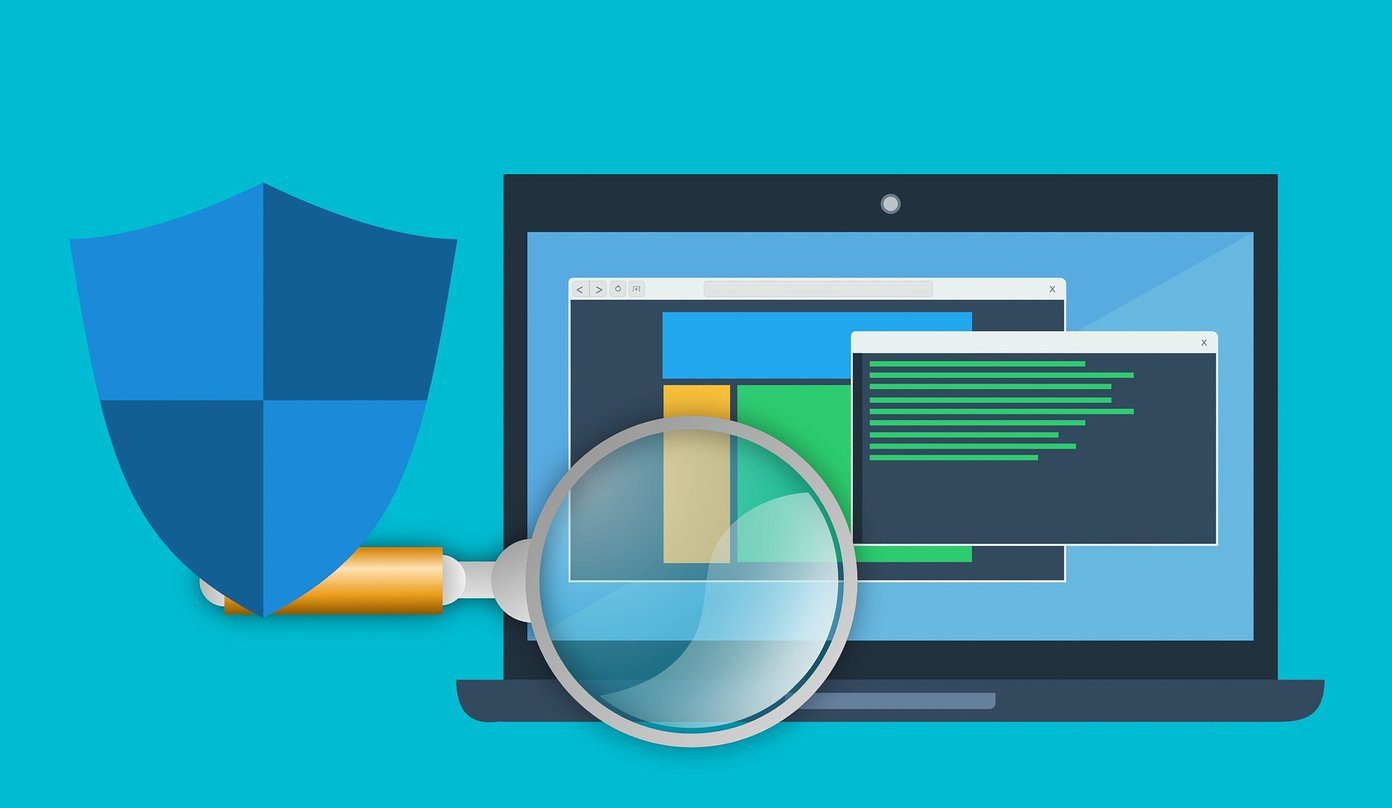It’s certainly not the Sci-Fi series from Canada. So let’s find out.
Continuum in Hybrid Devices
Think Microsoft Surface Pro series or any of those hybrid laptops running Windows that can bend in funny ways. (Isn’t that why one brand created a sub-brand called Yoga?). Continuum will primarily target these devices to change the type of input that needs to be used, as well as other related things. For such devices, Continuum basically has two modes. Tablet Mode and Desktop Mode. Please Note: You can also manually switch between these modes from the Action Center. Hit the Windows Key+A to launch Action Center and at the bottom left, find the option to switch to.
Tablet Mode
Once tablet mode is engaged, the feature will optimize the device for touch interaction. Menus in the Live Tiles window will be spread out a bit, ensuring you have enough room to touch the right areas on the screen. The Start Menu will open in full screen, by default. If you select an area where text needs to be inserted, then the on-screen touch keyboard will automatically come up. This keyboard has also been improved and has word suggestions and predictive text too. There are different layouts to choose from and you can customize it accordingly. All your modern apps will also open full screen in this mode.
Desktop Mode
Desktop mode is pretty self-explanatory. It’s the default mode for all Windows machines and what we’re used to. But, a couple of things to remember.
1. Save Files Wisely
The files you store on your desktop itself while in desktop mode will be hidden in the tablet mode. If you need files on both modes, best not to save it on the desktop.
2. Multitasking
All open applications won’t be visible in tablet mode like you’re used to on desktop mode. This is to prevent clutter.
Continuum on Windows Phones
On a Windows Phone, Continuum is more than mirroring your phone’s display on a bigger computer display. You actually need to connect a separate dock to your computer and set it up for this feature to work for Windows Phones running Windows 10. Once you’ve done that, you can then get your Windows phone’s screen on your computer and interact with it, using your mouse and keyboard. Not just opening a few apps, but also opening documents from mail and then edit them using your computer’s large screen. What’s more, these apps will all be placed in a taskbar at the bottom of the screen that you get, just like a Windows 10 PC. But, it’s not really a PC; it’s still your Windows Phone. Awesome, right?
Looking Forward to Continuum?
Are you excited about all these features that Microsoft is working on? Will you switch to Windows 10, because of it? Share your thoughts in our forums and we’ll get a good idea about how many people really are serious about Windows as a platform. The above article may contain affiliate links which help support Guiding Tech. However, it does not affect our editorial integrity. The content remains unbiased and authentic.