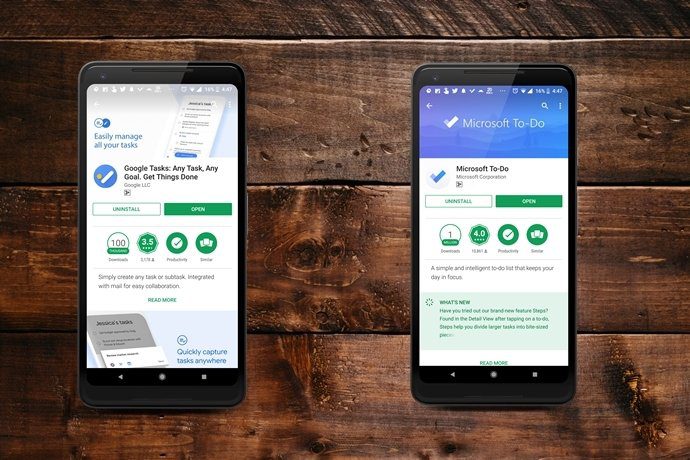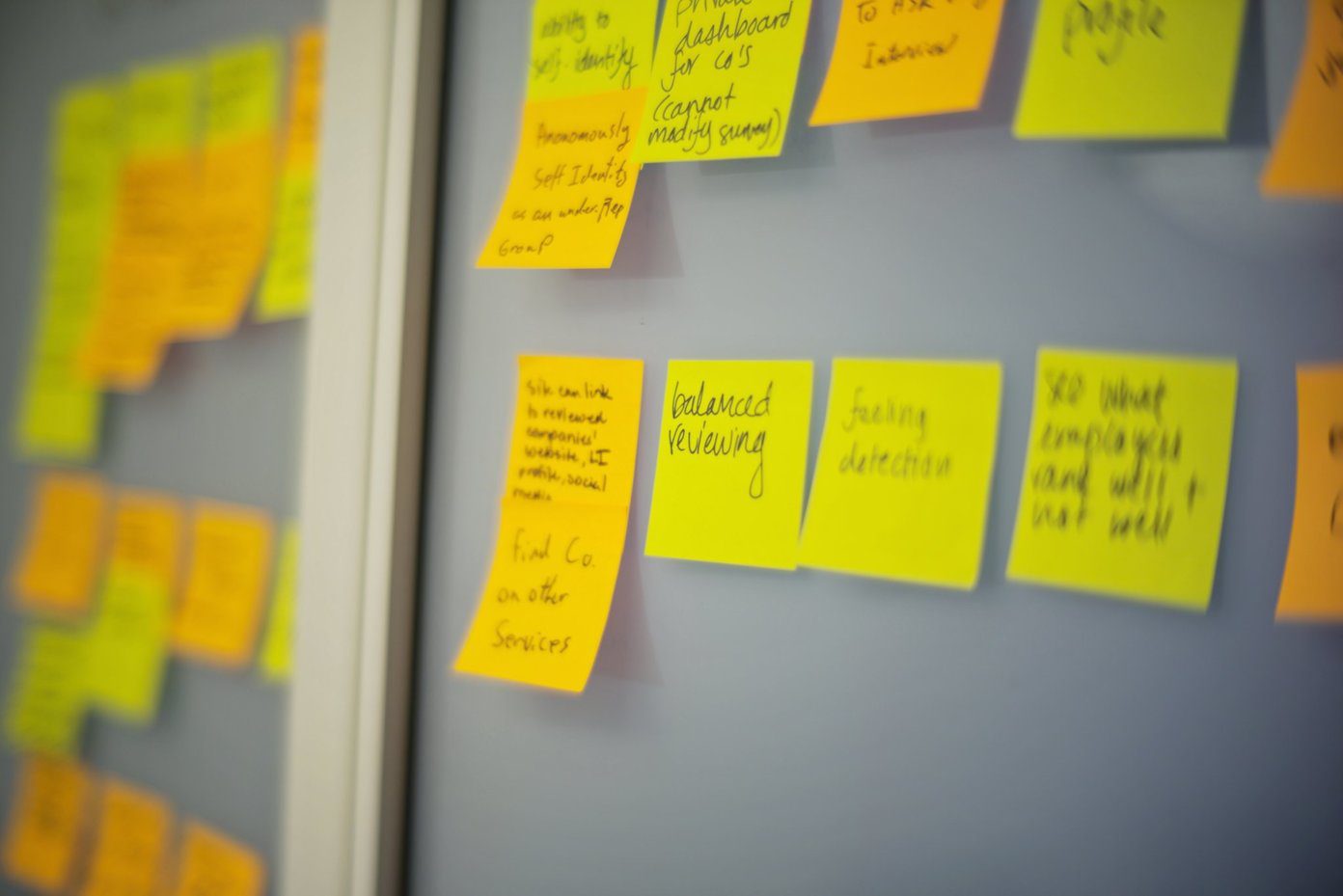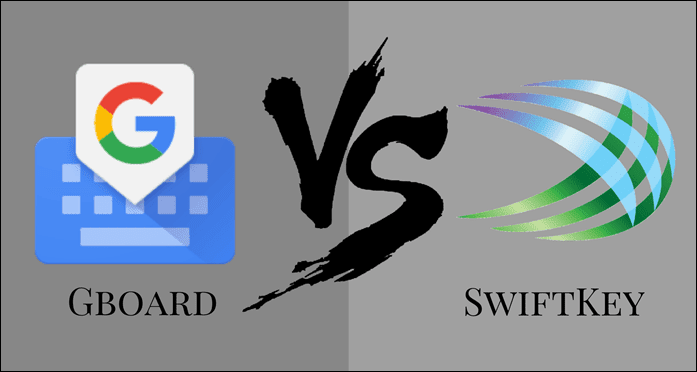Both Grammarly and Ginger are popular names in the spellchecking and grammar correction ecosystem. If you’re looking to improve your writing, or you need a tool to ‘catch’ incorrect grammar and punctuation in your texts, but you’re caught in between choosing Grammarly or Ginger, this guide should help you make a better decision. Note: We are recommending apps only because these apps are better at picking up common grammatical errors quickly. These apps are not the absolute tools to fix grammar in text for grammar is quite subjective at times.
1. Availability
For Grammarly
What devices would you be writing on the most? Is it a computer or on a mobile device? Also, what operating system do your devices run? The answer to these questions goes a long way in determining which of the grammar checker you should settle for.
Grammarly Keyboard for Android Grammarly Keyboard for iOS
Grammarly for Windows Alternatively, you can use the Grammarly’s grammar and spelling checking services on your Windows computer via web browsers. Grammarly has extensions for the following browsers: Google Chrome, Microsoft Edge, Safari, and Mozilla Firefox. Get Grammarly Extension for Chrome Get Grammarly Extension for Firefox Get Grammarly Extension for Microsoft Edge Get Grammarly Extension for Safari If you aren’t a fan of browser extensions, you can use the Grammarly web app to check and edit your writing.
For Ginger
Ginger has a dedicated keyboard app for Android devices that double as grammar and spell checker. There’s no iOS version of the Ginger keyboard as the development of the app was discontinued in June 2015 and replaced with the Ginger Page app, which encompasses all of Ginger’s writing and grammar checking tools. However, it is worth noting that Ginger Page (for iOS) is a paid app. Install Ginger Keyboard App (Android) Install Ginger Page App (iOS) To use Ginger on a Windows computer, you can either rely on the dedicated app or use the service on the Chrome browser by installing the ‘Grammar and Spelling checker by Ginger’ extension. Download Ginger for Windows App You can only use Ginger’s grammar checking services and features by installing its extension on your Chrome or Safari browser. Install the Ginger Chrome Extension Install the Ginger Safari Extension Interestingly, like Grammarly, Ginger also has a dedicated web app/editor that can be used for quick grammar check without installing any app or extension on your computer.
2. Web App / Editor
As mentioned earlier, both Ginger and Grammarly have web apps that can be easily be accessed online via a web browser without having to install any app or extension on your device. We take a look at the web app of both platforms. Note: The grammar and spellchecking functionalities of both Grammarly and Ginger require an internet connection. That applies to usage on mobile and PC.
Sentence Correctness and Punctuation
I constructed some sentences and intentionally messed up punctuation to see which of the duo would identify and correct the errors. Ginger was able to detect the incorrect capitalization and suggested a change of “WHy did you change your mind.” to “Why did you change your mind.” While this is decent, there’s more that could have been done to make the sentence better. Check out Grammarly’s correction for more context. Grammarly was smart enough to detect both wrongs in the sentence: capitalization and punctuation errors. Grammarly editor suggested that I should change the “WHy” to “why”, the grammar checking algorithm was also smart enough to detect that “Why did you change your mind.” is a question and suggested that I changed the punctuation (full stop) at the end of the sentence to a question mark. It’s the little details that matter, right? One inadequacy I noticed with the Grammarly web editor is that it doesn’t correct your document title. In the image below, I spelled “Article” wrongly in the document title and also punctuated wrongly, but Grammarly didn’t pick these errors. It seems as though Grammarly only checks and corrects the body (content) of your document, not the title.
Document Upload and Download
Want to proofread or edit a previously-created document? Grammarly lets you upload a document you typed or created on other apps and edit within the web app. Supported file formats are .DOCX, .ODT, .RTF, and .TXT. Simply tap Upload file in the web app menu section and select the document you want to proofread from your computer. When you are done, you can export the corrected document to your computer. Mind you, Grammarly can only export documents in the .DOCX format. Presently, Ginger doesn’t support document upload on its web app. You can only (manually) paste the content you want to proofread into the editor. Note: To use the Ginger web editor, you need to have the extension installed in your browser. You can use Grammarly’s web editor without installing the extension.
3. Thesaurus and Translation
At the top-right corner of the Ginger editor, you’d find the Translation and Synonyms sections. If some part of the document you are working on isn’t written in English, you can copy the foreign text, paste it in the translate box, and hit the green translate button. Ginger would auto-detect the language and provide the English translation in the second box. Finding synonyms of words is also easy with Ginger. Tap the Synonyms section, enter a word, and its synonyms would be provided. While Grammarly doesn’t offer text translation services at the moment, it does let you check for word synonyms in a pretty cool way. When writing in the Grammarly app or on a web browser with the Grammarly extension, simply double-tap a word and its synonyms would be displayed. One thing I noticed while using both grammar checkers is that Ginger’s thesaurus provides a larger collection of synonyms than Grammarly.
4. Keyboard Apps
Both Grammarly’s and Ginger’s mobile keyboard apps are decent and work just as they should. Ginger seems to be more featured-packed. Here’s why.
Language Input Options
Using the Grammarly keyboard, you can only type in English. It does let you choose/switch your language preference to different forms of English writing styles, though: American English, Australian English, British English, and Canadian English. The Ginger keyboard app only lets you choose between two English writing styles (American and British English). Still, there are about 58 different languages that you can type in using the keyboard. Navigate to Settings > Keyboard settings > Languages, then proceed to select the language input options. You can choose multiple languages. To switch input languages when typing, tap, and hold the space button and select the new preferred language. Note: The Ginger keyboard app spell checker detects incorrect spellings and other grammatical errors only when the language input is set to English.
Dedicated Writer
The Ginger app also comes with a dedicated writer tab where you can compose or paste text for spellchecking and proofreading. When you select a word in the writer, Ginger lets you translate the word to another language, find its synonyms, or look up its meaning in the built-in Ginger dictionary. The Grammarly mobile keyboard app doesn’t have a dedicated writer.
Translation and Synonyms
Just like on its web editor, the Ginger mobile app also comes with a Translate and Synonyms section for, obviously, translating words from one language to another and finding the synonyms of words, respectively. You cannot translate words or check synonyms with the Grammarly mobile app.
Dictionary
When you download the Ginger app on your Android device, you get a dictionary as a bonus. Launch the app, tap the hamburger menu icon at the top-left corner, and select Define. That launches the app’s dictionary, where you can search for the definition(s) of English words. The dictionary provides voice pronunciation of words and also lets you check for synonyms and related words.
5. Plans and Pricing
Both Grammarly and Ginger are available for free but are limited in feature offerings. To access the whole (advanced) features of both grammar checkers, you’d have to subscribe/upgrade to paid premium plans.
Ginger Pricing
Ginger offers its premium plans in three (3) tiers:
Monthly — costs $11.98/month.Annual Plan — costs $59.88 (at $4.99/month).Two Years Plan — costs $95.76 (at $3.99/month).
Some premium features of the Ginger grammar checker include sentence rephrase, error analysis, text reader, etc. You can learn more about Ginger’s premium plans via the link below. See Ginger Premium Plans
Grammarly Pricing
Grammarly premium plans are as follows:
Monthly — $29.95/month.Quarterly — a one-time payment of $59.95 (approx. $19.98/month).Annually — a one-time payment of $139.95 (approx. $11.66/month).
There’s also a premium Grammarly plan designed for teams and businesses with members ranging from 3 to 149. The Business plan costs $12.50/month for each team member and is billed annually. Some features you’d gain access to as a premium Grammarly member include plagiarism detector, vocabulary enhancement suggestions, readability checker, genre-specific writing style checks, etc. See Grammarly Premium Plans Ginger’s premium plans are cheaper than Grammarly’s. However, Grammarly’s plans are a lot better —feature-wise— and that justifies the price difference.
Does Winner Take It All
From the information provided above, Ginger is a better grammar checker for mobile devices, particularly on Android. The Ginger keyboard app is packed with a dedicated dictionary, writer, translator, and thesaurus — all of which the Grammarly keyboard app lacks. For desktop, however, Grammarly does a better job. It detects punctuation errors and suggests correction for wrong/incomplete sentences better than Ginger. Grammarly’s premium plans are better —albeit pricier— than Ginger’s. So basically, what you get depends on your device(s) and if you’d be paying for premium or not. Next up: Grammarly and Gboard are two of the most used keyboard apps out there. Which one should you use? Check our comparison in the article linked below. The above article may contain affiliate links which help support Guiding Tech. However, it does not affect our editorial integrity. The content remains unbiased and authentic.