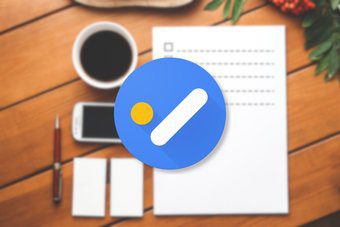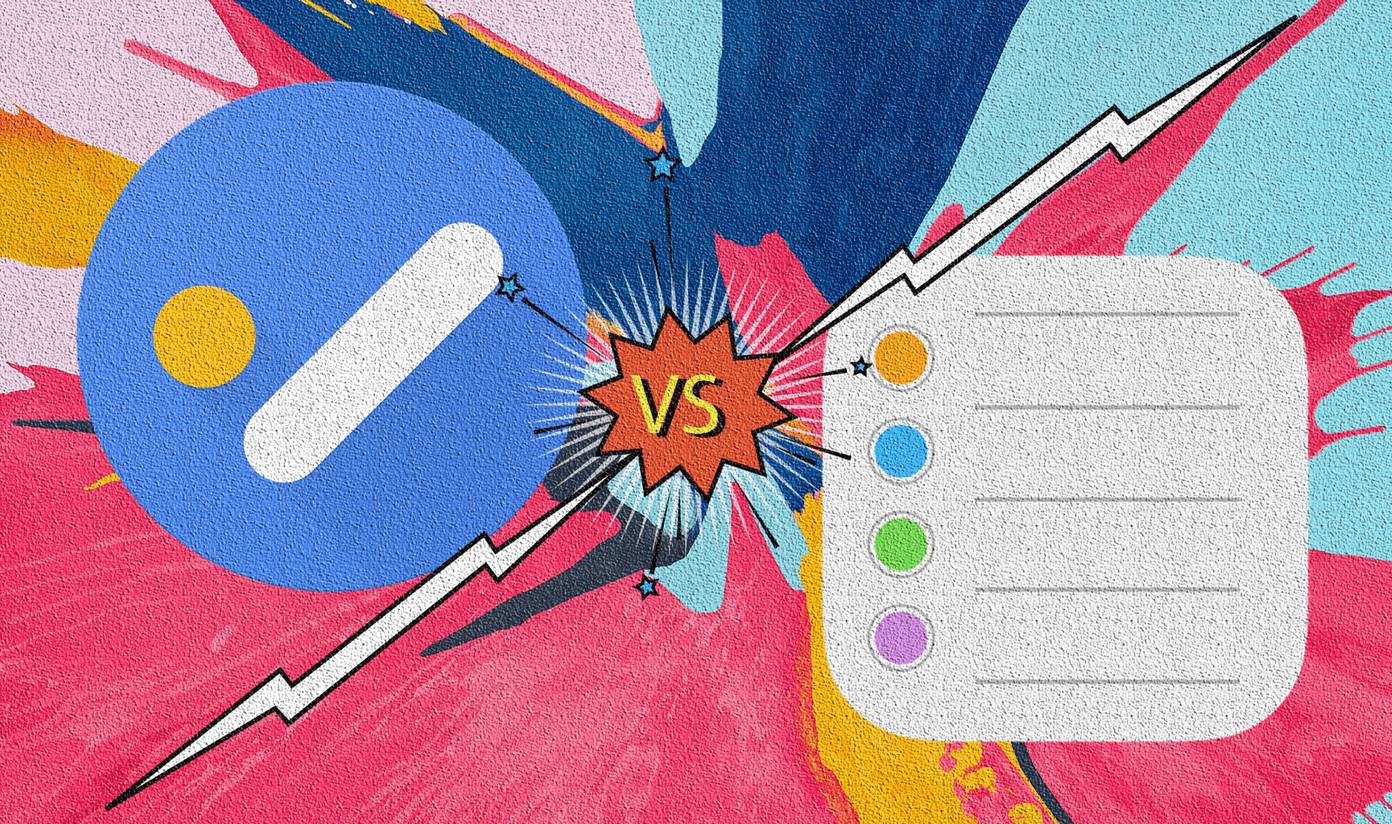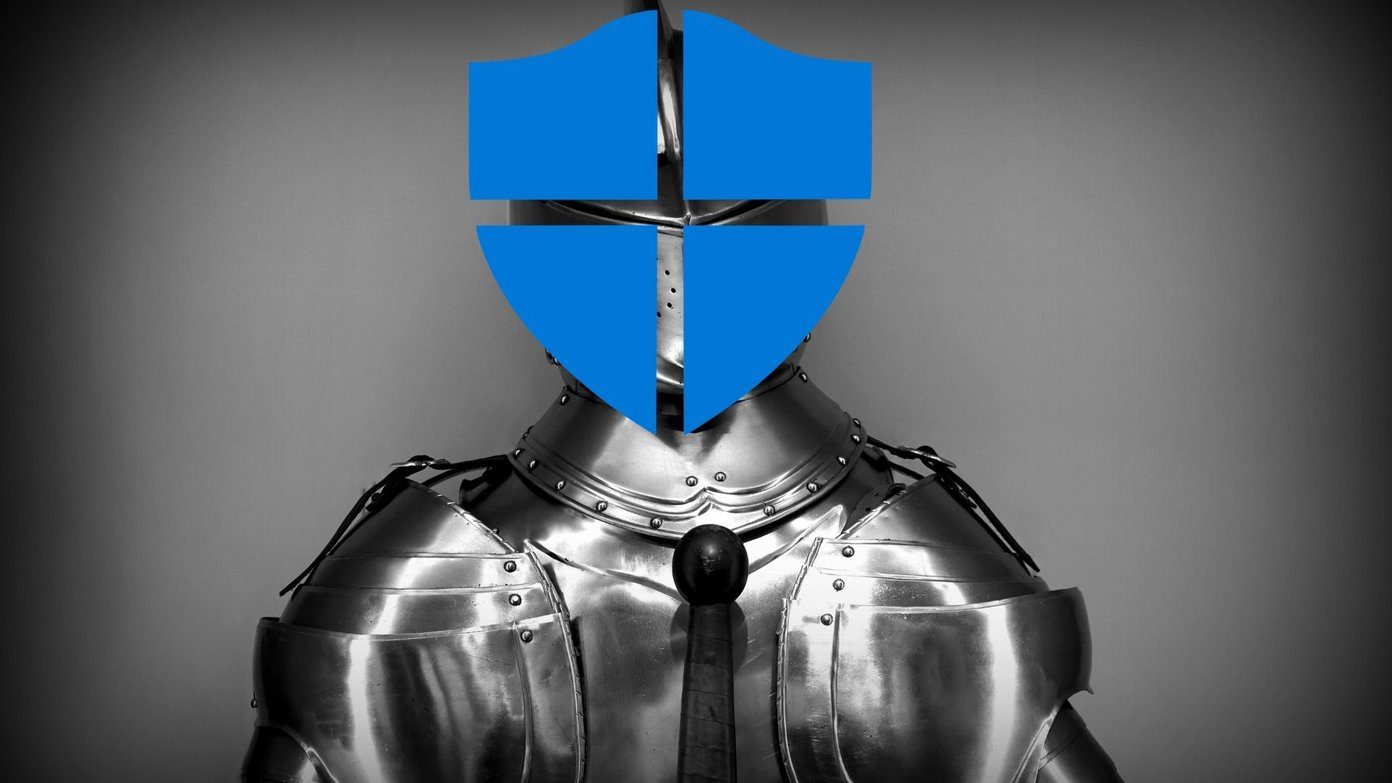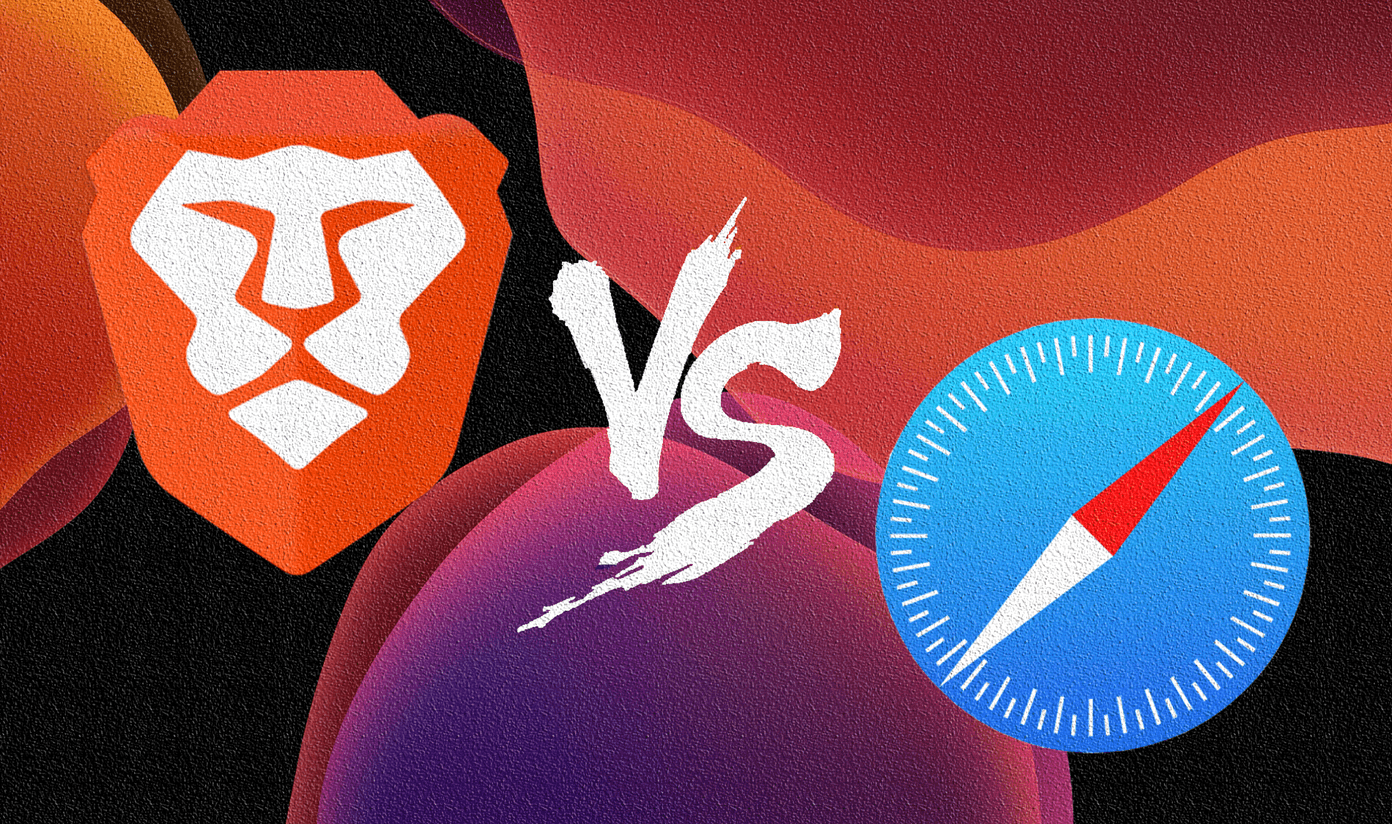In this post, we decided to pit Google Tasks against the very popular Any.do tasks app. Will Google Tasks be able to compete with Any.do? Should You Switch to Google Tasks? Let’s get on with the comparison.
App Size
Google Tasks seems like a baby in front of Any.do when it comes to app size. On both iOS and Android, Google Tasks has a very small footprint. It weighs 4-5MB on Android and 34-35MB on iOS. On the other hand, Any.do weighs 25MB on Android and 145MB on iOS. Download Google Tasks on Android Download Google Tasks on iOS Download Any.do on Android Download Any.do on iOS
Availability
Google Tasks has been a part of Gmail since ages. But now it is available as a separate, standalone app for Android and iOS both. There is no Windows or Mac app currently, but you can access it via its outdated web version. You can also access it easily from the revamped Gmail website. It is present on the right side in the new taskbar. There is also a Chrome extension but similar to its website, the extension looks meh. But, they both work fine. On the other hand, Any.do is also available as Android and iPhone app. There is no Windows app but they have a Mac app. They also have a Chrome extension and a web version.
Sign-in Modes
Google Tasks works with Google account only. You cannot use other accounts like Facebook or any other email to sign in in to Google Tasks. However, Any.do lets you sign in with three options – Google, Facebook, and Email.
User Interface
Both the apps have a similar white-ish interface. When you open the Google Tasks app, you are taken to the My Tasks screen. I like how Google Tasks lists the items without throwing Today and Tomorrow in your face as is the case with Any.do. Unless you manually add a date to a newly created task, it will be listed under Today in Any.do. The home screen also shows tasks under Today, Tomorrow, Upcoming, and Someday. Further, the home screen of Any.do has three tabs at the bottom – Tasks, Calendar, Settings and some options at the top. Google Tasks is using the upcoming Material Design 2. It has shifted the navigation icon and settings menu to the bottom. There is a huge difference in the multiple lists format too. While multiple lists are present in the navigation drawer in Google Tasks, they get a separate screen in Any.do.
Subtasks
When it comes to subtasks, Google Tasks gives them equal importance as the normal tasks. You can add notes to them and complete them with a tap. They are also visible on the main screen. However, in Any.do subtasks aren’t visible on the main screen and you also cannot add notes to them. Overall I like the way how the Google Tasks app handles the subtasks.
Suggestions and Auto-complete
While creating a task, Any.do suggests various tasks. For instance, you have Call, Email, Clean, Send, Pay etc. Once you tap a task, it will then try to auto-complete tasks using various smart queries. For instance, if you tap Call, it will offer contact suggestions. Google Tasks is simple. It doesn’t offer any such thing. You are given a blank template to enter your tasks. While auto-complete and suggestions are okay in Any.do, I personally don’t like them. What I like about Any.do is that pressing the Enter key creates a task, which is not possible in Google Tasks. You have to tap the Save button to create tasks.
Completed Tasks
Strangely (or not), Any.do doesn’t have the familiar round icon next to each task to complete it. You have to swipe left to right to complete it. To move it back, swipe right to left. Thankfully, Google Tasks supports both. You can swipe the task or tap the round icon to complete a task. Once the tasks are completed, the Google Tasks app keeps them in a separate Completed list at the bottom. Any.do doesn’t have any such feature. It moves the completed tasks to the bottom of the same list.
Notes and Attachments
While both the apps let you add notes to their tasks, Any.do goes a step further. You can attach a picture, video, voice clip or any other document to the task. Google Tasks only supports notes.
Reminders
Reminders are an important part of any to-do app. While the Any.do app lets you create time-based and date-based reminders, Google Tasks is limited to dates currently. You cannot assign a specific time to reminders in Google Tasks.
Other Features
Any.Do comes with some more features such as missed call reminders, task sharing, and built-in calendar. None of these features are present in the Google Tasks app. Any.do also supports tags, location-based reminders, recurring tasks, and themes. However, those are available only in its premium version.
Worth The Change?
I have been looking for a simple to-do list app and a task manager that could help me note down things without the pressure of putting a date on them. Google Tasks does a pretty good job at that. It creates multiple lists and organizes them neatly. When it comes to Any.do, it’s too much of a tasks app for me. I also don’t like its user interface. But that’s just my perspective. If you are a regular Any.do user, there is no point in switching to Google Tasks unless you want a simpler app. If you are new to the world of to-do apps, Google Tasks is great. And, if you want some extra features, Any.do is a better choice. The above article may contain affiliate links which help support Guiding Tech. However, it does not affect our editorial integrity. The content remains unbiased and authentic.