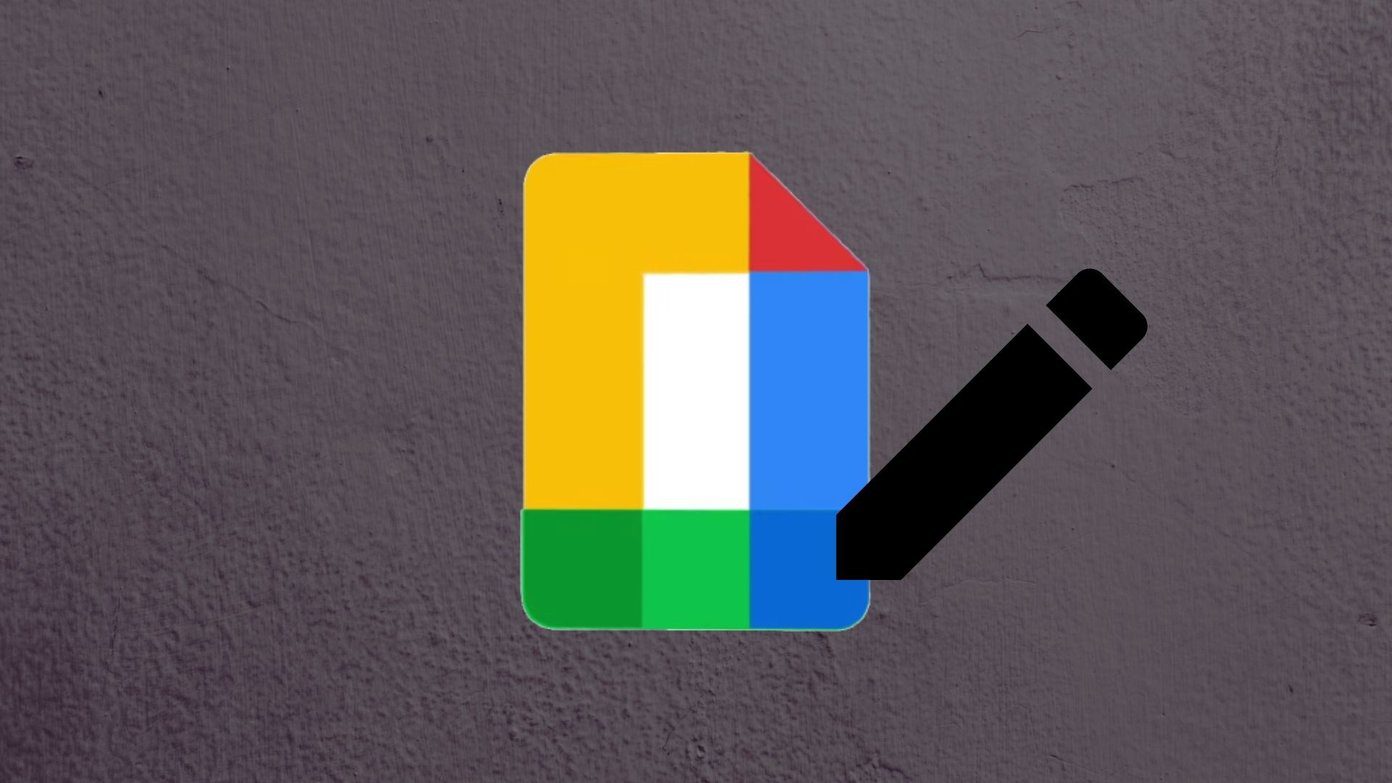native Mail app for the iPhone and iPod Touch is that it supports different email services, including popular ones like Gmail and Yahoo. However, there are also native apps for these email services that offer a few interesting features. Let’s take a look at both the native Yahoo Mail and Gmail apps and see what benefits they bring to you, the user and if they make them worth installing on top of the native Apple Mail app.
Design
With the new trend towards eschewing heavy textures and cluttered interfaces, both Gmail and Yahoo Mail for iPhone sport a clean, minimal look when compared to Apple’s own mail app. Gmail in particular uses mainly white and clear tones which, coupled with a few smart choices for colors and with the elegant Helvetica Neue font, make for a very unobtrusive design. On Yahoo’s Mail part, while trying to also be minimal by using even less colors than the Gmail app, it relies too much on a strong tone of purple, causing the rest of the app to look a bit washed out except for when the fonts are in bold.
Navigation
Just like the Sparrow mail app (reviewed here) for iPhone, both Gmail and Yahoo Mail have adopted the “card” metaphor for their menu and account navigation. With Gmail, swiping any message on your Inbox to the left will allow you to archive it, while swiping the Inbox screen anywhere to the right will show you your account’s folders. From the top of this screen you can access the option to add more Gmail accounts (up to five of them), which you can view independently. However, you can’t see all of them at the same time, since Google, for some strange reason, seems to have skipped adding a Unified Inbox option. In the case of Yahoo Mail navigation is a tad different. Swiping a message in any direction will present you with a few options, allowing you to star it, delete it, mark it as unread, archive it and more. To access the menu view on Yahoo Mail, you will have to tap on the icon at the top left of the screen. From there you will be able to access all you notes and folders, as well as the app’s settings. Sadly though, there is no support for multiple email accounts, so heavy Yahoo Mail users with more than one account will be disappointed with the app.
Usability
Reading your messages on both the Gmail and the Yahoo Mail app is a very smooth experience thankfully. Both apps render text and web graphics very well, and Gmail even has the option to display emails without any graphics unless you enable them. Both apps allow you to mark messages as unread, move them to folders, star them and more right from this view. When composing emails, you will be able to attach pictures to your messages from both apps, but the Gmail app also allows you to draw “scribbles” that you can send over. The most important feature in the usability front though, and the one that justifies using these apps instead of the native Mail app is their support for native Push Notifications. Thankfully, both Gmail and Yahoo Mail for iPhone support it and the feature worked pretty much flawlessly in my experience. The only drawback I experienced (if I can call it that) is that you can’t choose specific accounts to be sent notifications from. That means you will get push notifications for every email you receive on every Gmail account.
Final Thoughts
It is true that you can have both Yahoo and Gmail accounts setup on the iPhone’s native Mail app, but if you use any of these services a lot more heavily, then you will definitely benefit more by installing the corresponding native apps. And even if you are not a heavy user, having these free apps installed is worth it. Even if just for notification purposes. The above article may contain affiliate links which help support Guiding Tech. However, it does not affect our editorial integrity. The content remains unbiased and authentic.