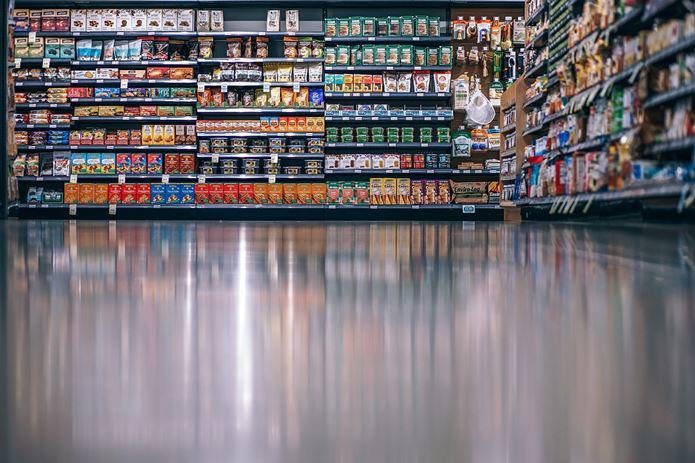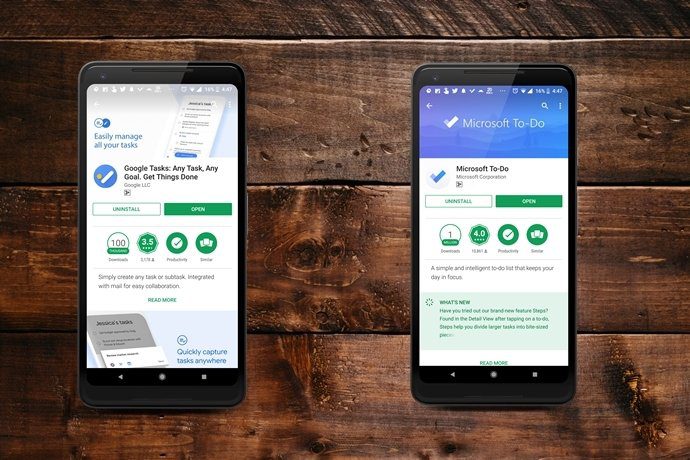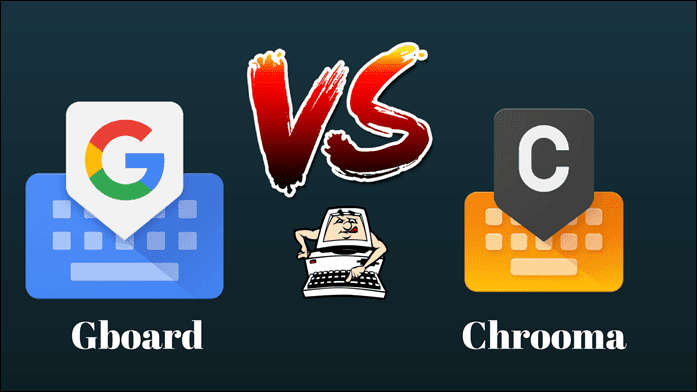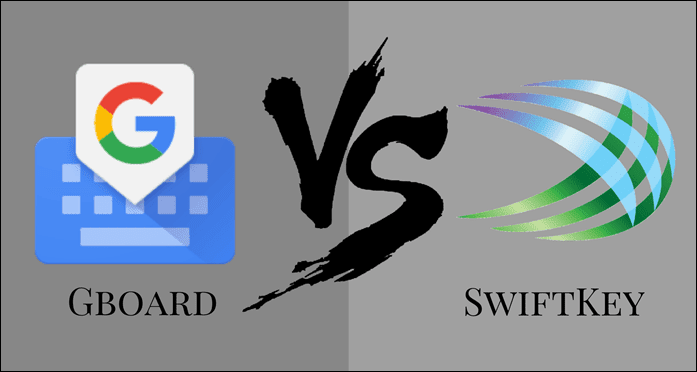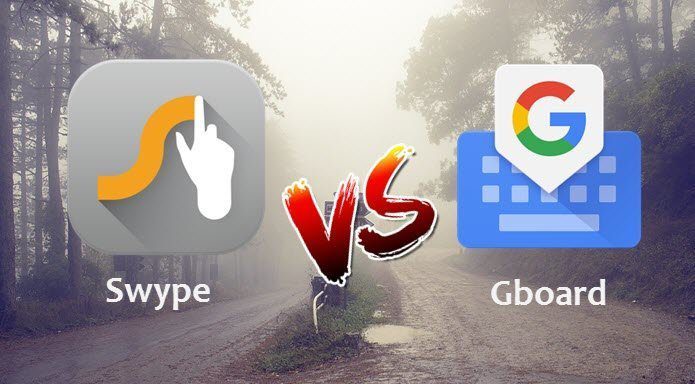TouchPal is known for its endless supply of fonts, emoji themes, and customizations. Additional features like a clipboard, auto-pair of symbols, and gesture support make it a solid competitor. Download TouchPal Keyboard – Android Download TouchPal Keyboard – iOS Gboard is Google’s keyboard app and integrates with many Google services like search, translate, Maps, and offers gesture support too. Download Gboard for Android Download Gboard for iOS
1. Typing Speed, Style, and Accuracy
The primary function of a keyboard is typing, and everything else is just an add-on. In TouchPal, you can either type just like you would on a regular keyboard or use Curve and Wave modes. The Curve is just another name for glide typing. Touchpal enables it by default and works similar to glide typing on Swype. What interested me was Wave. It is a hybrid of predictive text and glide typing where the app will try and predict entire sentences instead of words or even phrases. TouchPal calls it Sentence gesture technology. So if you type ‘w,’ TouchPal suggests not only possible words but also the combinations of how the sentence can end up. It’s fun but can take a while to get familiar with. Where TouchPal excels is the ability to also learn from Twitter. If you use it and import all your contact names so you can write names quickly. During my tests, TouchPal failed to predict my name. Testing the names of other people in my contacts app also gave similar results. Maybe it only recognizes US names? Gboard predicted names accurately as I had tested it multiple times. Gboard offers the traditional predictive text which it will learn from your continued usage of the app. There is no social media integration, but it can sync contacts to pull names. You can save words in your dictionary on the phone. The glide typing works effortlessly. Coming to voice typing, TouchPal uses Google’s tech to convert speech to text. So comparison in this area would be unfair considering how well speech to text works with Gboard. Predictive writing experience was similar on both the apps. However, TouchPal did struggle with predicting the names despite syncing my contact book. On the plus side, Wave seems to be a good addition, but you might have to spend time with it as well. Also, Gboard makes it easy to switch to other keyboards. Just long-press on the ‘globe’ icon. That makes using multiple keyboards easy.
2. Emojis, GIFs, and Fonts
Gboard has a good collection of emojis along with a search function. You can search for emojis by name or choose a category at the bottom of the screen. Gboard offers still as well as animated stickers, and you can download more by clicking on the ‘+’ icon. Minis are stickers based on your avatar. You can further customize it by changing hairstyle and color, eye color, face type, and so on. Once done, Gboard will create many mockups in different settings. Just like Gboard, TouchPal comes with emojis and sticker packs that you can download and share on any app. Though the library is arguably bigger, searching for them is not possible. TouchPal supports searching for GIFs and results take a while to load. A new search mandates you to start over again. Gboard has a search bar above GIFs, so you can search and browse simultaneously. TouchPal does show trending GIFs. TouchPal can also create AvatarMoji which means you can create an emoji based on your face and expressions. Gboard integrates with Bitmoji for this, owned by Snap Inc. which also owns Snapchat. Testing on iPhone, the results were satisfactory in both the cases. In the case of GIFs and emojis, a lot also depends on your personal preferences, so it is up for debate. TouchPal comes with many fonts to choose from. If you love a particular font, chances are you will find it. I fail to understand the Games and Trends in it. The latter is a kind of news hub. Now, why would a keyboard app add games and seemingly random news stories to their app? Focus on things that matter.
3. Translate It, Clip It
Do you travel a lot? If so, a keyboard that supports text and voice translation is a boon for you. Google Translate comes with a robust API that is used by many services including Gboard. Just click on the G icon and tap on language icon. You can now choose to translate text into any language in real time. In TouchPal, you will have to download the language pack which is cool because then it should work offline too. The language library is limited compared to Google’s but covers the most popular ones. Tap on TouchPal logo, tap on Languages and download the one you need. While TouchPal detected and translated ‘how’ to ‘hoe’ going by the above Dutch example, it didn’t translate anything after that. I tried other languages and phrases but got mixed results. Sometimes it worked, sometimes it didn’t. Not very reliable in my opinion. The clipboard manager of TouchPal works flawlessly. TouchPal does not mention the limit on the number of clips it can save, and you can also save the frequently used clips by tapping on the Create button. For some strange reason, Google added and then decided to remove the clipboard functionality even before it hit the Play Store. It’s a handy feature, and as a Gboard user, I miss it.
4. Search Everywhere
Google search powers Gboard, and you search the web right inside the app. If that’s not enough, you can also search for locations on Maps and share them. YouTube is the largest video hosting site in the world, and all the videos are now searchable with Gboard. That makes Gboard really powerful as an app. Oh, want to share contact details? You can do it from Gboard directly now.
Features or Fun
TouchPal is free to use, and the pro version costs $2.99/yearly. The pro version unlocks cloud sync for a dictionary, remove ads, add more themes, and prediction which as the room for improvement. The app is a lot of fun if you like playing around with fonts, stickers, emojis, and themes. There are some useful features like a clipboard. Gboard is entirely free to download with no ads. The app’s library of emojis and GIFs maybe smaller but should be enough for most people. When it comes to productivity and integration, Gboard blows the competition out of the water. Next up: Like Gboard? Here are 10 amazing Gboard settings that you should tweak to get even more out of your keyboard. The above article may contain affiliate links which help support Guiding Tech. However, it does not affect our editorial integrity. The content remains unbiased and authentic.