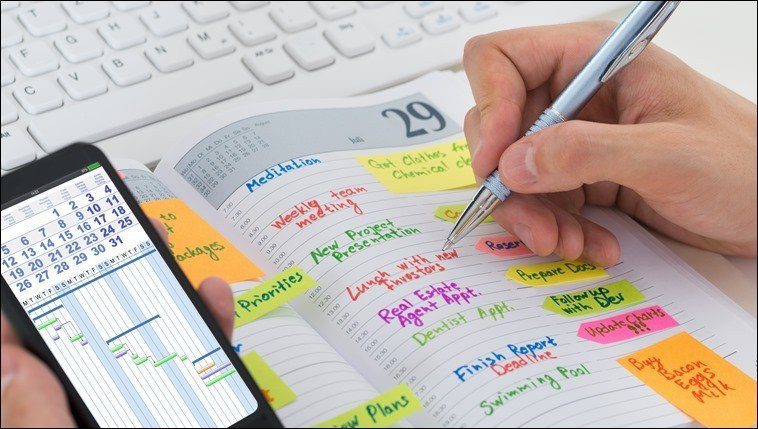We’re pitting it against Evernote, currently the most popular and versatile note taking service. It’s cross platform, has great features and has proved for more than half a decade that it’s a reliable system. Let’s get started.
OneNote Has Lots of Stuff for Free
OneNote is a very small part of MS’s business. Even if it was a paid service, the revenue wouldn’t make a dent in the giant’s multi-billion dollar quarter results. OneNote storage is backed by OneDrive. So as long as you have a couple GBs of storage there (or a couple of hundred if you jumped on any promotions), you should be fine. Evernote is the opposite (you only get 60 MB of storage for free every month). The note taking app is all they have going on (yes, they sell accessories as well). This app is their major source of revenue. But they’re smart about it. Evernote is set up in a way that most users can get by without paying anything (I’m a proud Evernote freeloader). A small part of the user base pays a couple of dollars a month and that (along with the funding) keeps them going. The $2.99 Evernote Plus plan gives you offline access, a 1 GB monthly upload limit, a passcode lock and the ability to turn emails into Evernote notes. $4.99 a month gives you unlimited storage space and enables business related research features. OneNote, on the other hand, has features like OCR in images and PDFs, attaching PDFs to notes, and more for free.
Evernote Has a Better UI
Evernote looks better than OneNote on every platform. The web and Mac client is gorgeous. OneNote, on the other hand, reminds me of Office apps. I hate Office apps. But that might just be my personal pet peeve. OneNote’s Mac and Desktop apps look like any other office apps with an added tab bar that doesn’t really make sense. My pet peeve for Office apps is significantly exploited here. When I’m taking notes, the last thing I want to see is options for everything from checklists to starring to audio recording. Please, just show me the important stuff.
OneNote Has Complex Features, Lots of Them
If you’re a multi-device user and you switch between mobile and desktop frequently for note taking, OneNote’s experience can be downright alienating. On the mobile apps, you just tap and start typing like any other note taking app. But OneNote’s desktop app has this weird floating input field that takes a lot of time to get used to. When you click anywhere and start typing, you get a text box that’s not confined to the text area. What this means is that each piece of information is its own box standing on top of a grid. You can do crazy things like drop in an image or PDF, draw over it, put some text on it, overlap media, bring objects forwards and backwards, make images into background and a lot more. And I’m not done. You can insert tables, files, and even calendars. This is mostly limited to the desktop app (some of it is available on the iPad). This is powerful stuff, but it’s also complicated and not very intuitive to use. A note taking app needs to be feature-rich, but it needs to be simple as well. Evernote has none of the features I described above, but in my everyday use, I don’t need them. Evernote has basic text formatting options, voice recording, and the ability to import images and PDFs (can’t do crazy annotating but that’s fine).
OneNote’s Android App Sucks, but the iPad App Is Good
OneNote lacks in equal features and UI parity between platforms. Sounds like a no-brainer right? Someone at MS didn’t get the memo. OneNote’s iOS app has a tabbed interface. The Android app as a pane-based interface (desktop has dropdown + tabbed UI). The iOS app has a helpful toolbar to create checklists, format text, indent text (great for creating outlines). No such thing on Android. And the Android app is just not good. It’s slow and it crashed in the first 5 minutes of use. OneNote’s iPad app is killer (irony, amirite) and very different from the iPhone app. The updated app has support for stylus input, handwriting recognition and searching through the handwritten notes. So you can use OneNote to scribble notes in lecture, draw stuff and more. You can do some of this from the desktop app, like importing PDFs and images and annotating/drawing over them. I imported a 200 page PDF book for the kicks. It didn’t go well. But for small files, it shouldn’t be a problem.
Evernote Is Much Easier to Use
This might just be me, but I don’t understand OneNote’s note taking hierarchy. There’s a notebook, then there are sections (that show up as tabs in one app and panes in another), and each section has pages. I’m not saying Evernote is without its problems but the app has a simple tree structure. There are notebooks and there are notes within them. While you can do crazy things like add tags, add shortcuts, or create a notebook stack, the basic idea is simple to grasp. You can just pick up Evernote and start using it. And this is the same in every platform. Yes, Android has Material Design UI that’s a bit different from the iOS app but the basic structure is the same.
Evernote Is for the Always Online
The fact that Evernote doesn’t support offline access for notes can be a turn off for many. But it’s not as simple as it looks. Evernote’s support page says: Upgrading to the $2.99/month Plus plan lets you selectively save notebooks for offline use. In my experience: On Android and iOS, a dozen or two of my most recent and used notes are available fully even when I’m offline. I can edit them and the changes are saved offline until there’s an internet connection, when the changes are uploaded and synced to all my devices. On desktop, the entire Evernote library is available for offline use. All my notes are text-based, so it seems the temporary file is large enough to accommodate all the notes that are important enough for my work (around 2 dozen). It rarely happens that I’m left without the internet and I need to write something in Evernote. If nothing else, I have access to 2G, and that’s enough for syncing text. But if you’re a heavy user of notes – in that you want to sync PDFs, images, and audio recordings – you won’t have access to all that offline.
So Who Is OneNote For?
I believe OneNote is for people who have specific needs that can’t be covered (for free) by Evernote or other note taking apps. Need to create multi-page notes filled with floating text, images, PDFs, and annotations but don’t want to invest in a Pro PDF app? There’s OneNote for you. The experience won’t be great but it will do the job. Also, if you’re used to Office apps, you get the familiar Ribbon UI. Perhaps you have a Windows Phone and you’re already using OneDrive storage, so you’ve got 100s of GBs of storage there for free. For these types of Windows power users, OneNote is for you. For the rest of us, there’s Evernote. Become an Evernote pro: Learn how to search in Evernote like a pro, the best integrations for Evernote and how it compares to Notability.
The Winner: Evernote
I’ve written about software on the internet for a couple of years now and I like to think of myself as a pro user. And I get by with the free Evernote plan just fine – for the reasons I’ve highlighted above. But I use Evernote for text-only note taking. I’m not a student or an office user who might need to scan images and have them OCR’d or to upload and annotate PDFs (when I do need to, I use GoodReader for it). Evernote’s basic plan is fine for most of us. And if you’re not a spec-sheet guy, you’ll understand why. Evernote is a joy to use. It is simple if you want it to be. But don’t be fooled, Evernote is also really powerful. People have written books on how to use Evernote to do all sorts of things. If you value ease of use, thoughtful design and an overall pleasant interface, just go with Evernote. OneNote has a great spec-sheet and it’s all free. But unless MS takes the product and does a re-write, bringing UI and feature equality between all the different versions, it’s not a worthy contender. And something tells me that’s not going to happen anytime soon. I’ve used Evernote for a couple of years now and I’m not planning to stop or switch. I’m removing the OneNote apps from all my devices as soon as I’ve turned in this article. The above article may contain affiliate links which help support Guiding Tech. However, it does not affect our editorial integrity. The content remains unbiased and authentic.











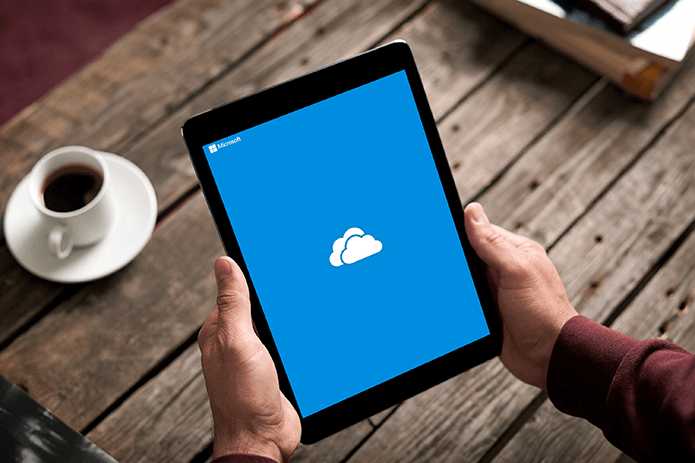

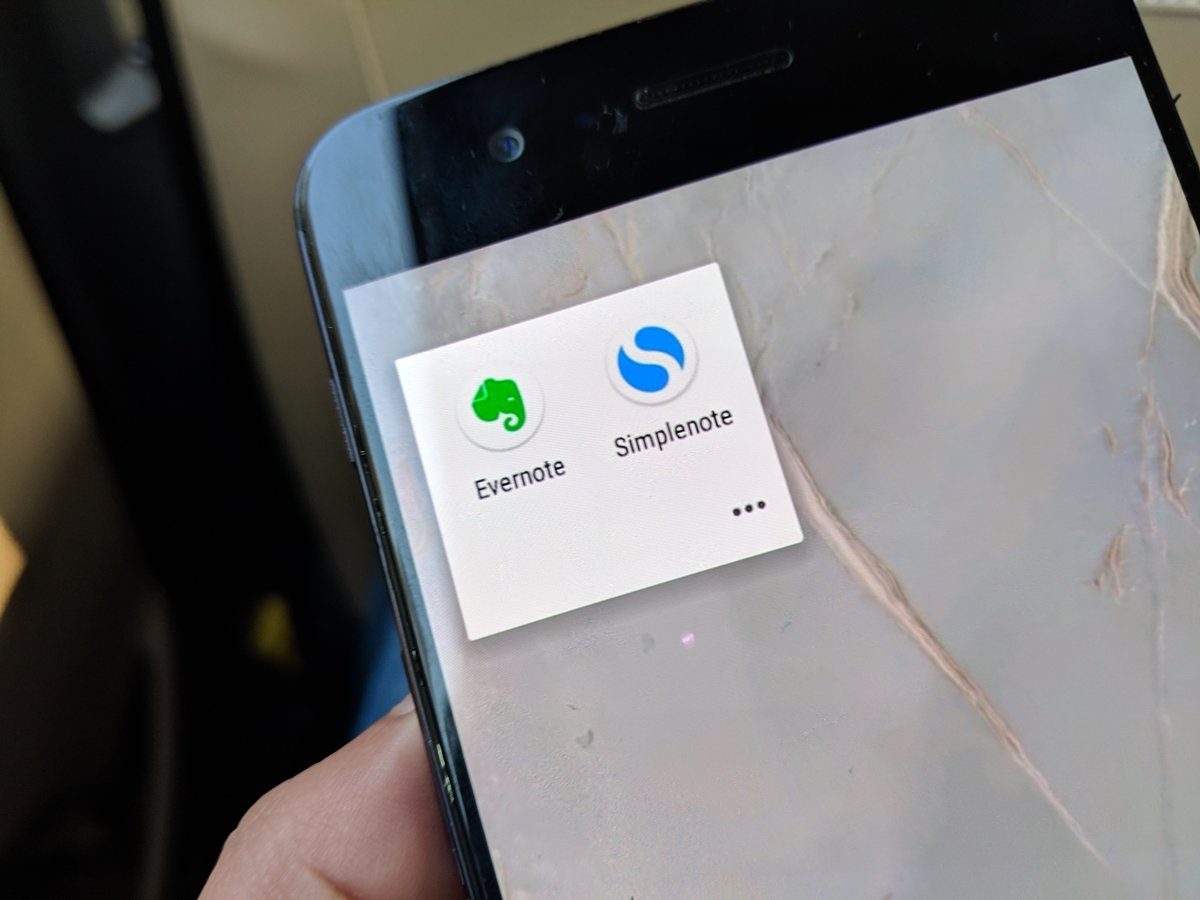
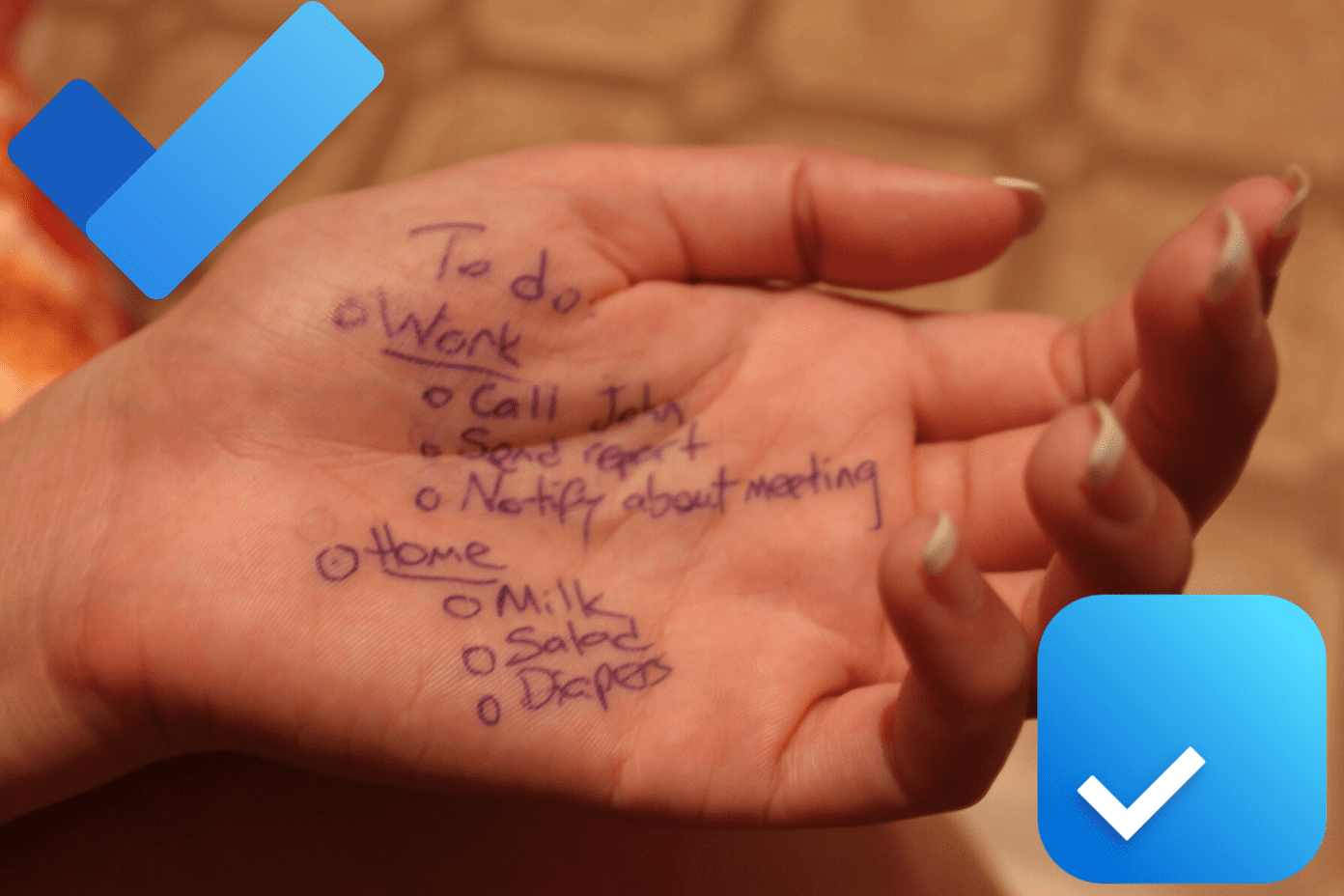
![]()