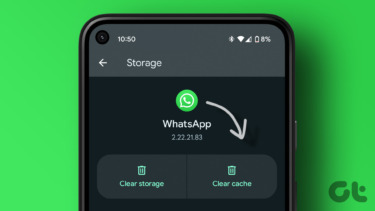alternative web browsers found in the App Store on your iPhone, there is no way for you to make any of them the default one . In fact, that privilege has always belonged to Safari alone, and unless you have a jailbroken iPhone, every time you tap on a link on any app, it will open in Safari. However, despite the importance of what being the mandatory default browser on the iPhone represents, Safari still keeps your browsing history by default available to anyone with access to it. Thankfully, Safari also includes an option to manually clear the cache, browsing data and cookies. Also, since iOS 5, Safari includes the option to browse the web privately as well. Let’s take a look at both of these options and how to enable them on your iPhone, iPad or iPod Touch.
Private Browsing on Safari on iPhone
Private Browsing allows you to browse Safari without any of your private information being disclosed to any website. Additionally, Safari will not record any of your browsing history or auto-fill information when Private Browsing is enabled. Here’s how we enable it. Step 1: Tap on Settings > Safari and scroll down. Under Privacy, turn the Private Browsing toggle On. Step 2: Open Safari. You will notice that instead of the blue or gray Safari address and tool bars, the browser is now black. This indicates that Private Browsing is enabled and none of your browsing activity will be recorded.
Clearing History, Cookies and Cache on Safari on iPhone
This options are specially useful if by some reason you are going to hand over your phone to someone else and have never used Private Browsing before. By clearing all your browsing history and cookies, the person who uses Safari next will experience it as if the iPhone were new. And unless the other person uses that very same option after browsing, you will be able to see their browsing history. 😉 Step 1: Tap on Settings >Safari and scroll down. Under Privacy, tap on both Clear History and Clear Cookies and Data. Choose to delete both if you are sure about it. Don’t forget that all your browsing history will be deleted, and some websites that need cookies to work will need to download them to your device again. Done! With either Private Browsing enabled during browsing or with all your data and cookies deleted after doing so, Safari will always remain clean and fast, just as the day you first bought your iPhone. The above article may contain affiliate links which help support Guiding Tech. However, it does not affect our editorial integrity. The content remains unbiased and authentic.