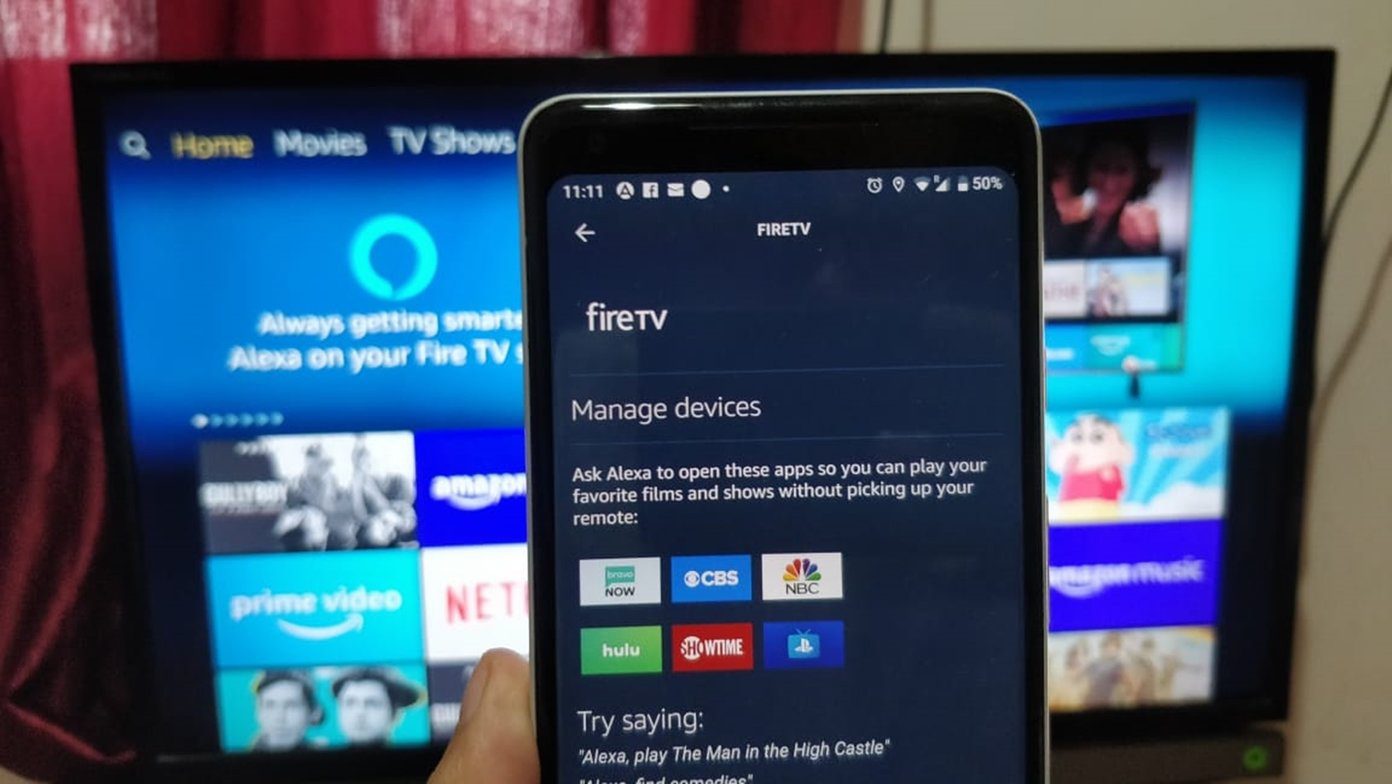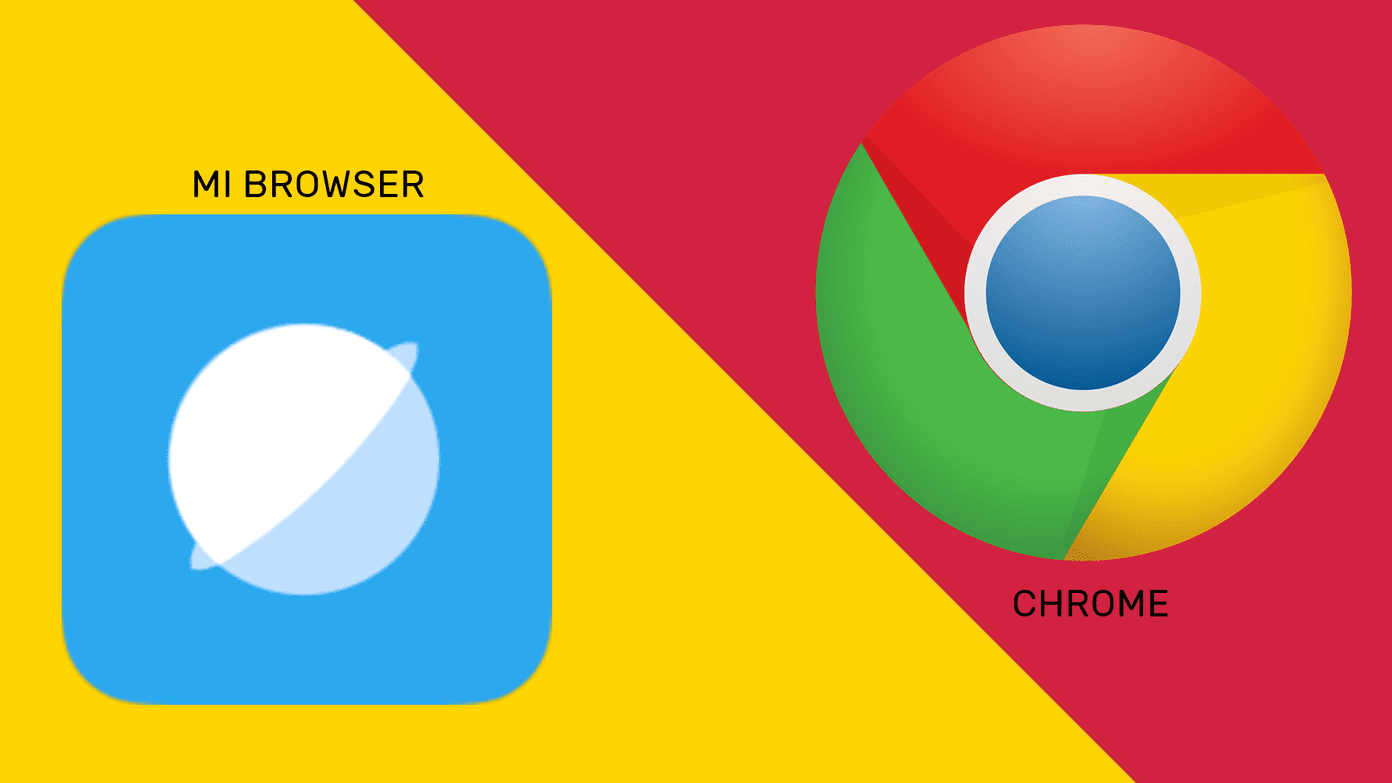Firefox Quantum is collecting praises and syncs data seamlessly as well, just like Chrome. So I downloaded Firefox for iOS to check out some old bookmarks and was pleasantly surprised with what I saw. Mozilla’s new browser was good enough, and I used it for longer than I had planned. Does Firefox warrant a complete switchover from Chrome? While both browsers have a lot of convenient features to offer, let’s look at a few areas where they excel over each other. Download Firefox Download Chrome
New Tabs
When I first launched Firefox, I was surprised to see how similar it looked to Chrome. Not to say that there aren’t any differences in aesthetics — Chrome looks more modern and polished, while Firefox has that classical touch to it with clearly defined boundaries between elements. Icons to access your synced browsing history, recent tabs from other devices and the reading list are conveniently present on the new tab pages of both browsers. Chrome has them at the middle of the screen, while Firefox lists them on the top. Navigation controls are well positioned at the bottom of the screen on each browser, which makes flicking back and forth between pages, switching to alternate tabs, and accessing browser menus a breeze. The new tabs on both browsers also showcase frequently visited sites, which may be either useful or distracting depending on what you prefer. However, Firefox lets you disable and replace them with a fully blank screen if needed. Meanwhile, Chrome offers no similar option, possibly due to the minimalist nature of its icons. Further, Firefox also allows you to replace the default new tab with your custom homepage — another thing that Chrome doesn’t allow. In short, you are stuck with what you get on Chrome, while Firefox allows for a certain degree of customization.
Navigational Controls
When it comes to navigation, Chrome has a couple of advantages over Firefox. For one, it’s pretty easy to search for something — Chrome’s has a nifty search icon located directly within the navigation bar itself, which helps when surfing one-handed. And then there’s the browser menu. Unlike Firefox, the Chrome menu includes nifty shortcuts to open both normal and incognito tabs, which negates the requirement to rely solely on the tab switcher all the time. Also, you can select the options listed within the menu with a single seamless gesture, thus allowing for some rapid-fire browsing.
Ads and Trackers
The internet is rife with annoying advertisements, and getting rid of them translates into a better experience when it comes to most websites, in general. But while there are tons of content blockers for Safari, the App Store forbids any for the third-party web browsers. For Chrome, I did find a workaround a while back that involved switching DNS servers to filter out advertisements, but it’s somewhat confusing and tedious compared to having a dedicated ad-blocker doing the job instead. When it comes to Firefox, however, ad-blocking is ingrained right into the browser itself. Open the Firefox menu, and then switch on Tracking Protection to disable both web trackers and advertisements. Pretty cool, huh? Furthermore, you can also choose to enforce even stricter restrictions on trackers with a brief dive into the Settings panel. It’s bound to impress those who are sticklers about privacy. There are additional options to determine exactly when you want Firefox to block trackers and ads — during normal browsing or in Private sessions. I don’t see any reason why you shouldn’t have it set up all the time.
Dark Mode
The trend in apps towards dedicated dark modes is one of the best things to ever happen including the night mode in Chrome on Android. However, not all fancy it, including a couple of my colleagues at GT. I find it easier on the eyes, and use it on most supported apps. Sadly, Chrome on iOS is yet to offer it. That’s why I often find it pretty annoying while surfing on my iPad late at night. However, Firefox has been kind enough to present the ability to switch to a Dark theme, which then replaces the default white user interface with a deep shade of black. But still, it does not affect webpages. Thankfully, Mozilla’s browser doesn’t disappoint you. There’s an additional feature dubbed Night Mode, which you can use either with or without the Dark theme. Switch to the Night Mode from the browser menu, and all webpages will start displaying darker backgrounds and lighter fonts. Images are largely left untouched, though the occasional image inversion can feel a tad annoying. Nonetheless, the whole implementation feels pretty neat. Do keep in mind that without the dark theme, Night Mode only affects webpages, and not the browser interface itself. For a complete experience, you need to enable both.
Search Engines
Chrome supports only a handful of search engines — Google, Bing, and Yahoo, all of which don’t have a stellar reputation with privacy. And since alternate search engines mostly integrate themselves only on to Safari, you are pretty much stuck with these three. What’s even better is that you can also add your custom search engines to the mix, which is pretty cool considering that all other major web browsers on iOS never let you do that. Kudos, Mozilla!
Syncing Data and Security
Syncing data from multiple platforms (Windows, macOS, Android, etc.) is common to both browsers, and one of the main reasons why I started using Chrome in the first place. With Firefox, however, I found notable limitations compared to Google’s flagship browser. For example, Firefox doesn’t feature the ability to save credit card information, which is just ridiculous — it’s not fun having to pull out my wallet every time I want to make an online purchase. Chrome instead saves all payment information alongside other browsing data and seamlessly auto-fills them when needed. Why Firefox does not do this (not limited to just the iOS version) is beyond me. The browser also lacks the option to add an extra layer of security to protect synced data in the event of an account breach. On the other hand, Chrome lets you fully encrypt your data using your custom sync passphrase, which is something I’ve argued that people should make maximum use of without relying solely on a master password.
Voice Search
As I mentioned earlier, Chrome makes it pretty easy to surf single-handed thanks to the conveniently placed search icon on the navigation bar. But what about searching for something even faster by speaking what you want to type instead? Simply tap that microphone icon on a new tab, and you are ready to go! Google boasts of best voice recognition technologies in business, and Voice Search on Chrome works like a charm. Firefox, on the other hand, doesn’t feature such functionality, though you can simply use iOS’s Dictation feature instead — via the onscreen keyboard. However, it feels pretty cumbersome compared to Chrome and doesn’t work as smoothly.
Data Management
Both Firefox and Chrome let you easily get rid of your browsing activities right from their settings. But here, Firefox wins over Chrome since it enables you do the same for individual sites as well — much like Safari. I find this especially useful for instances where I want to delete obsolete cookies and other data that can prevent a site from working normally, but without losing all of my browsing history in the process.
Distracting Images
Sick of sites that bombard you with distracting images or annoying GIFs? If you’re having a hard time focusing while pursuing a news site, then Firefox has a neat surprise for you. Flick on the Hide Images toggle in the Firefox menu to instantly hide all images. I found this to be one of the most important features in Mozilla’s browser, and I’m sure you would too. If you feel bored after a while, simply turn off the toggle, and you should see all the images immediately.
Foreign Languages
I often need to browse content in a foreign language to research on various matters related to my studies, and Chrome makes things super easy with its integrated Google Translate module. With that, I can translate webpages from any supported language to another immediately. If you intend to visit sites in foreign languages, Chrome is your best bet. Firefox is yet to offer a similar feature officially.
Browser Performance
In normal usage, performance is mostly a non-factor on both Chrome and Firefox, especially considering that both use Apple’s WebKit engine (the same as Safari’s) to render webpages. However, Firefox does have an advantage over Chrome if you use the built-in Tracking Protection functionality that I mentioned earlier. With trackers and ads disabled, I found that Firefox functioned much better than Chrome did. That is understandable since a lesser workload mostly translates into a smoother browsing experience. Combine that with the ability to hide hefty web images, and Firefox performs best on iOS, even if your iPhone or iPad is a bit older.
What’s Best?
Firefox for iOS has a lot of deft touches that allow for a more enjoyable browsing experience, but Chrome excels when it comes to convenience and security. If you ask me, I still prefer Chrome for iOS. While I love features such as Night Mode and Tracking Protection, what I potentially lose (Voice Search, Google Translate, etc.) by a Firefox switchover doesn’t make it a feasible option. Not to mention that I’d also have to switch browsers on my non-iOS devices as well. But if you are using Firefox on another platform and won’t miss out on what Chrome has to offer, then there’s no reason why you shouldn’t use it on iOS too. Built-in ad-blocking, a seamless dark theme and night mode, and custom search engine support should definitely make it an instant favorite. The above article may contain affiliate links which help support Guiding Tech. However, it does not affect our editorial integrity. The content remains unbiased and authentic.