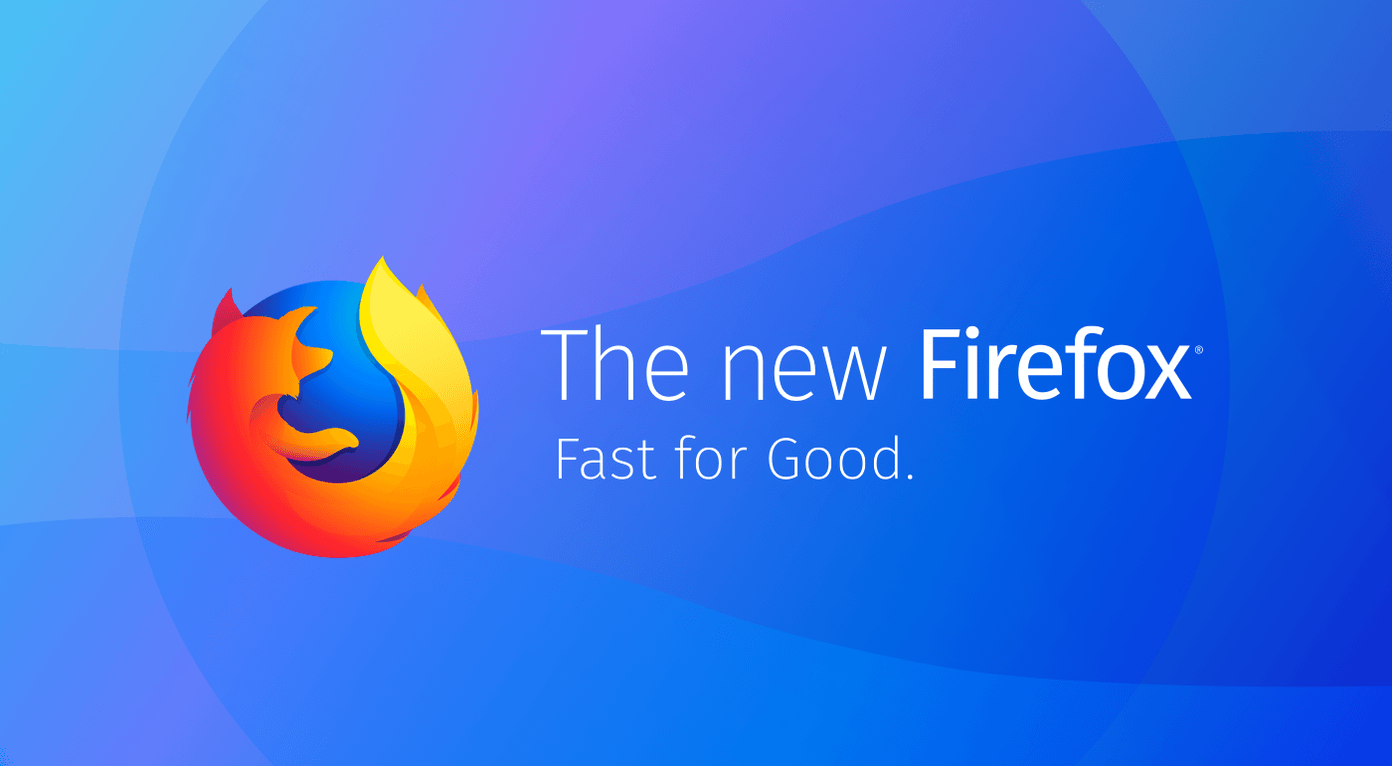But what about iOS? Apple doesn’t welcome third-party browser engines on its mobile platform. In other words, neither Edge nor Chrome can use Chromium. If you are concerned about performance, then you won’t find differences between Edge and Chrome on iOS since both browsers rely on the same code that powers Safari. Regardless, they do contrast with each other when it comes to usability in general. Having used both browsers extensively on iOS over the past few months, let me share how they stack against each other.
User Interface
Both Microsoft and Google have done an excellent job with the user interfaces on both browsers. They are terrific to look at, but it’s entirely up to personal preference as to what browser would suit you the best — Chrome with its sleek and rounded curves, and Edge with it’s precise and fine edges (pardon the pun). I will admit that I like Chrome’s UI. All new tabs feature easy shortcuts to bookmarks, the reading list, and recent tabs, not to mention the automatically updated ‘suggested sites’ that can prove to be quite useful. Edge, on the other hand, lets you add your shortcuts to new tabs. That does feel like extra work, and I like Chrome’s approach better. That aside, both browsers can be easily used single-handed. Navigation controls and access to menu items (New Tab, New Incognito Tab, Settings, etc.) rest at the bottom of the screen for convenient access. However, Chrome takes the cake with its conveniently located Search icon. It works wonders whenever you want to perform a query, and makes a real difference on larger iPhone screens.
Navigation
Aesthetics aside, the seams really start to show when we put both browsers through their paces. Chrome feels polished and fluid, which isn’t surprising considering the various refinements that Google rolled out over the years. On the other hand, Edge feels rough around the edges (once again, pardon the pun). Often, Microsoft’s browser would fail to register my taps and gestures, and I had to hit those sweet spots to use it comfortably. With Chrome, all elements combined makes maneuvering around the browser a breeze. The navigation controls work a treat, and the drag-down gestures work superbly when it comes to managing tabs. Just swipe down, and either release, swipe left, or swipe right depending on whether you want to reload, open a new tab, or close the current tab respectively. Not to mention Chrome’s ability to access menu items with a single gesture (tap and drag), which feels terrific in action. After using Chrome for a while, going back to Edge makes me miss those deft touches on Google’s browser.
Syncing Browsing Data
Both browsers find common ground when it comes to syncing your browsing data. If you like to have your passwords, form data, and bookmarks synced across devices, then you shouldn’t have any trouble when it comes to either Chrome or Edge. But once again, Chrome works best at how fast it goes about syncing stuff. I found my browsing data available between devices in mere seconds, while Edge took up to a minute at times to get everything up to date. It’s not a deal breaker, but something to look out for.
Search Engines
The default search engine that you plan to use plays a major role in the overall experience of your browsing sessions. Both Chrome and Edge comes with Google and Bing as selectable search engines, with the former also featuring Yahoo! And by default, Chrome uses Google, while Edge uses Bing (no cookies for guessing that). However, you don’t have to be stuck with what you get. You can set up any other search engine as the default on both browsers pretty easily. To do that, simply perform a query using a search engine, and the search engine will show up within the browser settings. It’s then just a matter of setting it as the default. For example, DuckDuckGo is great for private browsing, and the fact that I can easily start using it on both browsers feel great.
Ad blocking
Certain websites are a nightmare to deal with due to advertisements — they take ages to load, tracks your activity, and consumes bandwidth. But to make matters worse, Apple doesn’t allow content blockers for third-party browsers within the App Store. Thankfully, Edge has gotten around this restriction with a built-in ad-blocker instead, which in addition to blocking ads also lets you whitelist sites that you want to support. Pretty neat. On the other hand, Chrome features nothing of the sort, which is unsurprising since anything otherwise goes against Google’s entire business model — advertisements. However, I did find a nifty workaround that involves switching to the AdGuard DNS servers, which you can use to block ads in Chrome.
Dark Theme Support
Do you like dark themes? Not only do they look terrific, but the darker pixels also factor in when it comes to preserving battery life on iPhones with OLED displays. And with Edge, you can easily switch to a dark theme that impacts everywhere (new tabs, menus, onscreen keyboard, etc.). Edge still renders web pages normally, so don’t expect full-fledged dark mode functionality. Chrome doesn’t feature a built-in dark theme or dark mode, although you can make use of the built-in Smart Invert feature in iOS to achieve a similar effect — albeit with minor graphical anomalies.
Voice Search
Hate typing? Then Chrome’s Voice Search functionality should suit you well. Just speak what you want to type, and you are good to go. It supports multiple languages and accents, which means phenomenally accurate voice detection for the most part. And you can also have it speak back answers to questions à la Google Assistant-style. Edge lacks a similar feature. However, you can use iOS’s built-in Dictation feature instead. It’s not as effective as Voice Search, but is still useful.
Translation
Often, I come across sites in foreign languages while surfing on my iPhone and iPad. But thankfully, both Chrome and Edge support translations quite seamlessly. Just visit a site, and you will be automatically prompted to translate the entire webpage. However, Chrome uses Google Translate, while Edge uses Microsoft Translator. And if you didn’t already know, Google Translate supports more languages. While it isn’t a huge deal if you stick to sites with popular languages, the odds of Chrome leaving you stranded compared to Edge is practically nil.
Continue on PC
Edge features a Continue on PC option right within its navigation bar. Which works pretty well if you intend to share links with Edge (or any other browser) on a Windows-based desktop. Chrome can do that too, provided that you’ve got the Continue on PC app installed. And further, Chrome also supports Handoff, which is always a welcome feature to have if you use Chrome on a Mac.
Widgets
Most third-party widgets are quite disappointing, but Chrome really nails it. You have two separate Chrome widgets that you can enable — Quick Actions and Suggested Sites. Quick Actions distills everything down to the most useful actions such as initiating a new Voice Search or automatically opening a copied link in Chrome. Suggested Sites, on the other hand, presents an automatically updating list of your frequently-visited sites, similar to those found in new Chrome tabs. Sadly, Edge doesn’t support widgets at all, which is a definite downer considering what you get with Chrome.
Cross-Platform Availability
Unless your ecosystem is comprised only of iOS, Android, and Windows devices, you are going to find it pretty hard to find Microsoft Edge elsewhere. And if you are looking for a viable replacement for Safari on both your iPhone/iPad and Mac, then count Microsoft’s browser out. On the other hand, Chrome is available on pretty much any platform, so you really don’t have to worry no matter what device you may plan to use in the future. However, Edge switching to Chromium on desktops may mean eventual support for more platforms such as macOS further down the road. So be on the lookout!
Chrome Works Best on iOS
Chrome scores a lot of points with its intuitive user interface, flawless navigation controls, massive cross-platform compatibility, and unprecedented Voice Search capabilities. In my opinion, these are vital for a great browsing experience, and Edge doesn’t have what it takes to be on the top yet. Don’t get me wrong — Edge is still a formidable browser in its own right, and if you like the added convenience of integrated ad-blocking, support for an impeccable dark theme, and the ability to continue on PC seamlessly, then Microsoft’s can be a great fit. But compared to Chrome, Edge has yet to go a long way before it can catch up. Next up: Decided to go with Chrome? Read this great tips and tricks guide on how to start using it like a pro. The above article may contain affiliate links which help support Guiding Tech. However, it does not affect our editorial integrity. The content remains unbiased and authentic.