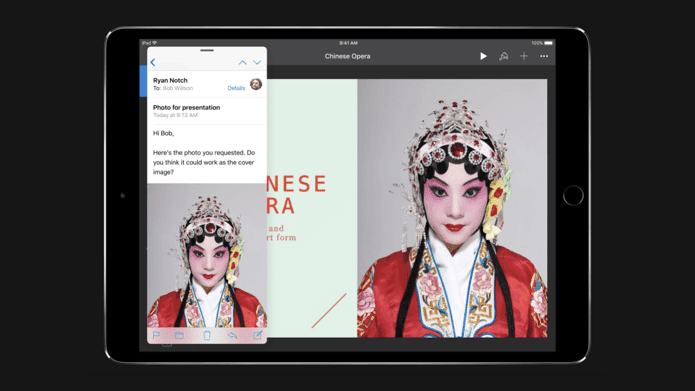However, I use MS Word 2007 where the ruler unit is in inches by default (refer the image below). And somehow I am not comfortable with the inches scale.
So, I considered changing the units to Centimeters. If you have similar intent, follow the two steps elaborated below:- Step 1: Open MS Word and navigate to File -> Word Options.
That’s it. You now have a ruler showing the unit that you find easy to work with. Here is mine that reads in cm.
Don’t see the ruler? You can activate it by navigating to View tab. Tick mark Ruler on the Show/Hide section. Image Credit: Biking Nikon The above article may contain affiliate links which help support Guiding Tech. However, it does not affect our editorial integrity. The content remains unbiased and authentic.