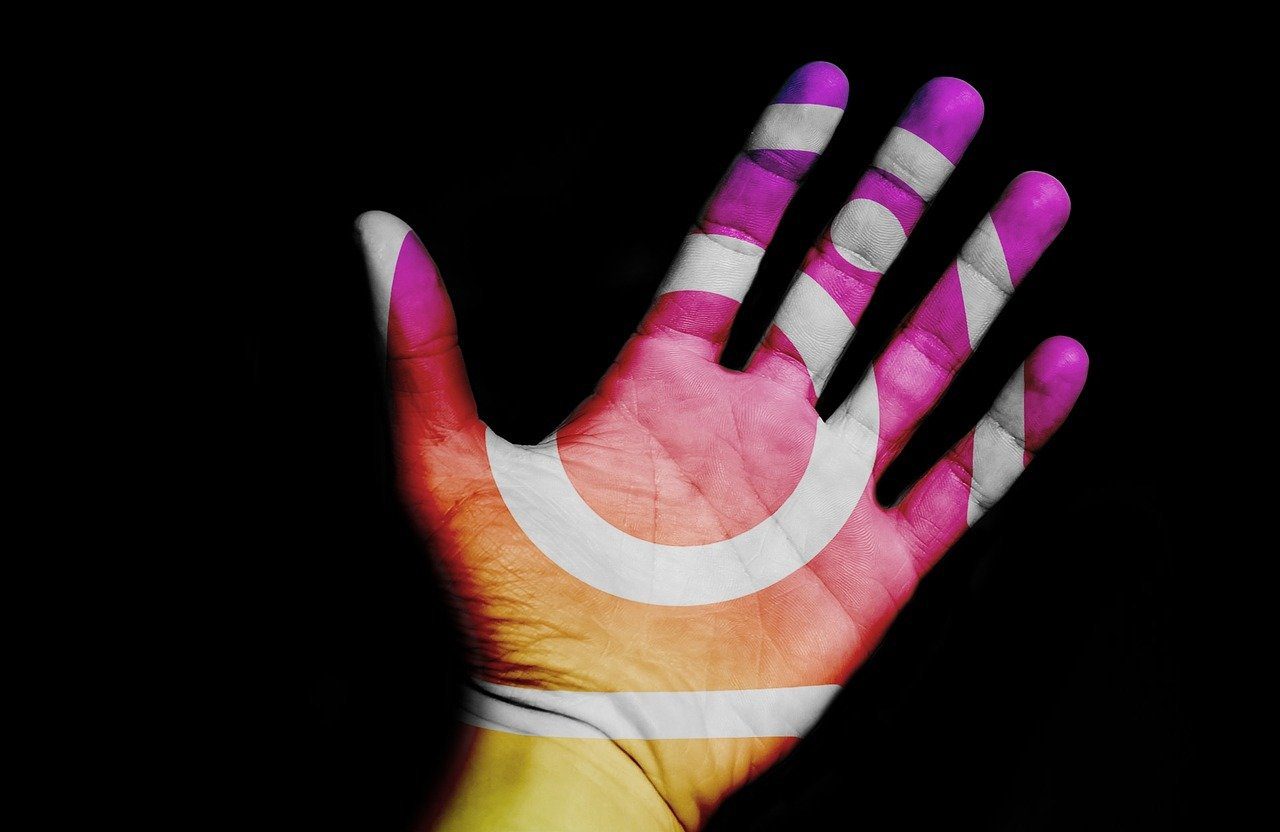YUMI is like the mother of all bootable USB creation tools. With YUMI, you can create a multiple booting pen drive with several Linux distros, Windows operating systems and lots of other bootable tools like antivirus rescue disc and clean-up tools. That’s not all, YUMI will create a bootable disk with a menu to help you select the distros easily at the time of boot. So let’s see how you to create a multi-boot pen drive with YUMI.
Creating Multi-boot USB Drive with YUMI
Step 1: Plug in the USB drive you wish to make bootable to your computer. Step 2: Download and run YUMI portable tool with administrative privilege. The tool will ask you to agree to some terms and conditions before it starts. The interface of YUMI is self-explanatory. Just select the drive letter of the USB drive you have plugged in and select the type of bootable USB drive you wish to create. It’s advisable to back up all the important data from the USB drive and check the option format drive to clean the drive completely before starting. Step 3: If your desired distro is not available in the list, scroll down to select try an unlisted ISO. I tried that option for Windows 8, and it worked. If an ISO of a particular operating system or tool is not available in your computer, YUMI will provide you with the download link from where you can download the stuff. Just select the option Download the ISO. If you already have the ISO in your hard drive, browse for it and press the Create button. Once the tool has finished with the current ISO, it will ask you whether you want to add more distros to your USB drive. Just remember to uncheck the format option before you move on to the next ISO. Repeat the process to add consecutive booting image to your USB drive. Now when you restart your computer and select the boot from USB device in the BIOS booting option, YUMI boot menu will load with the list of all the available operating system you can boot from the USB drive. YUMI makes it very simple to create multi-boot USB pen drive with lots of distros and system tools, all you need is a pen drive that can accommodate all these. That shouldn’t be a worry considering you get pen drives from 1 GB to 32 GB (probably more) these days. So, how do you like YUMI? Useful, isn’t it? The above article may contain affiliate links which help support Guiding Tech. However, it does not affect our editorial integrity. The content remains unbiased and authentic.