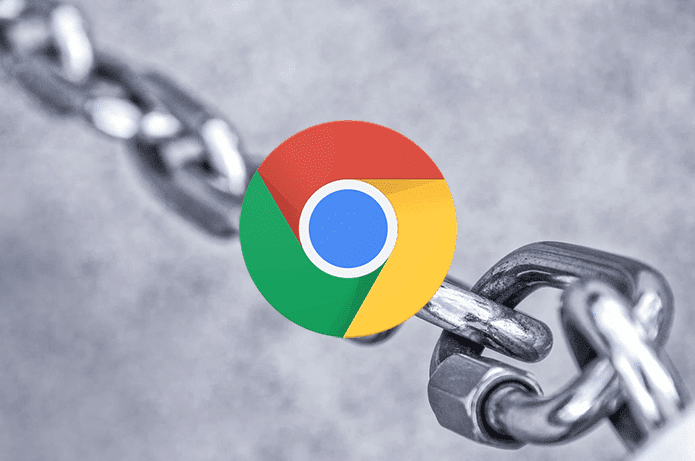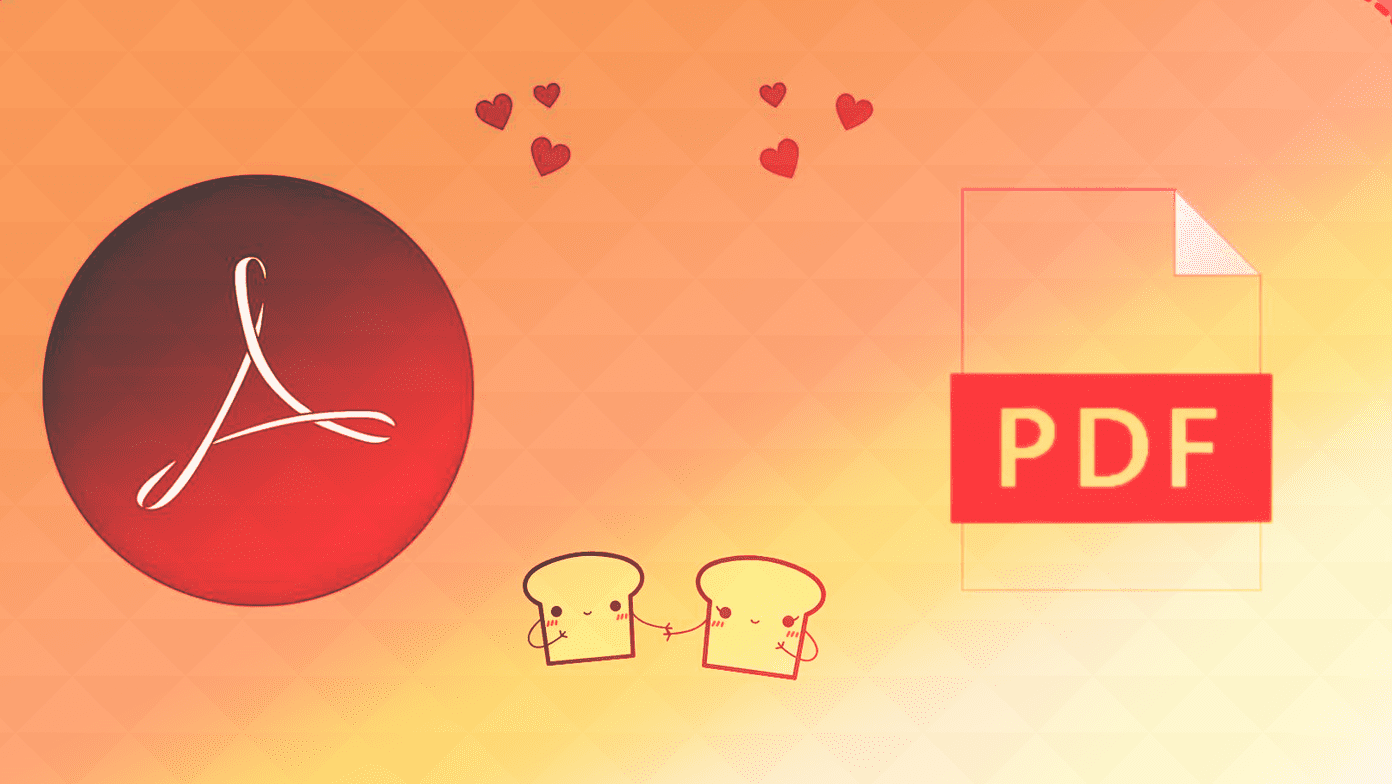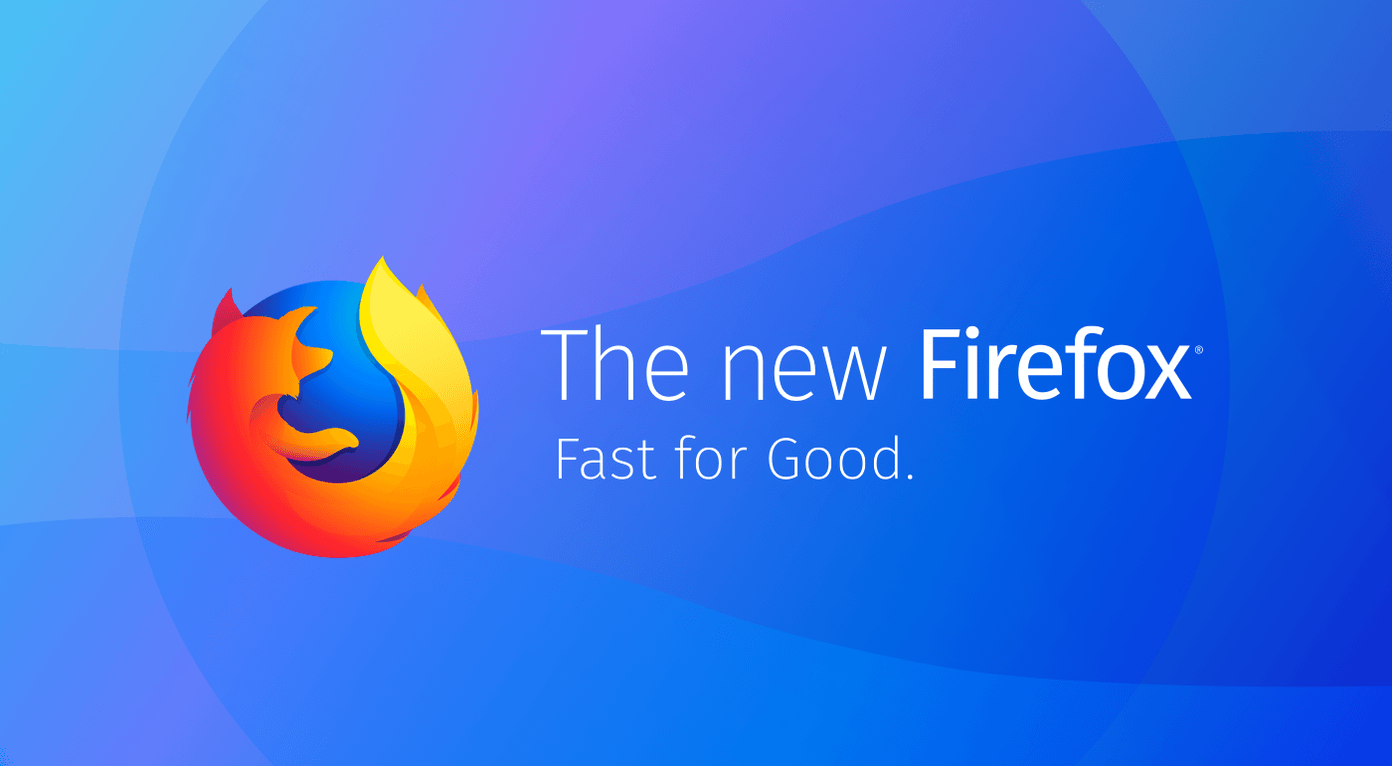Today I would like to introduce you to FavBackup, an amazing free tool to backup and restore your important data of almost all the popular browsers. One can create backup of bookmarks, browsing history, cookies, and much more at the snap of a finger. The user interface is impressive and easy to use. Using FavBackup you can backup and restore Firefox, Internet Explorer, Google Chrome, Safari, Opera, and even Flock.
How to Backup and Restore Browser Data With FavBackup
In this guide we will show you how to backup and restore Google Chrome settings but the method is almost same across all the browsers. Step 1: Download the portable version of FavBackup, extract it anywhere in your computer and run FavBackup.exe. Step 2: Select the browser for which you want to create the backup from the backup tab of the ribbon. Step 3: You must now select the data and settings you want to backup, and provide the backup location on your hard drive. Step 4: Everything is set now, just click the next button and wait for the application to create the backup file for your set of settings. Step 5: To restore the settings navigate to import tab in the ribbon, select your browser, import your backed file from step 4 in the field ‘Backup Location’ and click next. You can even create new profile at the time of backup. Note: While restoring the data FavBackup will delete all the data of the current profile. If you want to keep the settings you can create a new profile while restoring the data.
My Verdict
FavBackup can come in very handy if you use multiple browsers regularly. From now on you can stop worry about losing your browser data and settings when reinstalling your operating system, or in a system crash. Portability and ease of use of the tool is also an added advantage. The above article may contain affiliate links which help support Guiding Tech. However, it does not affect our editorial integrity. The content remains unbiased and authentic.