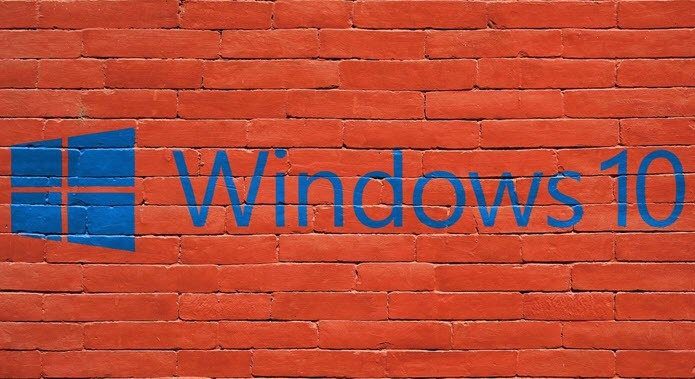At the moment, the app is in beta and you need to enroll yourself as a tester to be able to download it. To get started, join the CCleaner for Android Beta page on Google+. Then, open the Google Play testing link on your browser and click on Become A Tester. Once you become a tester, click on the download link which will redirect you to the Play Store page of CCleaner. From here, you can download the app on your device. It might take time for the app to appear in your account and you might also get the Play Store link broken error. This tedious process of download will definitely change once the app is available for everyone, directly from the Play Store. At this moment, there are only three functions that you can perform using CCleaner. It can clean the unnecessary cache files, uninstall applications and give you a brief look into the system information. So, let’s take a look at each one of them one by one.
The Cleaner
This is the default module of the app from where you can clean the junk of your Android device. To get started, tap the Analyze button. The app will analyze the entire memory of your smartphone and give you a brief overview of the cache files which are taking up the memory of the device. Apart from this, the app will also compile a list of the browser, SMS and call log history that you can delete. Tapping on the Cache option will enlist all the apps that contribute to the device’s total cache memory usage. You can either clean the entire cache memory at one go or tap on a single app, then navigate to the App Info page in the settings section (of your phone) and delete it. The app only supports the stock browser at the moment, and if you want to perform a clean-up on a third-party browser, it has to be done manually.
App Manager
The app manager brings you the facility of batch uninstallation. Just select the apps you wish to uninstall and tap the Uninstall button. There’s no silent uninstall for the users with root access. You will have to grant permission separately for all the apps that are going to be uninstalled. The system apps are the ones that come pre-installed with the device and are generally considered as bloatware. With the app manager, you can now sort the apps on your phone as per their memory consumption. This can prove to be very useful if you want to free some memory of the device by getting rid of a few apps.
System Info
Finally, the third feature that this app offers is the system info module, which you can use to have a quick look at the RAM, internal storage and the battery level of your smartphone. The data is updated in real-time. Apart from this, there’s not much worth mentioning here.
Our Take
If you are serious about getting your Android device rid of unnecessary files, CCleaner is not the app you should be installing, at least for now. The app is fresh from the oven and better substitutes are available on the Play Store. We have already discussed top three cleaning apps for Android in the past and CCleaner stands nowhere near them. Personally, I would recommend Clean Master. If you are just curious about CCleaner because of its popularity with Windows, you can try it out and wait for the app will evolve with time. The above article may contain affiliate links which help support Guiding Tech. However, it does not affect our editorial integrity. The content remains unbiased and authentic.