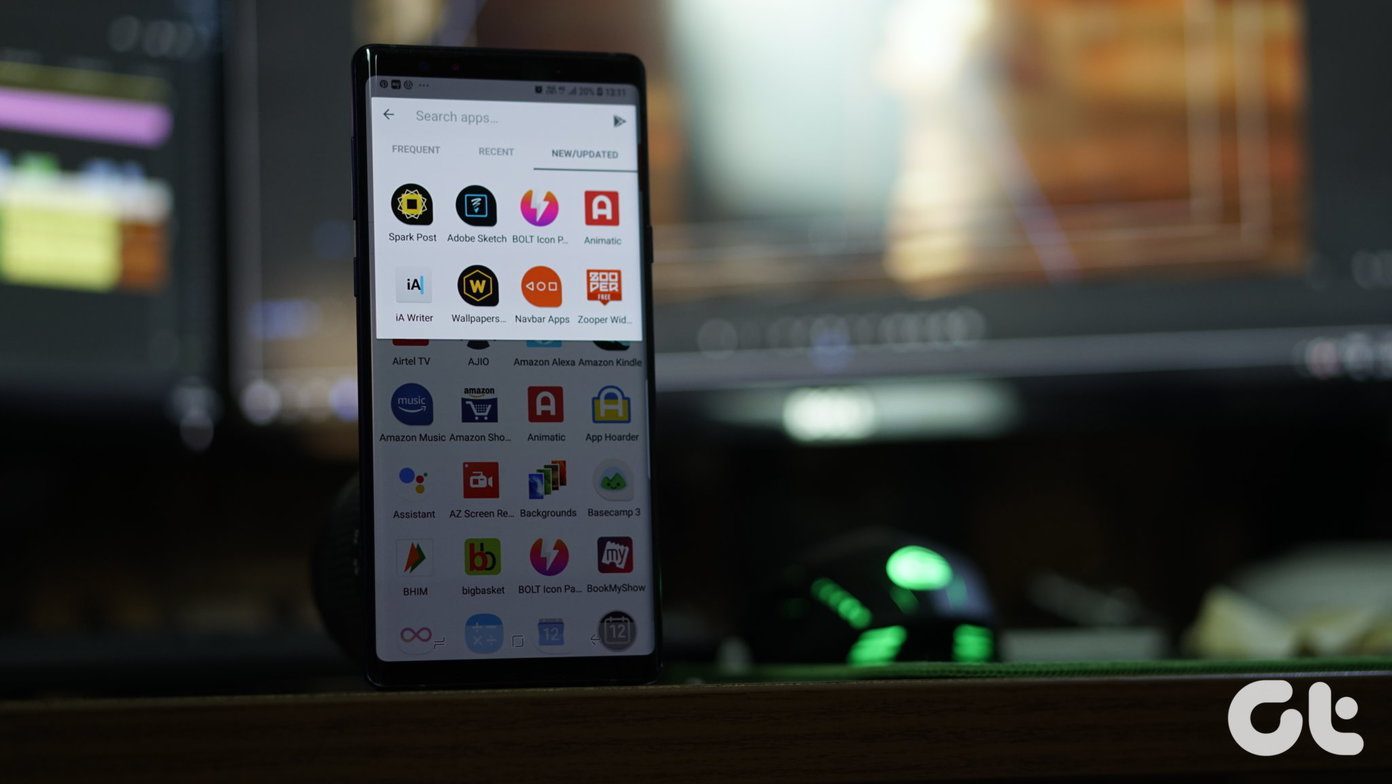With all this technology, casual smartphone users may find LG’s camera usage a bit intimidating. Therefore, we’ve put together a list of the top tips to get the most out of your LG G4 or V10 shooting experience.
1. Simple Mode
Many smartphone users may not care about camera features, and that’s okay. LG thought about these cases and implemented a Simple shooting mode. What it does is minimize the on-screen options, only down to the Gallery shortcut and Back button. Most users only use the software to point and shoot, and this mode is excellent for that. There’s not even a shutter button on the screen. Tap anywhere to simultaneously focus on that point and capture the picture. Easy peasy! Tip: To quickly switch between the rear and front cameras, just swipe across the screen from any point.
2. Voice Control
If you peak within the camera settings, between the Aspect Ratio and Shutter Timer options you’ll find a peculiar button that looks like a speaking face. This is a voice command feature (called Voice Shutter) that allows the user to snap a shot simply by speaking a keyword. Turn the setting on and say one of the programmed words: Cheese, Smile, Whiskey, Kimchi, or LG.
3. Gesture Shot
Selfies have quickly gained traction in the general public, so it’s only natural that manufacturers make traditional features more efficient. Gesture Shot is an easy way to capture a selfie, without having to hit the shutter button. The front camera is programmed to recognize your hand. When you’re lined up for your selfie, just raise your hand and make a fist to trigger the shot (you’ll get a 3-second countdown). Tip: LG incorporated a feature called Gesture View, for viewing your selfies quickly after taking them. After taking the selfie, immediately bring the phone down and look at it.
4. Shooting Modes
Within the camera interface’s Auto Mode, you’ll find some additional Modes. Some of these features are commonplace, such as Panorama and Slo-mo recording, but there are a couple you may not have seen before. Multi-view simultaneous utilizes the front and rear cameras to capture a photo collage. Bear in mind that this feature looks different among the LG G4 and V10. The former has one front camera while the latter has two (a normal angle and wide angle lens). Obtaining the collage is easy; you take the picture from each camera individually, and the software saves it as one. You can also choose different orientation of windows (there’s even an option for an extra rear camera window, for an extra shot in the collage). Time-lapse is essentially the opposite of a slow-motion video. It quickly runs through a supposedly lengthy video so that you view its entirety in a reasonable amount of time.
5. Manual Options
Manufacturers typically include a Manual or Pro mode in their camera interfaces, for those camera-savvy users who know and utilize the tweaks. Some of the common controls are White Balance (color temperature or tone adjustment), ISO (levels for lighting sensitivity), and Shutter Speed (control for longing exposure). LG bests the competition with some additional options that you’d normally find on dedicated cameras. Along the bottom of the Manual Mode, you’ll see the array of choices for fiddling. Two standout controls are: Manual Focus and Exposure Compensation. As implied, Manual Focus lets the user bypass the auto-focus mechanism and adjust the depth of field themselves. Exposure Compensation gives you +2 stops to a brighter or -2 stops to a darker image. You have to disengage the AE-L button (Auto-Exposure Lock) before the system lets you manually adjust the Exposure Compensation. Tip: To grab the photo in RAW format, tap the JPG button (on the left-hand side of the interface) and you’ll see it switch to RAW JPG.
6. Snap Video Mode
One other unique feature in LG’s camera interface is called Snap mode. It captures 3-second clips and puts them together in a series. This is especially helpful if you’re at an event and want to capture bursts of clips throughout the day. You’ll be able to see how much space you have remaining for additional clips on the bottom playback bar. The interface shows a thumbnail-sized preview of each individual video when you tap on its spot in the series. Snap will continue to append clips until you either reset or save the series.
Has Your LG Camera Experience Been Positive?
LG’s smartphone camera interface probably isn’t the most user-friendly, but it’s no doubt packed with useful features. And the manufacturer didn’t just boast camera superiority, the modified sensor proved itself among the top competition in real-world performance. Did LG’s camera offering gain your favoritism? Is there a particular feature you’d like to see in 2016? ALSO SEE: 8 Features in LG’s UX 4.0 Interface You Perhaps Didn’t Know The above article may contain affiliate links which help support Guiding Tech. However, it does not affect our editorial integrity. The content remains unbiased and authentic.