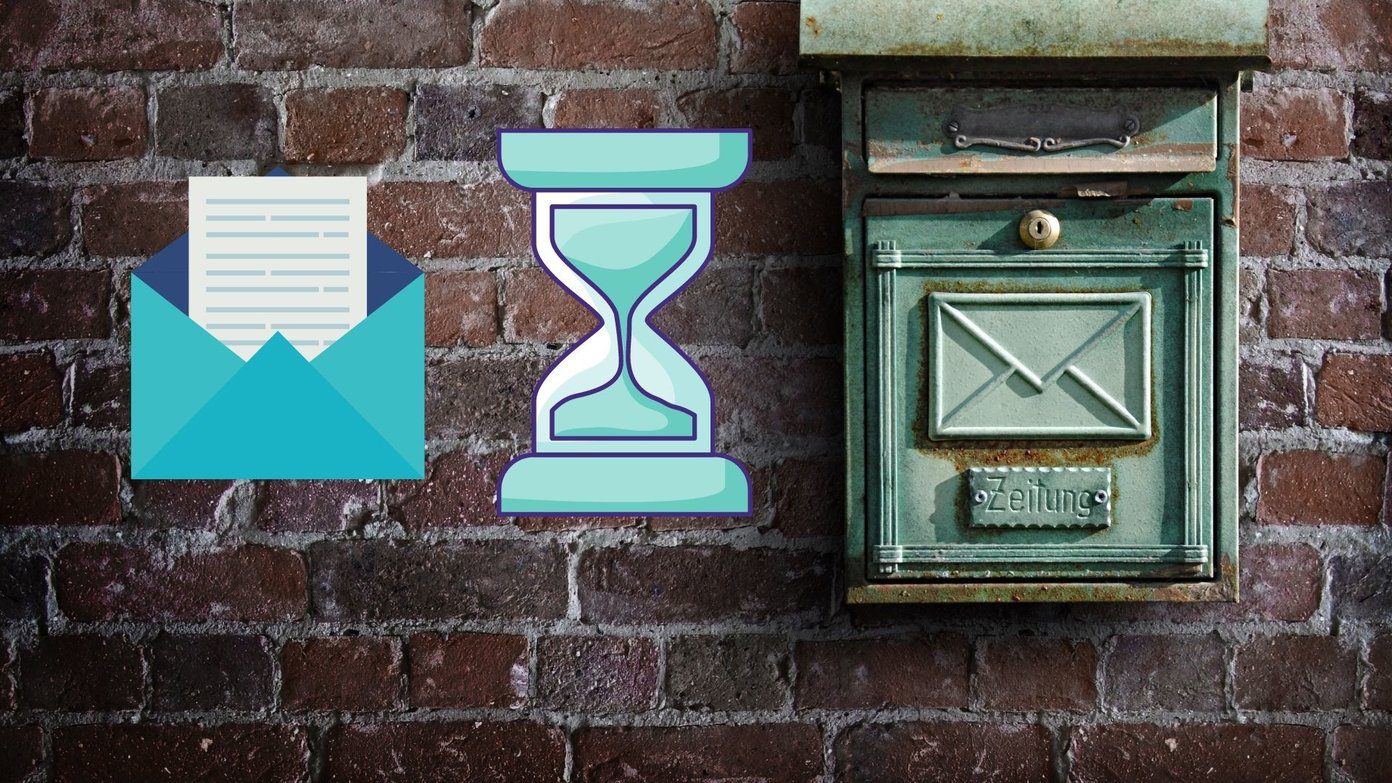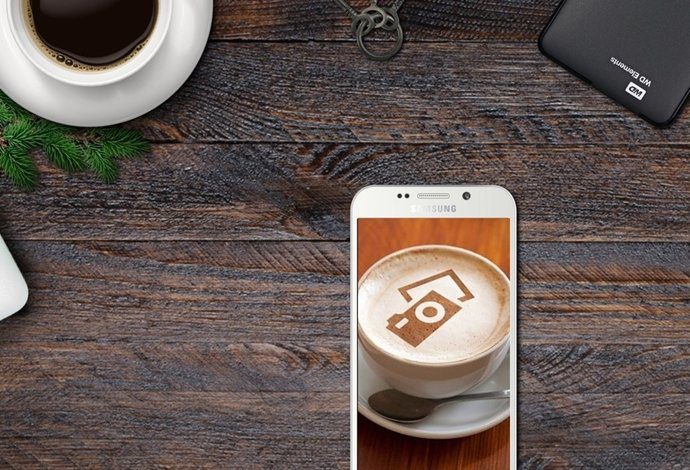Thankfully, you don’t have to go through the hassle of engaging both the hands. There are a handful of reliable apps that can capture scrolling screenshots on Android or iPhone devices. Let’s check them out.
Native Scrolling Screenshot Tools
Android users, especially those with Samsung or Huawei smartphones, get to enjoy the native Scroll Capture tool (formerly Capture More) and take long screenshots on their devices. To use the Scroll Capture tool in Android, take the steps below: Step 1: Open Settings and tap Advanced Features (or Advanced Settings). Step 2: Turn on Smart Capture. Step 3: Take a screenshot (the method varies with your Android device, but the usual way is to press the Power and Volume Down button at the same time). Tap the Scrollshot icon. The page will scroll automatically, but you can tap your phone’s screen to stop it where you’d like it to end. Step 4: You’ll see a little preview of the long screenshot at the left corner of your screen. Tap Save to save the screenshot once you’re done, or Share if you want to send it to someone via email, social media, or other platforms. Unfortunately, iPhone users don’t get a native scrolling screenshot tool like the Scroll Capture in some Android devices. That is where the scrolling screenshot apps come in handy. What follows is our roundup of the best scrolling screenshot apps for Android and iPhone.
1. LongShot
This is a powerful scrolling screenshots app for Android that captures images with a lot of details. The free app features a stitching tool for connecting multiple screenshots, or the floating tool for snapping multiple screenshots in quick succession. You can also use it to capture lengthy web pages by just scrolling to the bottom and the app grabs the entire web page without any input from you. If you want to customize the screenshot further, you can add start and endpoints. You needn’t worry about watermarks showing on your final screenshots. Download LongShot
2. Stitchcraft
It is another free app you can use to take long screenshots, but it doesn’t have the automatic scroll-and-shoot tool. Consequently, you’ll have to take all shots individually while maintaining some overlapping to get the best stitching results. It’s still a robust app, and works with third-party apps, web pages, fixed background images, and message threads. With its automatic stitching process, you can select the images you want to include in your long screenshot, and the app will stitch them together. You can also do it manually and employ granular control. Other notable features include the image manager, annotation tool, and sharing options for social media networks. The app is available for free though with ads, but for an ad-free version, you can go for the paid Stitchcraft Pro app. Download Stitchcraft
3. Stitch It!
Stitch It! is a free screenshot editor app for Android or iOS operating systems. Its interface is simple and easy to use, but it limits you to three images at a go. If you want to do more, you have to get the paid version of the app. It’s a great app to use for sharing chat or text message conversations via social networks or email and other platforms, as it helps you create one seamless image. It does this by cropping and stitching screenshots together, and saves them automatically to your photo library. You can also redact private information from any chat or conversation that you’re not ready to share. Download Stitch It! for Android Download Stitch It! for iOS
4. Picsew
iPhone users can also use Picsew to take scrolling screenshots. With it, you can stitch images together manually or automatically, and create a landscape-oriented image if you want. Plus, you can select an unlimited number of screenshots and stitch them into one image. For customizing the image, you can use the app’s editing tools to blur or pixelate portions, and hide any sensitive information or people’s faces. It also allows you to add borders, watermarks, and with the web snapshot extension, you can capture an entire web page in one tap. Picsew works with third-party and social media app content. Download Picsew
5. Web Scroll Capture
This is another free, ad-supported app for capturing long screenshots on Android devices. It works with web pages, so you can’t use it to capture content from third-party apps or message threads. Its main features include saving web pages as PDF, or as images, or downloading the pages you’ve captured for offline viewing. Android phones can handle PDF, but Web Scroll Capture comes in handy if you find yourself constantly having to save web pages as images. Download Web Scroll Capture
Capture Long Screenshots with Ease
Good screenshots are a work of art. While it’s vital to get all the details in a single image, the app should be smart enough with stitch content together. You can use several methods to ensure you get the best ones. However, for scrolling screenshots, these five apps will deliver excellent results. Next up: You can capture scrolling screenshots on the Windows 10 computer as well. Check our guide to click them efficiently. The above article may contain affiliate links which help support Guiding Tech. However, it does not affect our editorial integrity. The content remains unbiased and authentic.