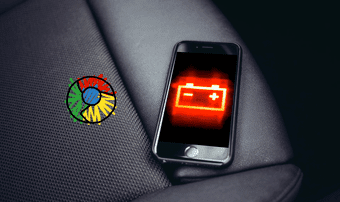So I was surprised when my OPO died just after achieving 3 hours of screen on time. Something was wrong. And yes, I was on the latest CM 11S update. If you’ve also experienced severe battery issues or if you think your OPO is not lasting quite as long as it should, read on to find how I fixed OPO’s battery draining issue and how you can too. More about battery life: We’ve previously written about 9 ways to preserve battery life on Android. You can also use apps that automate connections to save battery life.
1. Is Google Play Services the Culprit?
When I went to Settings -> Battery, it was clear what was causing the battery drain. It was Google Play Services. It was waking up the phone unnecessarily, running in the background and causing havoc. Fortunately, OnePlus One running Cyanogen OS 11S comes with the tools to take care of this. Go to Settings -> Privacy -> Privacy Guard. Tap the three dotted menu and enable the option that lists built-in apps. Now long press on Google Play Services. Go to Wake Up, Keep Awake, Auto-Start and select Denied for each. For me, the rogue app was Google Play Services. But for you, it can be something else. But the solution for dealing with it is going to be the same.
2. For Longer Battery Life, Do the Usual Dance
If you don’t know the dos and don’ts for a new Android phone when it comes to increasing the battery life, check out the pointers below.
Keep the brightness nice and low. If Auto brightness is not working for you, take manual control. OPO has a setting for controlling brightness by sliding your finger on the status bar. Enable it from Settings -> Status bar.Disable data and Bluetooth when not needed.Completely turn off location services (GPS). GPS is always running in the background by default. Turn it off to get better battery life.Go to the Privacy Guard and take control of rogue apps like Facebook. Like we did in the step above, deny permissions for wake up, keeping awake and auto start.
3. Deal with Charging Issues
If your OPO is not charging properly or you think it’s slower than usual, checkout the following potential solutions.
Make sure you’re using the USB cable that came with OPO. But just to check that it’s not the charger’s fault, try charging with another USB cable you have.Connect it to your PC and see if it’s charging or not.Hold down the power and volume down button to boot into recovery and then try charging that way.If it’s still not solved, you might be looking for a replacement.
4. Fixing Battery and Charger Overheating
If your OnePlus One’s battery is overheating when charging, or your charger itself is showing signs of heating, try the following.
It’s advisable to charge your phone when it gets to around 30-40%. The lower the battery percentage is, the hotter the device/charger will get.Make sure you’re using the correct charger and everything is connected properly.If the phone is not starting up at all then leave it for a couple of hours and then hold the power button down for more than 20 seconds. This will do a soft reset. You can do this couple of times.If you’re still facing problems, it might be time to return the phone.
How’s Your Battery Life?
After I took charge of the battery life, it has certainly improved. But I’m nowhere near the coveted 7-9 hour screen on time. Maybe I can get there with a custom ROM and a different kernel. Maybe. In the meantime, let me know what kind of battery life you’re getting on your OnePlus One in the comments below. The above article may contain affiliate links which help support Guiding Tech. However, it does not affect our editorial integrity. The content remains unbiased and authentic.