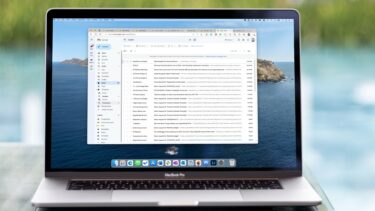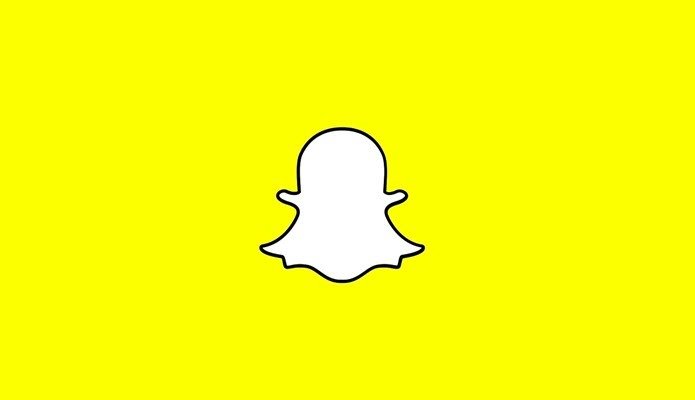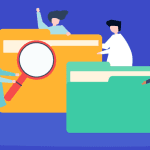Just the other day, I was trying to email a couple of pictures through Gmail and, as you might have guessed, it didn’t allow me to upload them stating their usual message “One or more files not attached. Size 20 MB“. Before you judge me as to why I would still email photos rather than sharing them via social media, let me clarify that I was sending them to a friend who isn’t still great adept in Google Photos and its awesome photo sharing features. So, this got me thinking about how we can send large files over an email. Thankfully, the Internet seldom fails to surprise and I found several options that allowed me to send these files. The good news about these options is that a few can be used outside Gmail as well. Google Drive seems to be the obvious choice and quite a well-known option. Hence, we aren’t covering it here.
1. Dropbox for Gmail
When we’re talking about sending large files over Gmail, the Google Chrome extension for Dropbox should be the first option to come to the mind. Using this extension to send large files is as easy as counting 1 to 3. All you have to do is get the extension and login to your Google account. Once done, the tiny Dropbox icon will show up beside the Send button in the compose mail window. Then, to load your files into Dropbox, click on the icon, select the file and click Insert. That’s it. A link to the file will be shared with the recipient.
2. Firefox Send
The next option is Firefox Send from the house of Mozilla. Launched in August 2017, this is an encrypted file transfer system, which allows you to share files up to 1GB in size. This service can be used by those who don’t want their files floating around the Internet. The added perk of this file transfer system is that you can secure the files with a password, giving you a secondary authentication layer. All you have to do is email the other person the string of long and complex letters. The Firefox Send link is valid for only 24 hours and the recipient will have to respond within that time, else the link will expire. What’s interesting is that you can also delete a sent file from your end. Security-wise, it’s not 100% full proof but, nonetheless, it’s a better way to send large files over an email.
3. DropSend
DropSend is another nifty tool for sending large files over emails. Like Firefox Send, this file transfer service lets you send large files. However, the free version has a limit on the file size and the number of times you can use it over a month. Unlike Firefox Send, you’d have to register to this tool and, once your email account is verified, you can use it to send files over emails. Another great thing about this service is that you do not need to copy and paste the link into an email separately. The tool does it on your behalf. All you need to do is insert the receiver’s email ID, a subject, and the body text (optional) and, once the file is compressed, the email would be sent directly.
4. WikiFortio
The last option on this list is WikiFortio. It’s also a file sharing service much like Firefox Send, which lets you send password-protected files over emails. The interface is simple and has two straightforward options — Download File and Upload a File. All you need to do is click on Upload a File option, enter the file details and hit Upload. Simple! Once done, the tool will present a variety of links that you’d need to share with the recipient. While you are at it, don’t forget to lower the Storage Period to 1 or 2 days. WikiFortio is simple and easy to use. Though it has an option of sending a link in the email, I couldn’t make it work.
Which One Would You Choose?
So, these are the options that can be used to send large files when your email service is refusing to attach files over a certain limit. If you ask me, I really liked the Firefox Send for its dramatically easy process for file encryption. Another perk of this tool is that the time required to compress the files is less than that of the other three services. So, which one of these will you use? Do let us know in comments below. The above article may contain affiliate links which help support Guiding Tech. However, it does not affect our editorial integrity. The content remains unbiased and authentic.