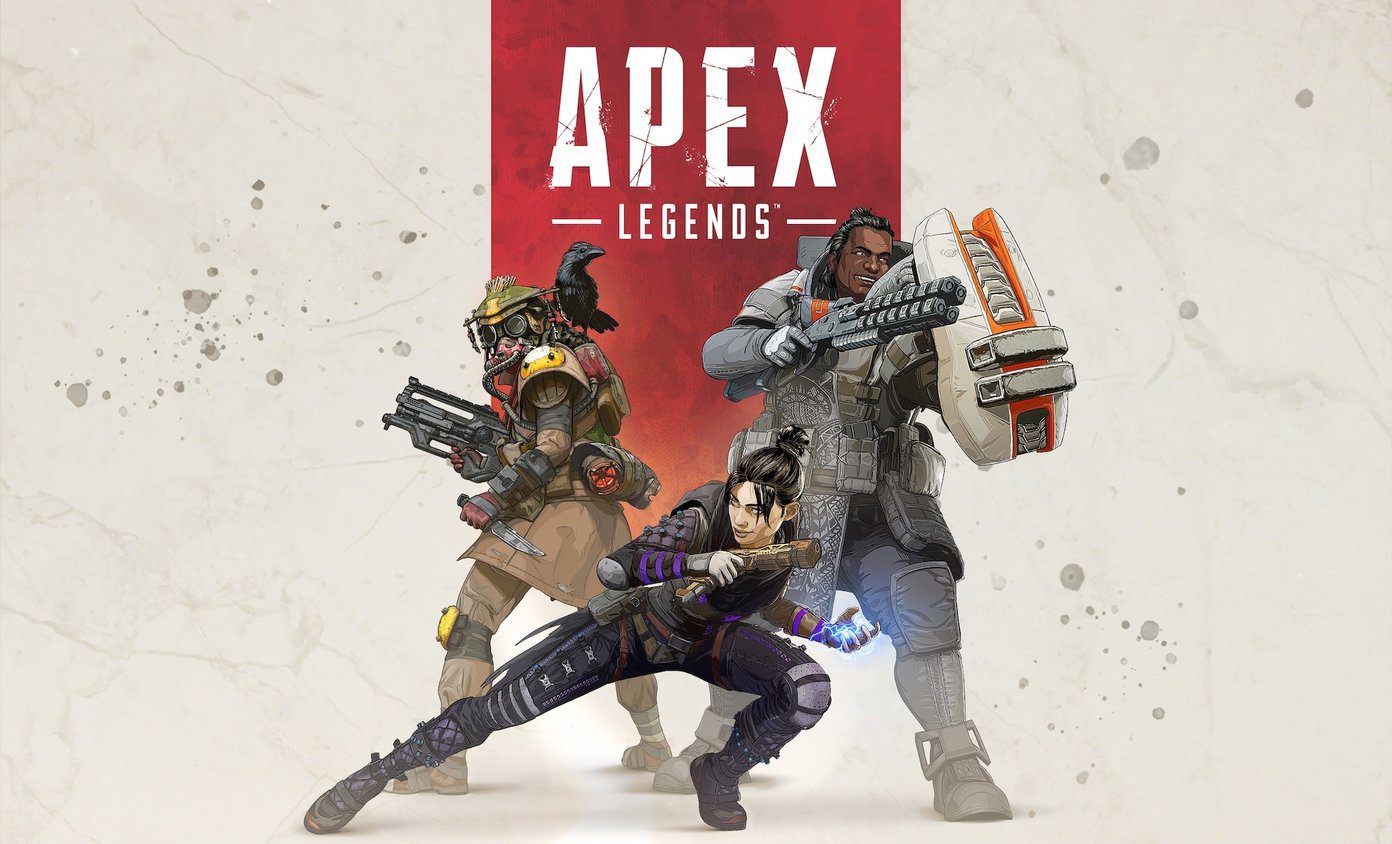So let’s see how to launch the Android’s camera relatively faster than the conventional method. You might know about some of these tricks, but we often forget them when the time calls. The last one is especially cool though, something you probably don’t know about.
Add Camera as a Widget to Lockscreen
Android 4.2’s (and above) lockscreen comes with the option of adding different widgets to it. You can swipe right and left to add a widget on the screen that would allow you to quickly access the app directly, without the need to unlock the phone. You can simply add camera as one of the widgets to the lockscreen and then swipe left or right to invoke the camera app. To make things even quicker you can configure the camera app to directly take photos without any delay as soon as the app is launched. In the camera settings, look for the Quick Launch option and select Launch and capture. If you wish to take videos, select the corresponding option and save the settings. The next time when you launch the camera app from the lockscreen it will initialize and auto-focus automatically to take the photo.
Use Custom Lockscreen Apps
If your Android lockscreen does not allow you to add widgets to quickly access the camera, it’s better to replace it with a value added lockscreen app that gives features you need. For example, we discussed about an Android lock screen replacement app called Start which allows the user to directly launch apps from the lockscreen. Just slide the ring to the app you want to launch and access it directly without unlocking your device. Now all you need to do is add camera in here somewhere, to quickly launch the app. Again, you can configure the app to either directly take a photo or start shooting the video. There are many different apps available on the Play Store you can consider installing to get the quick access feature on your Android
Just Flick your Wrist Twice
No need to touch the screen , you don’t even need to press the power button to wake the device.. just flick your phone twice and initiate the camera app. Yes, this is possible with QuickCamera (still in alpha stage of development). It’s an interesting app that lets you quickly launch the camera with a simple hand gesture that involves twisting the wrist twice. The GIF below shows how it works.
The app is still not available as a public release and you need to join the Google+ community as a tester to install the app. Once you install the app, just launch it and start the service. The next time you wish to initiate the camera, just flick your wrist twice.
Conclusion
So these were some of the ways in which you can quickly launch the camera app on your device. However, depending upon the device you are using, you might find some features integrated by the developer of the device that helps you in getting the task done. For example, Galaxy S2 and above devices can find the quick camera launch settings in Settings –> Lock Screen –> Lock Screen Options. Don’t forget to check it on your phone. Top Photo Credit: Janitors The above article may contain affiliate links which help support Guiding Tech. However, it does not affect our editorial integrity. The content remains unbiased and authentic.