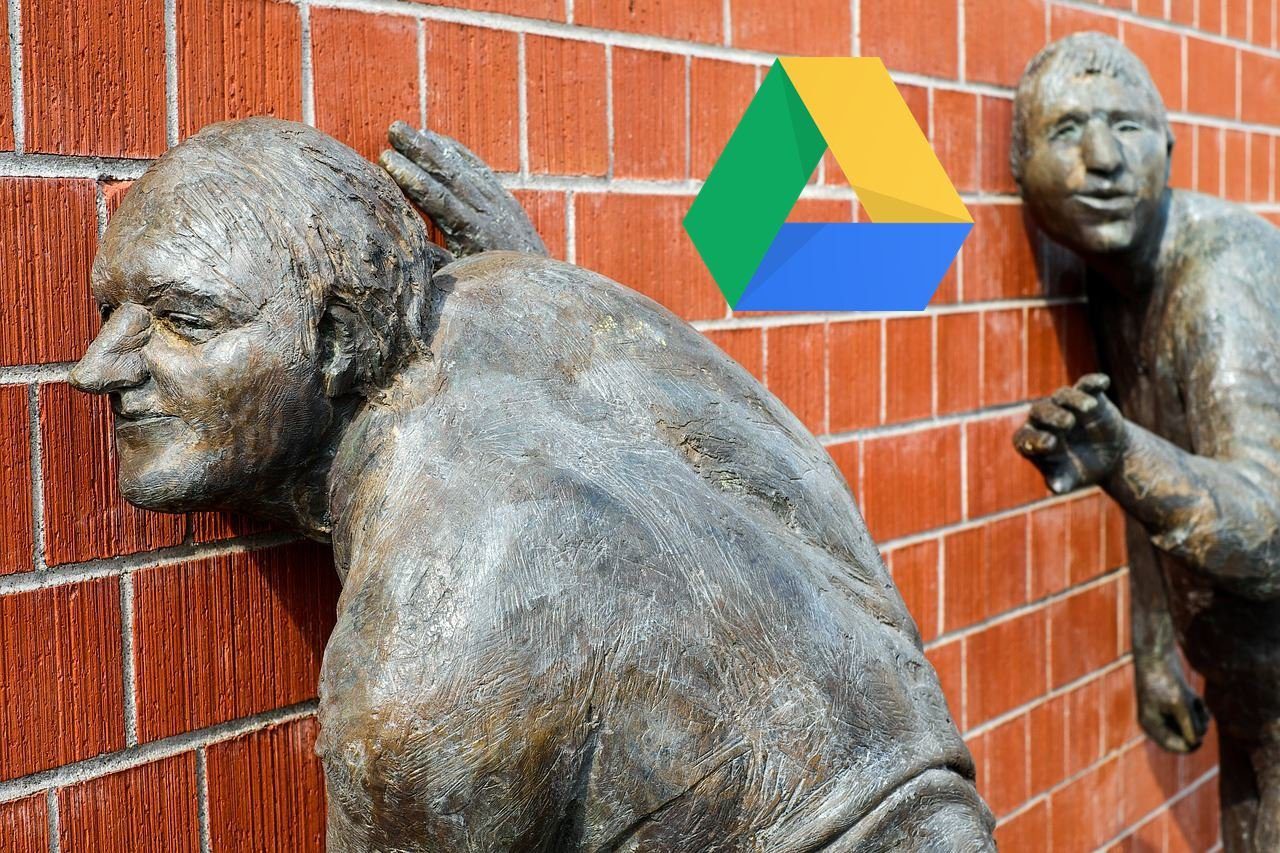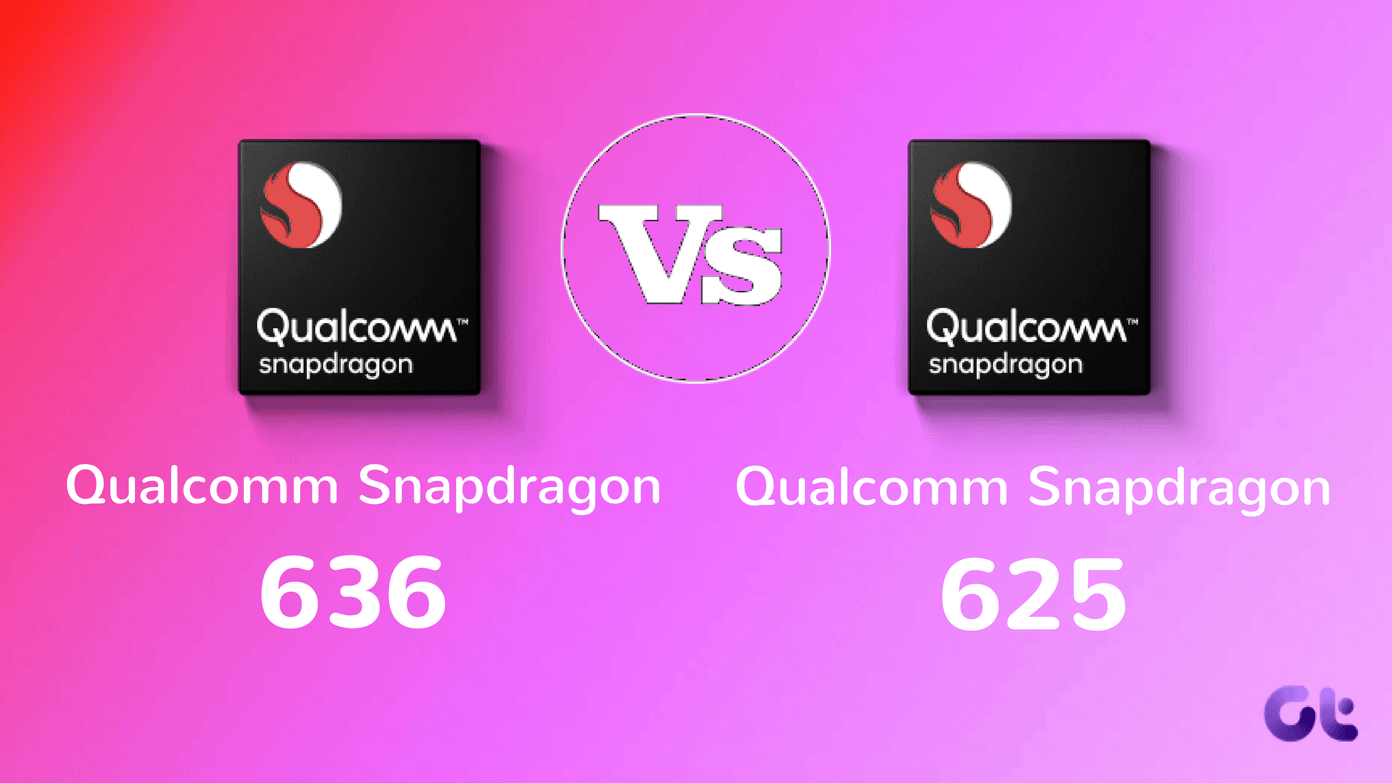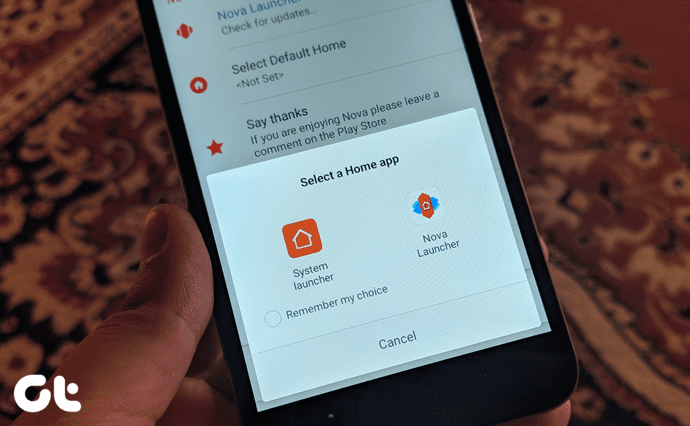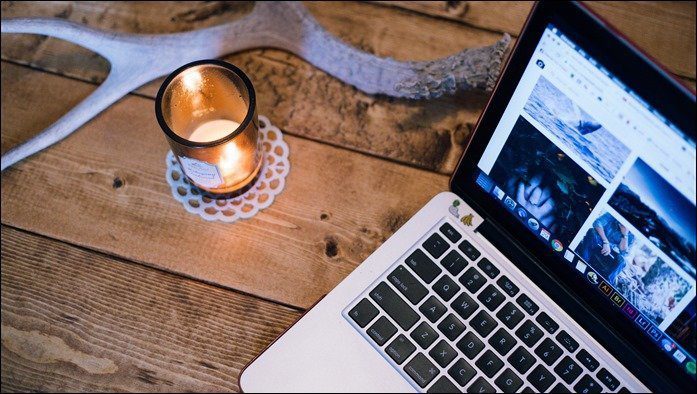In fact, there are several features of Safari 6 that can improve your web browsing experience quite substantially but that you might not know about. Let’s take a look at three of the most significant of them.
1. Share Clutter-free Web pages Via Email
This one is kind of a tip inside a tip. When Apple unveiled Safari 6, one of the most-touted features of it was the ability to share, bookmark, tweet and even post to Facebook websites using an all-purpose Share button located to the left of the URL field. Among these options though, you will find one that allows you to send websites via email. Clicking on this option immediately brings up a compose window in Mail with the website you are currently looking at already embedded there. The problem with this is that you will get the entire website as it displays on your browser, which might cause the fonts to be too small or unnecessary graphics to show. However, if you look closely at the top right of the message area, you will find a drop-down menu where you can change the format of the website to something far more readable such as a PDF or even better, a Safari Reader document, which displays the webpage on your email just as the Safari Reader option does on the browser.
2. Organize Your Bookmarks Via the Finder
Ok, here is a nifty tip to show you how to better (and faster) organize your Safari bookmarks on Finder. To start, show all your bookmarks on Safari. You can do that by going to the Bookmarks menu on the menu bar at the top of the screen and then by selecting the Show All Bookmarks option. Once your bookmarks are displayed in the Safari window, if you pick either a bunch of them or a folder either from the main window or from the sidebar, you will see that your bookmarks are organized just randomly, and even if you want to add or remove them from folders it takes a lot of clicking and dragging. So what you can do instead is to simply drag those bookmarks or bookmark folders to your Mac desktop and there drag, drop, delete and sort your bookmarks in any way you wish. Once you are done, drag the folders you created/modified back to the Safari main window (NOT to the sidebar). There you will see that you have duplicated folders, and hence, bookmarks on your browser. What you need to do then is just delete the old folders. If you brought them from the sidebar, you can drag them back there but only after they have been placed on the main Safari window first.
3. Search On a New Safari Window
One of the biggest features that debuted with Safari 6 was the Unified Search Field which, like Chrome’s Omnibox serves the double purpose of accepting URLs and of searching the web. However, contrary to what you might believe, you don’t actually need to open a new tab or window before searching. Instead, if you want to search for something on the web, just go to the unified search field at the top of your current Safari window and start typing your search right away. Once you are done, before you press enter/return, press and hold the Shift key. With this, your search query will pop up on a new window instead of on the current one. There it is. Use these tips when browsing the web using Apple’s native web browser and you will definitely improve your browsing and sharing experience. The above article may contain affiliate links which help support Guiding Tech. However, it does not affect our editorial integrity. The content remains unbiased and authentic.