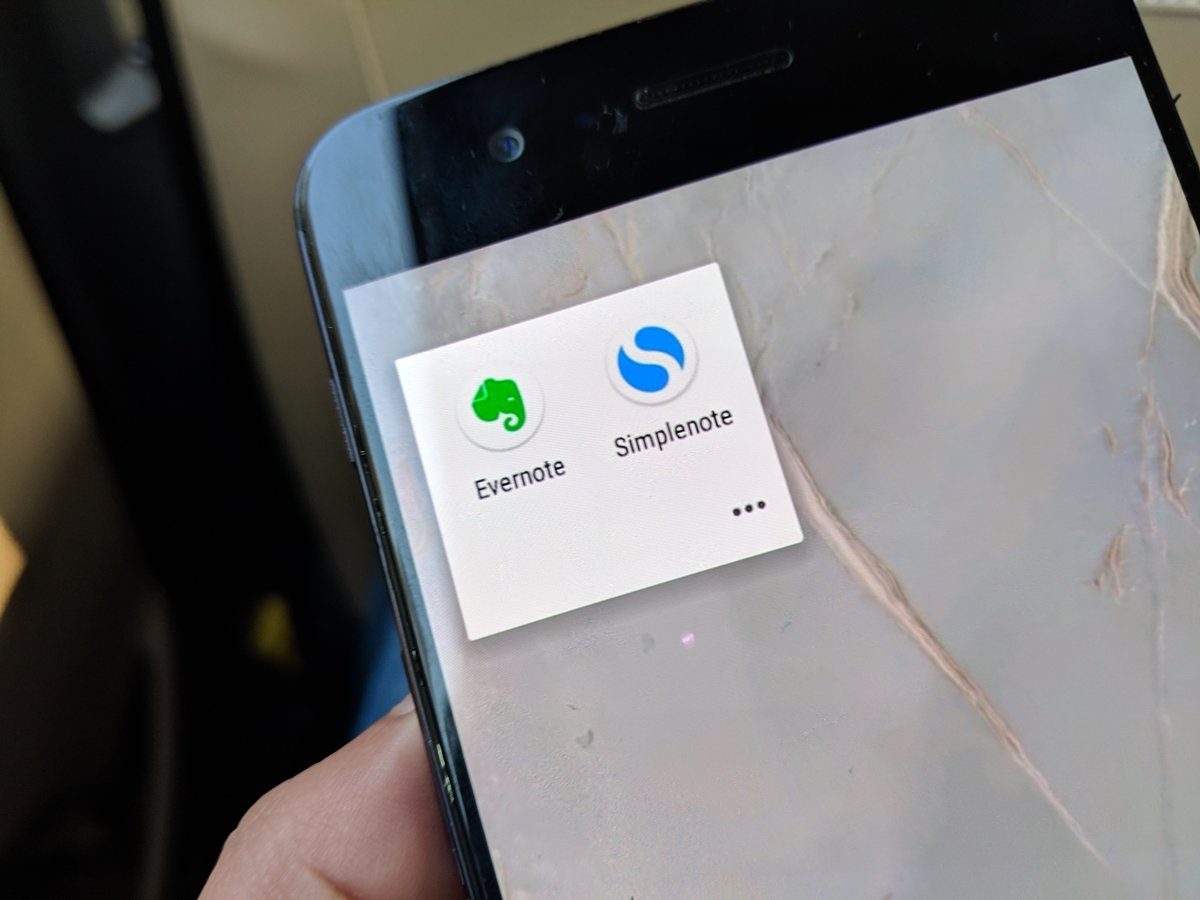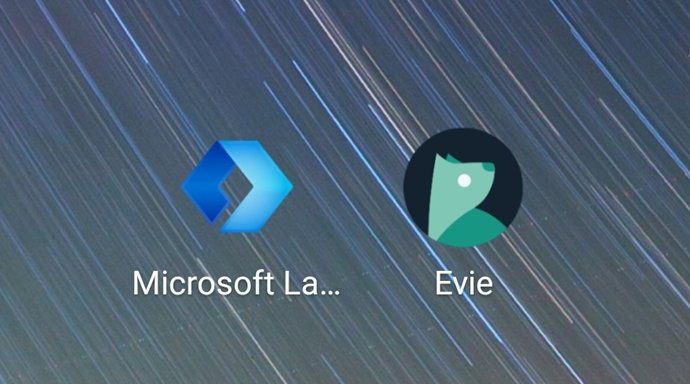1. Creating a Whitelist Using Filters
Filters have been an integral part of Gmail for a long time. You can take advantage of their capabilities and quickly create a whitelist, in the case the Gmail has marked some of your important emails spam. (which doesn’t happen that often..Gmail’s spam filters are really good) Simply navigate to the top of your Gmail page, and look to the right of the Search bar. You will see a hyperlink that says Create a Filter.
From here, you can simply enter the domain or the specific e-mail address you want to add to your whitelist into the From field.
Next, select Never send it to Spam. From now on, any mail from the domain or email address you just entered will never enter the spam box, and you can rest easy knowing every important piece of mail gets to your Inbox.
2. Google Tasks
A surprising amount of people either don’t know about or don’t use Google Tasks. It’s a great tool to record your next steps, or remind yourself of what you need to do later. From the Gmail inbox, you can simply navigate to the left and you will find Tasks listed right under Contacts.
Clicking the Tasks link will automatically open your list of tasks to do. If you don’t have a list yet, then it will be blank. How do you add something to your Google Tasks list? You can either use the + icon in the bottom right hand corner of the box in the previous screenshot, or you can do so directly from an email by going to More and clicking Add to Tasks. Here’s a closer look at the Tasks list.
If you added a task through an email, Google Tasks can actually redirect you to the email that you did it from, just to serve as a quick contextual reference. This feature can come in dead useful at times! There are many other features of Google Tasks, such as the ability to create individual lists for different kinds of tasks, or printing your to-do list.
3. Change Your Default Sent Messages Font in Gmail Labs
Sick of the default Sans Serif font? I absolutely love it, but a lot of my friends and colleagues are terribly bored with it. Here’s the solution: reset your default font by integrating Default Text Styling for Gmail. Firstly, navigate to Settings by clicking the Gear icon in the top right corner of your Gmail screen.
In the Settings window, navigate to the Labs tab.
Scroll down and find Default Text Styling. Select Enable. Then scroll to the top and select Save Changes.
Your window should have refreshed into your Gmail inbox. Once again, navigate to your Settings window. Scroll down and you’ll see that there is a new section for Default Text Styling.
Change your font as you normally would, then click Save Changes. You will have a new default font when you send your messages! With these three additions to the already robust Gmail, you’ll find yourself exploring new horizons of productivity and usage. We’ve previously looked at Boomerang for Chrome or Firefox, which allows you to delay your sending of emails. You won’t ever have to experience that all-too-familiar feeling of despair of realizing you’d just misspelled someone’s name or addressing it to the wrong person. Use these tools well, and have fun! 🙂 The above article may contain affiliate links which help support Guiding Tech. However, it does not affect our editorial integrity. The content remains unbiased and authentic.