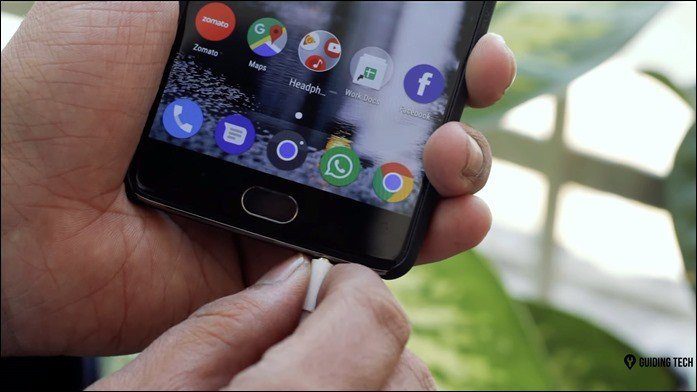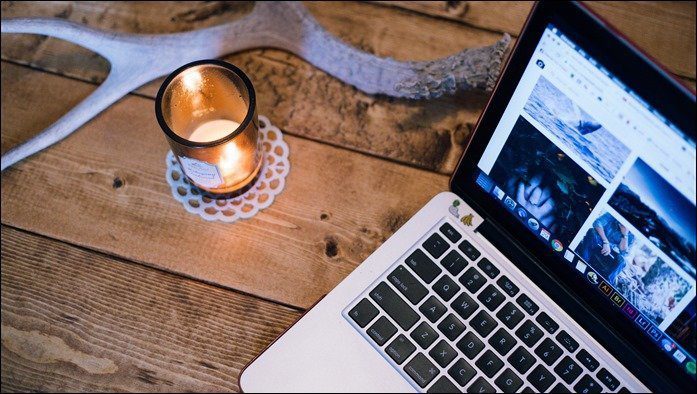That’s why in this entry, we will show you three really neat hidden features of Yosemite that will definitely prove handy if you are an avid Mac user. Let’s get started.
Screen Sharing Via Messages
While this feature is really neat, it was barely mentioned when Apple presented Yosemite some time ago. With this feature, you are able to share screens with anyone via the Messages app. To enable this, all you have to do is click on Details at the top right of a person’s message window. Once the other party accepts your invitation to share their screen, you will be able to control it remotely, making this an essential tool for providing support or teaching a friend or relative how to perform a certain task on their Mac. Once screen sharing is active though, you’ll only be able to communicate with that person via audio. And if there’s someone you would prefer not to receive screen sharing invitations from, you are able to easily block them as well.
QuickType Suggestions
Just as with iOS 8 on the iPhone and the iPad, the Mac has also gained the QuickType feature that provides different suggestions when you are writing. However, it seems the feature is not yet fully baked, as it only works with the TextEdit app and a couple of other apps for now. It seems Apple still doesn’t know how to properly implement QuickType on the Mac without the feature being intrusive. It is still helpful as it is though. In order to enable it, simply press the ESC key on your keyboard while typing any word in TextEdit and a list of suggestions will show up. Select any of these with your keyboard and keep on typing as usual.
Close iOS Safari Tabs From Your Mac
This is another really neat feature of Yosemite that wasn’t even mentioned by Apple and that allows you to close any tab you have open on Safari on your iOS devices right from Safari on your Mac. First, to enable this on your Mac, click on any empty space of the toolbar/address bar in Safari and select the Customize Toolbar… option. Then, from all the options available, click on the iCloud Tabs button and drag it to Safari’s toolbar. Once done, just clicking on that button will display all the tabs that you have open on your different iOS devices. To close any of these, simply hover the cursor over any of them and click on the small ‘close’ button displayed to the right of it. Very helpful if you want to keep your browsing private, even if you don’t have your iOS device with you. And that’s it! As you can see, there’s a lot of stuff in Yosemite that is not widely known. Make sure to check back often to find out all there is to know about Apple’s latest OS. The above article may contain affiliate links which help support Guiding Tech. However, it does not affect our editorial integrity. The content remains unbiased and authentic.