So, let’s see how you can get Firefox style download manager in Chrome, with these 3 extensions.
1. A Simplistic Download Manger
If you want a simple and effective download manager then you should try Download Manager. It has a clean interface and looks just like that of Firefox. The interface contains a list of your downloads and an option to search the downloads. You also get to customize the extension. You can make the downloads bar disappear, activate start animation just like in Firefox and get download completion notifications. Also, you can select to open the download file in its folder or just directly open it. And the last option is to set the theme. There aren’t enough options for that, at the time of writing this article. The search works just fine and I didn’t find any errors while using the extension. It’s a simple and clean download manager for the average user.
2. Even More Simplistic Download Manager
Now, maybe you fall into the category of the ‘not-so-techy’ user or maybe your needs for download manager are less (Well, if that’s the case then you probably wouldn’t have come across this website). Or maybe you need an even more lightweight extension that doesn’t make Chrome bulky. Well, if that’s the case then you should try Download Box. It so simple and light but it fulfills the basic necessity of quick access to downloads. The downloads panel is not scrollable. So, you’ll have to open Chrome’s download manager to access other downloads. Also, there’s no search option. But, it’s really easy and quick to use.
3. The Super Duper Download Manager
Now here comes a supreme download manager for those power users out there. It’s called the Chrono Download Manager. Well, it’s not just a download manager you can do much more with this extension. There are too many features to fully cover here. But, I’d like to point out some really interesting ones that power users like me will surely love. The Chrome extension has actually two divisions. There’s a Chrono download manager and a Chrono Sniffer. Click on the search icon on the top and the Sniffer will open. With Chrono Sniffer, you can download multiple types of files in batch. Yes, batch downloads. Simply open a website which contains the content that you want to download – images, videos, gifs, MP3, etc. Sniffer will grab all the links and prepare them for you to download. You can select further which content you want to download and then just click on Start All!. Now, press Ctrl+J and the Chrono download manager page will open. Here, you get full customizability. You can set a background image and also change the view of download list from list view to detail view.
The Interesting Part
You can add your own categories to the sidebar on the left in download manager. To do so, there’s a Rule System that you have to set by yourself. Now go into the options of the manager by clicking on settings at the top of the page. There under Rule System you’ll find a set of rules for each category. Now, before you start scratching your head, I recommend you to read the Help section where whole Rule system is explained. Though I’ll give you a sneak peek here on how to use it. Now, let’s say you want to set a specific category in the download manager for images that you download from Shutterstock. So, here in the rule settings, you’ll add the following values. Under the Caption column, you have to add the name that should appear in Categories. Next is the reference name that you can be used in other rules. You can set this name according to your liking. In the next column, you set the condition. If the condition gets true then the downloaded file will be added in this category. So, the condition – name.has(“shutterstock”) checks if the file name contains the substring Shutterstock in it. You can check the function tables in the help section for all the function you can try. Here, I could have taken url.has(“shutterstock”). It will give the same results. Here’s the Shutterstock category. Don’t forget to check mark the As Tasks Filter column for the newly added rules. Next is Extension Filter. Here, you set which file types the Chrono Sniffer can grab from the open website. You can add the file extensions that should be displayed in the sniffer. Also, you can create your own sub-category that will be displayed in the Sniffer. Also, another feature I’d like to point out is Naming Masks. You can pre-define names of the downloads. For example, you can add the date or website’s title to each download along with the file name. Like this – 2016/2/16-facebook-random-pic.png. To get such download name you set the naming masks. Again, refer to Help sectionto learn about all parameters you can set for naming masks. You can set the naming masks in the General section. You can add symbols like “-” or “|” for better readability. Even Firefox’s Download Manger ain’t perfect: So, we found some best alternative download managers for Firefox.
Is Your Hunt for a Perfect Download Manager Over?
I really liked Chrono Download Manger. I wish it could have more functionalities like downloading specific file types to the specific folder instead of common Downloads folder. That’d be cool. Well, do let us know if you liked this Firefox styled Chrome extensions (that gave even more features). And, if you know any other download manager extensions that you might have discovered then do mention them in the comments. SEE ALSO: 7 Hidden Jewels for Google Chrome that Can Give it a Complete Makeover The above article may contain affiliate links which help support Guiding Tech. However, it does not affect our editorial integrity. The content remains unbiased and authentic.













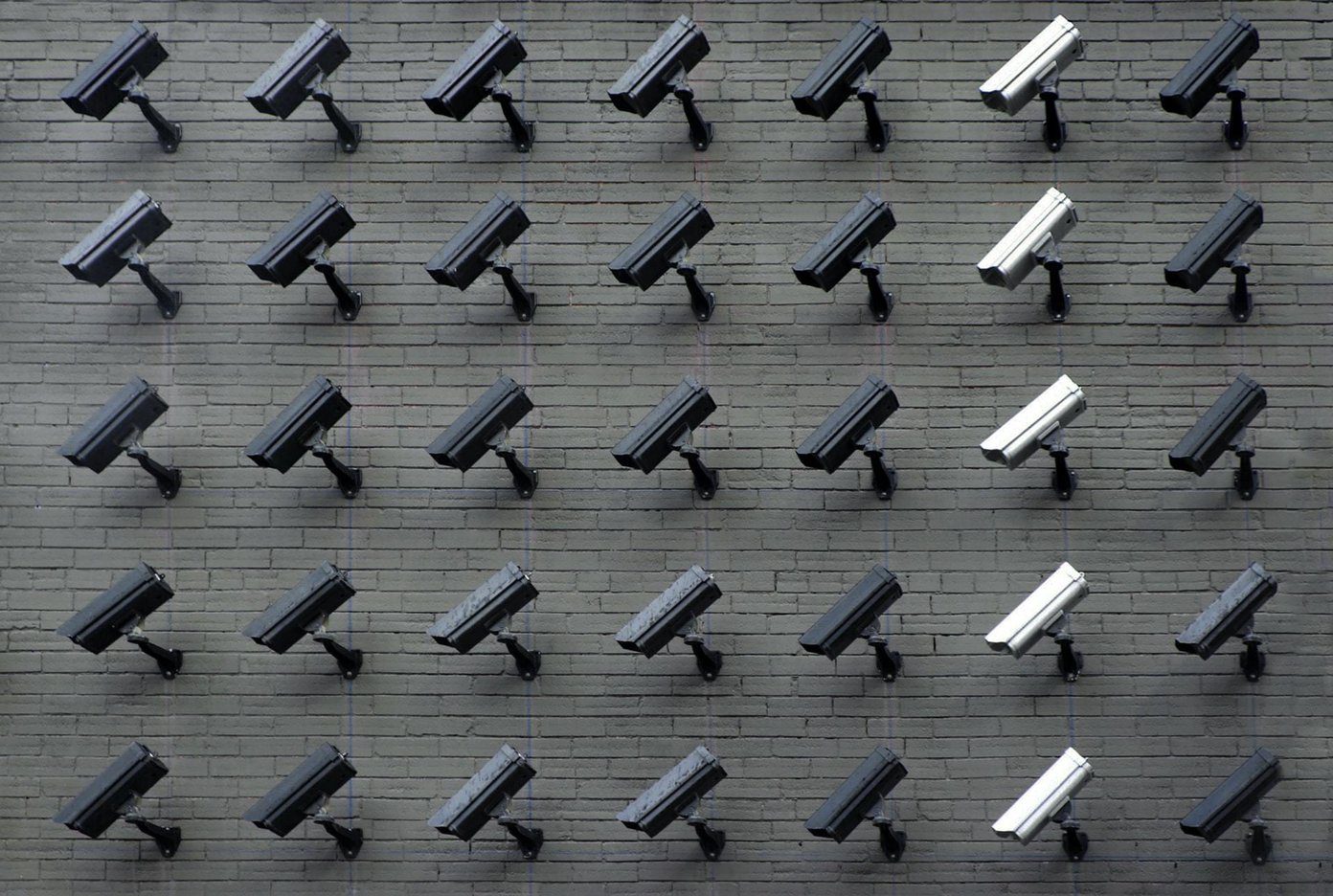

![]()


